Error 0x80245006 during Windows 7, 8 and 10 update, this is how to fix the problem
In the process of updating new features on Windows 7, 8 and 10, quite a few users encounter errors 0x80245006. The cause of error 0x80245006 is usually because the update of the operating system is missing some important files, leading to the Windows update process, such as Windows 10 update is interrupted and an error occurs. In addition, errors that conflict with some components of other software on the operating system are also the cause of this error.
So how to fix error 0x80245006 in the process of updating Windows 7, 8 and 10, please refer to the following article of Network Administrator.
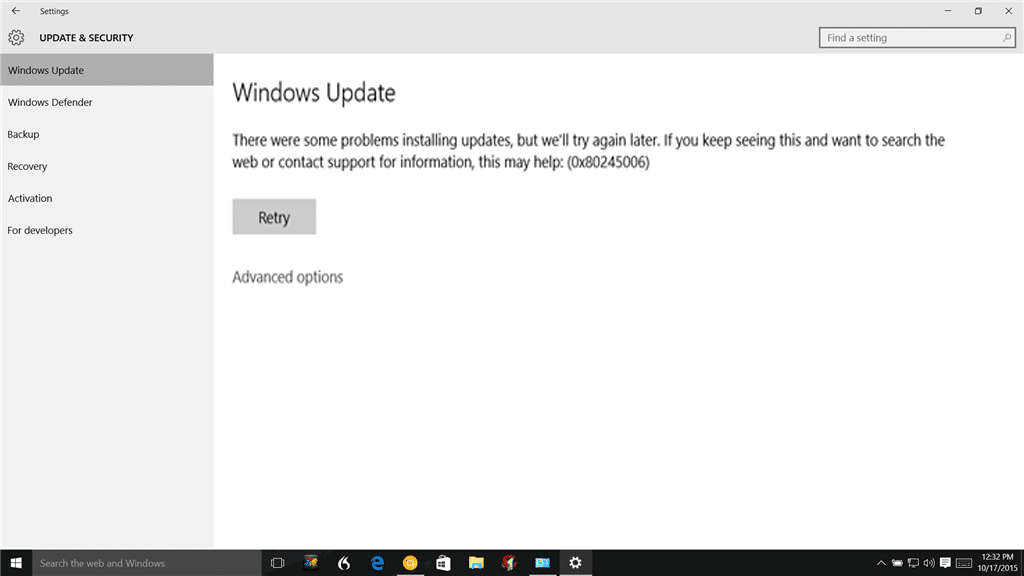
Fixed error 0x80245006 during Windows 7, 8 and 10 update process
1. Use Windows Update Troubleshooter
During Windows 7, 8 and 10 updates, if you encounter errors 0x80245006 or other similar errors, the first solution to troubleshooting is to use Windows Update Troubleshooter.
- First open Start Menu, then enter troubleshooting keyword into Search box and press Enter.
- On the Troubleshooting window, click View All.
- Next find and open Windows Update from the list.
- Run Troubleshooter and follow the instructions on the screen.
- Finally check if the error is still there. If the error persists, proceed to the following solutions.
2. Run the commands under Admin to fix the error 0x80245006
First press Ctrl + X to open Power User Menu, then click Command Prompt (Admin) . On the Comamnd Promt window run the following commands to fix error 0x80245006:
net stop wuauserv
net stop cryptSvc
net stop bits
net stop msiserver
thread C: WindowsSoftwareDistribution SoftwareDistribution.old
thread C: WindowsSystem32catroot2 catroot2.old
net start wuauserv
net start cryptSvc
net start bits
net start msiserver
pause
3. Disable antivirus programs and software
Sometimes anti-virus software or programs such as a firewall can cause the Windows update process to stop. In these cases, the best solution is to disable programs and services (services) to fix Windows Update error 0x80245006.
4. Perform Clean Boot (clean boot)
Clean Boot State is used to diagnose and troubleshoot problems on Windows operating systems. If your computer cannot start normally or if during the boot process, the update process (update) you receive an error message, then you may consider performing "Clean Boot".
Readers can refer to the steps to perform Clean Boot on Windows 10/8/7 here.
5. Fix system files
To fix Windows Update 0x80245006, you can repair the corrupted system files. You can use and run commands like SFC and DISM to do this. However, it should be noted that you must take the correct steps.
Readers can refer to how to check and fix file system errors on Windows here.
Refer to some of the following articles:
- Trick to enable / disable Windows Updates on Windows 10 quickly and easily
- Fixing errors Windows Update Service or BITS Service is missing on Windows Service
- What to do when Windows Update crashes 0% on Windows 7/8/10?
Good luck!
You should read it
- How to fix error 0x8007045A ERROR_DLL_INIT_FAILED when using Windows Update
- How to fix Windows Update error
- How to fix a blank screen error after updating Windows 10 April 2018 Update
- How to fix Windows Update error 0xC1900101 - 0x4000D
- Windows Update June 2022 continues to cause many annoying bugs
- What to do when Windows Update crashes 0% on Windows 7/8/10?
 Quick fix the error cannot open Camera 0xA00F4244: We Can't Find Your Camera
Quick fix the error cannot open Camera 0xA00F4244: We Can't Find Your Camera What to do when having errors Video Scheduler Internal Error?
What to do when having errors Video Scheduler Internal Error? Instructions for fixing blue screen error PAGE FAULT IN NONPAGED AREA or STOP 0x00000050
Instructions for fixing blue screen error PAGE FAULT IN NONPAGED AREA or STOP 0x00000050 Instructions for fixing 'A referral was returned from the server'
Instructions for fixing 'A referral was returned from the server' What to do to handle 'No Internet After Malware Removal' error?
What to do to handle 'No Internet After Malware Removal' error? What is the 'System Volume Information' folder, and can this folder be deleted?
What is the 'System Volume Information' folder, and can this folder be deleted?