How to fix error 0x80242FFF when updating Windows 10
1. Fix error 0x80242FFF Windows 10 with Troubleshoot
Troubleshoot on Windows 10 allows you to fix many different errors on your computer with a set of built-in tools by Microsoft. In case you encounter an error related to Windows Update, you can also use Troubleshoot to fix it quickly.
Step 1: Open MenuStart and enter Run to open the Run dialog box on Windows 10.
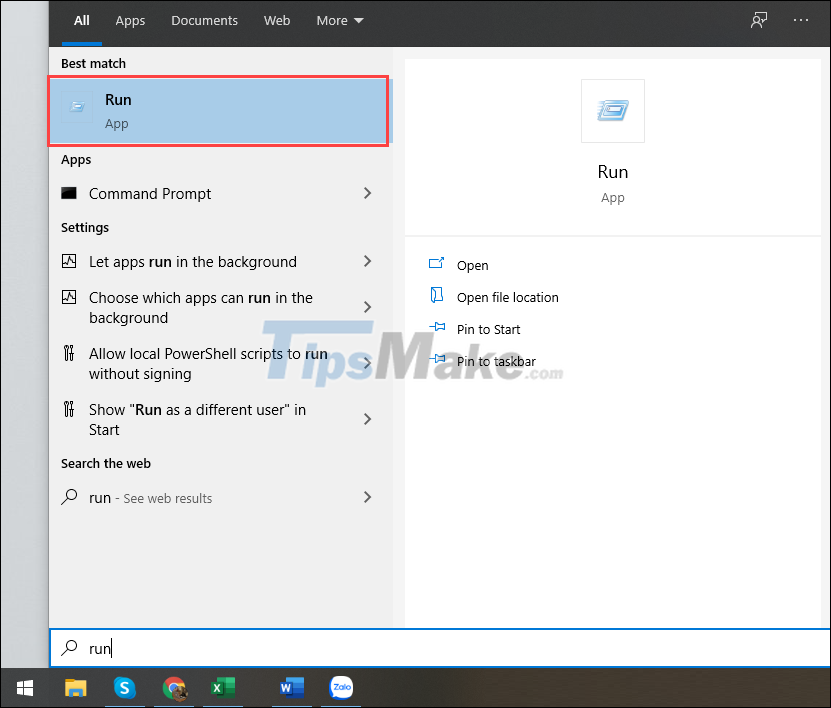
Step 2: Then, enter the following command in the Run window and press Enter to open it.
ms-settings:troubleshoot
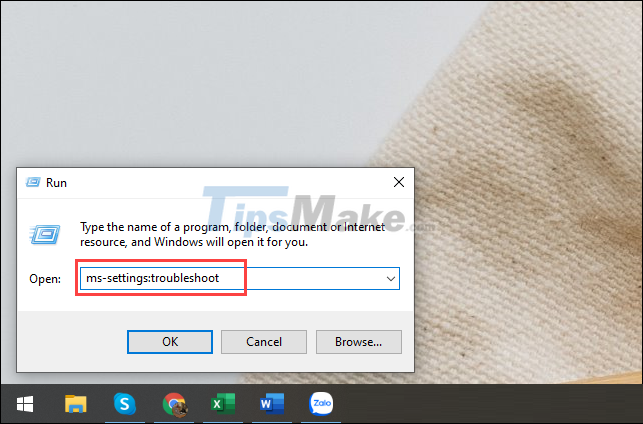
Step 3: To fix Windows Update-related errors, select the Windows Update item and select Run the troubleshooter to activate the troubleshooter.

Step 4: The error correction process will take 1-2 minutes and is all automatic, based on the available settings of the manufacturer. With this feature, you will not have to spend too much time and effort to fix error 0x80242FFF.
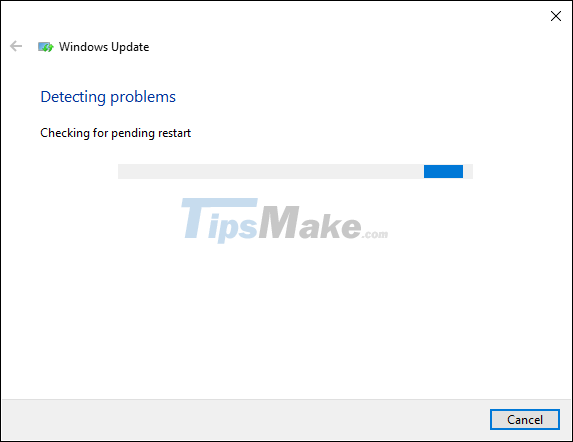
2. Fix error 0x80242FFF Windows 10 with Command Prompt
Command Prompt is a popular script on Windows 10 and they are applied to handle a lot of different jobs. For error code 0x80242FFF, you can also use some basic commands to handle it.
Step 1: Open the Start Menu, enter Command Prompt and select Run as administrator to run with Admin rights.
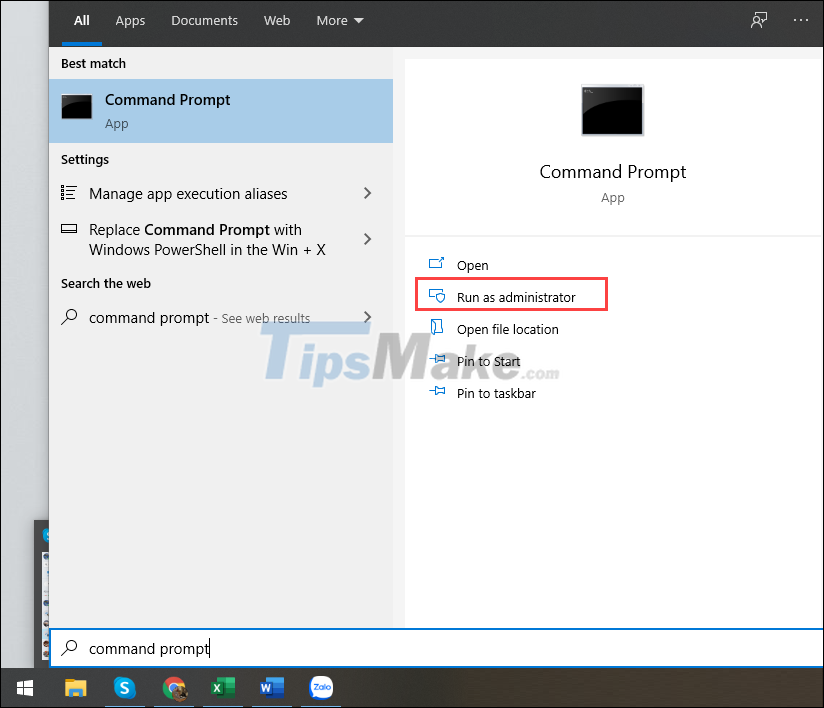
Step 2: Then, copy all the commands below and paste them into the Command prompt to have them run automatically.
net stop wuauserv
net stop cryptSvc
net stop bits
net stop msiserver
ren C:/Windows/SoftwareDistribution SoftwareDistribution.old
ren C:/Windows/System32/catroot2 catroot2.old
net start wuauserv
net start cryptSvc
net start bits
net start msiserver
exit

Step 3: After the command runs successfully to the last Exit command, close Command Prompt and check. At this point your computer will work normally again.
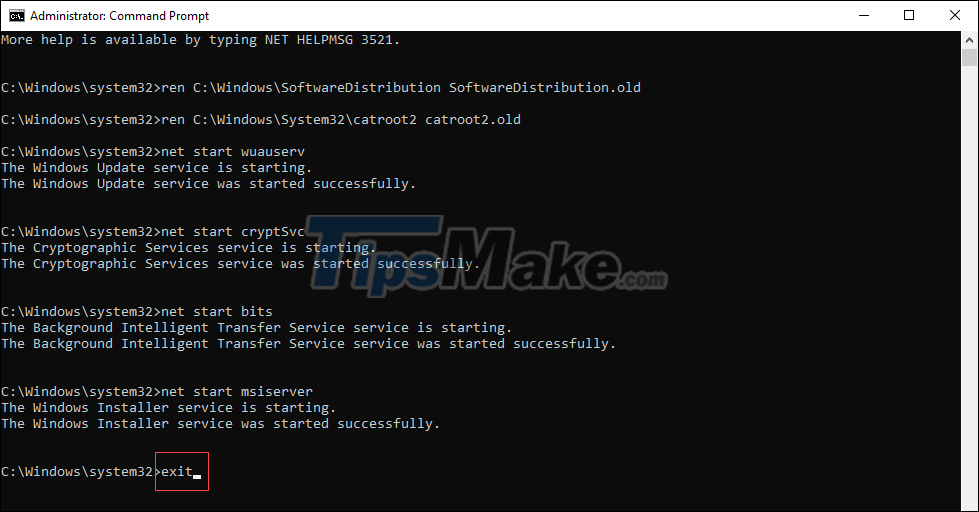
In this article, Tipsmake has shown you how to quickly fix error 0x80242FFF on Windows 10. Have a nice day!
You should read it
- Microsoft confirmed that Windows 10 encountered many annoying errors after updating
- Error 0x80245006 during Windows 7, 8 and 10 update, this is how to fix the problem
- How to fix VPN error 619
- Some Windows 10 machines are locked to update after updating KB5003214 and KB5003690
- How to fix Windows Update error 0x80190001
- How to fix error 0x80070522 when updating Windows
 How to Fix JPG file cannot be opened error in Windows 10
How to Fix JPG file cannot be opened error in Windows 10 How to fix 'We Couldn't Create a New Partition' error in Windows 10
How to fix 'We Couldn't Create a New Partition' error in Windows 10 10 Common Windows 10 Errors And The Most Effective Way To Fix It
10 Common Windows 10 Errors And The Most Effective Way To Fix It Steps to fix Windows Defender error 0x800700aa on the computer
Steps to fix Windows Defender error 0x800700aa on the computer How to fix Windows System32 config SYSTEM error is lost
How to fix Windows System32 config SYSTEM error is lost How to fix Windows losing Boot.wim file
How to fix Windows losing Boot.wim file