How to fix Custom Scale Factor Is Set Windows 10
The current computer screen can be up to 4K resolution, so users need to reset the screen display mode to match. Because of changing the screen resolution, the icons will be corrupted by Custom Scale Factor Is Set. At that time the icons will expand at the highest, larger and look very blurry. To fix the above error, you need to change the screen settings on the computer. The following article will show you how to fix the Custom Scale Factor Is Set on Windows 10.
- Adjust screen resolution on Windows 10/8/7
- Resize icons in Windows 10
- How to resize Desktop Icon on Windows?
How to fix Custom Scale Factor Is Set Windows 10
- Method 1: Change Display Settings
- Method 2: Fix errors with Intel HD Graphics card
- Method 3: Remove the utility from the manufacturer
- Method 4: Use the XPExplorer utility
The Custom Scale Factor Is Set error on Windows 10 will display the message as shown below when you access Display Settings.

Method 1: Change Display Settings
Step 1:
You right-click on the screen interface and select Display Settings .
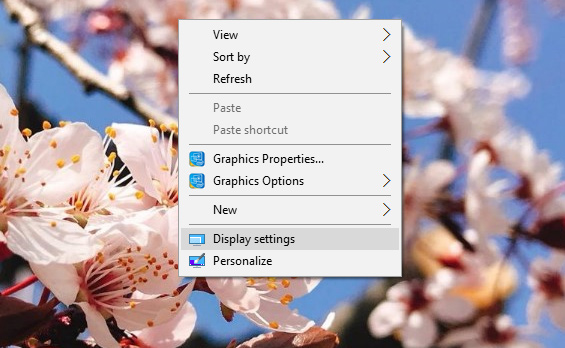
Step 2:
Switch to the new interface and click on the Advanced Display Settings section .

In the next interface, scroll down to the content below and click on Advanced Sizing of Text and Other Items .
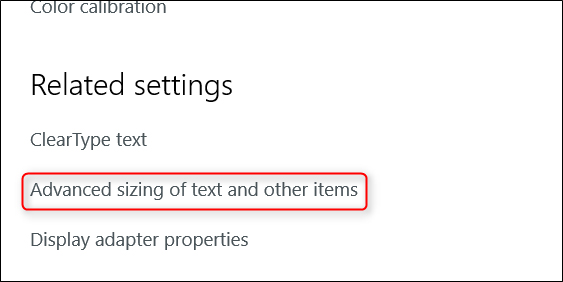
Step 3:
Then we will be transferred to the Control Panel interface. Click on Set a custom scaling level here .
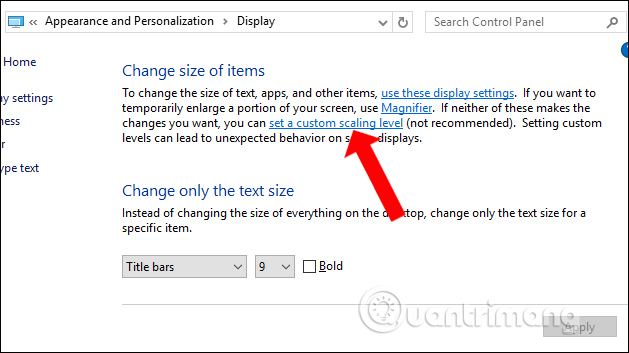
Step 4:
New dialog box appears Custom sizing options . Here click the drop down menu and select the size ratio you want and click OK.
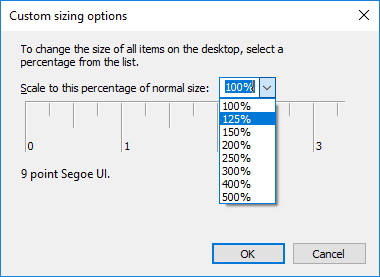
Now the system will ask the user to exit the account and login again .
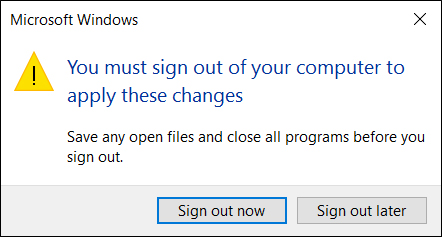
Method 2: Fix errors with Intel HD Graphics card
If you use a computer with integrated Intel HD Graphics graphics card, this error may be caused by an Intel driver.
Step 1:
You right-click the screen and click Graphics Properties .
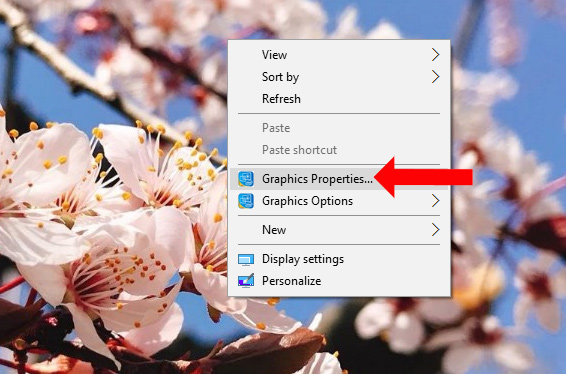
If not, click on the Intel icon in the system tray and then select Graphics Properties .

Step 2:
In the Intel HD Graphics Control Panel interface, click on Display display.
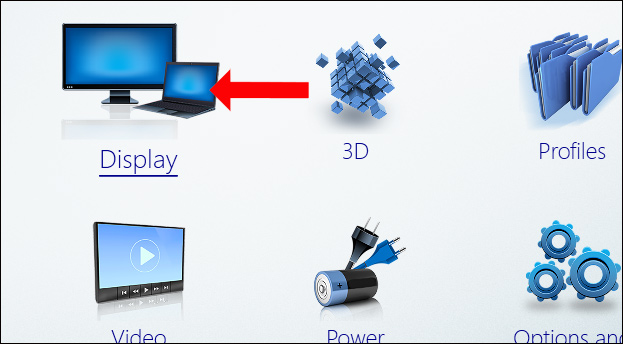
Step 3:
Here we will click on the General Settings management group. Looking at the interface next to the tick on Maintain Aspect Ratio in the bottom corner of the window. Select Next to Override Application Settings . Finally click Apply to save. We restart the computer for the change to be applied.
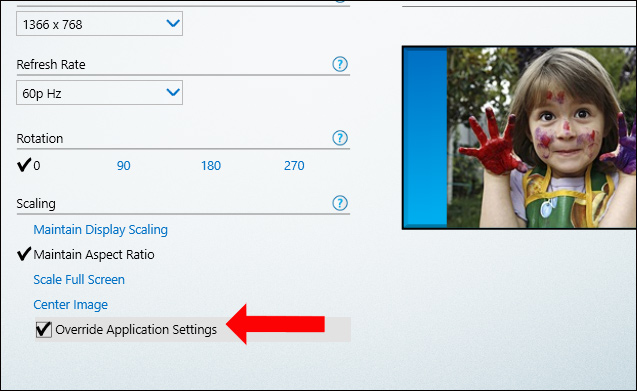
Method 3: Remove the utility from the manufacturer
Some manufacturers have built-in some additional software for 4K screens to get new managers, but accidentally cause an error on the screen. If so, users can uninstall the software to fix the error.
Method 4: Use the XPExplorer utility
Click on the link below to install XPExplorer tool on your computer.
- http://windows10_dpi_blurry_fix.xpexplorer.com/
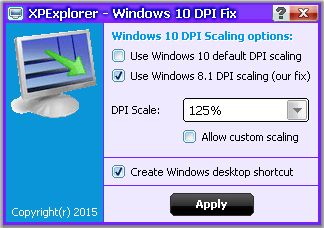
This tool will help users reset the original screen rate on Windows. After installing, restart the computer, then disable the Custom Scaling by clicking the Turn off custom scaling option and signing out . Continue to restart the computer.

Above are the ways to fix the Custom Scale Factor Is Set on Windows, in different ways. First of all, please adjust the settings on the system, then install a third-party utility.
See more:
- How to change the font size on Windows 10
- Change the icon size and display settings in Windows 7
- How to change the default Windows 10 font
Hope this article is useful to you!
 Tips for using Recycle Bin more effectively
Tips for using Recycle Bin more effectively How to install Gadget for Windows 10 with Gadgetarian
How to install Gadget for Windows 10 with Gadgetarian Artistic Endeavors, master theme from Microsoft, invite download and experience
Artistic Endeavors, master theme from Microsoft, invite download and experience 5 alternatives to Windows Media Center in Windows 10
5 alternatives to Windows Media Center in Windows 10 How to manage and improve sound quality in Windows 10
How to manage and improve sound quality in Windows 10 Use Disk Defragmenter in Windows
Use Disk Defragmenter in Windows