Instructions to change screen resolution (Screen resolution)
You want to change the screen resolution to suit the projector screen, or choose a high resolution to play games .
You can easily change the screen resolution of Windows 7 computer with the following two ways.
Method 1
Step 1: On the Desktop, right-click and select Screen resolution .
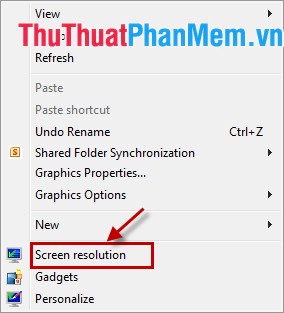
Step 2: A Screen resolution window appears , select the resolution next to the Resolution section , then drag the slider up or down to select the desired screen resolution.
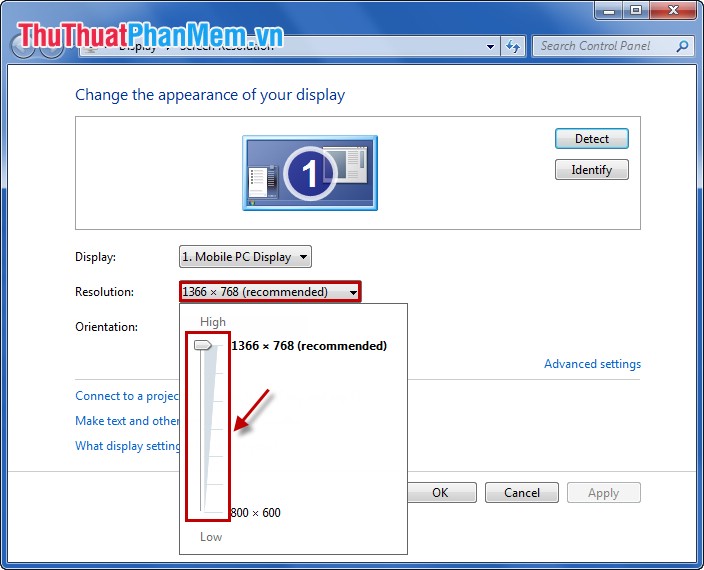
Step 3: After selecting, click Apply .

When the Display Settings message appears, select Keep Changes to continue changing, press Revert if you want the computer to return to the old resolution.
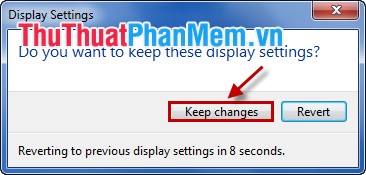
Method 2
Step 1: Select Start Menu -> Control Panel .
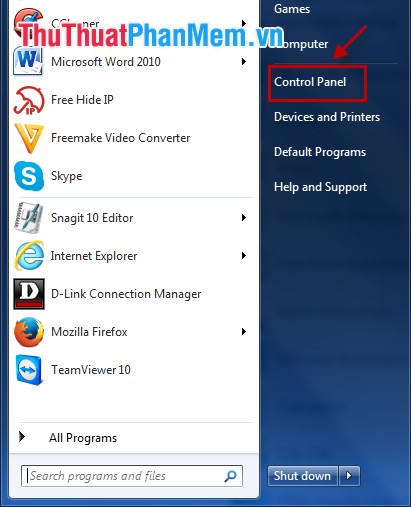
Step 2: In the Control Panel window, select Appearance and Personalization .
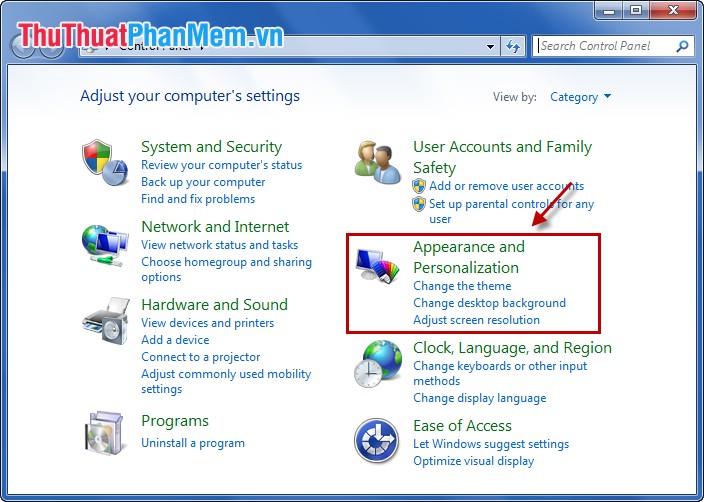
Step 3: In the Appearance and Personalization section , select Display on the right side.
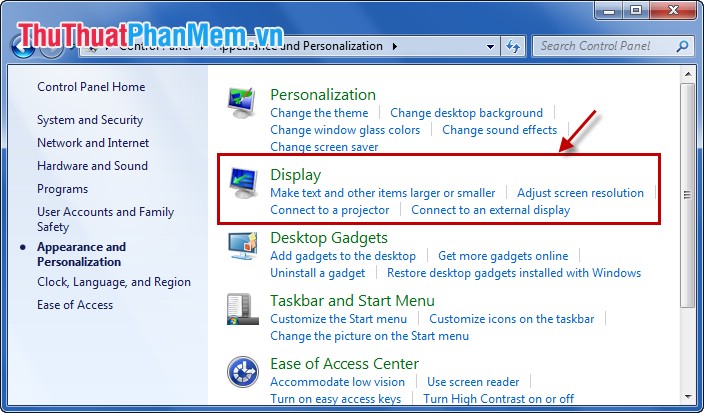
Step 4: Display window appears, select Change display settings in the left menu.
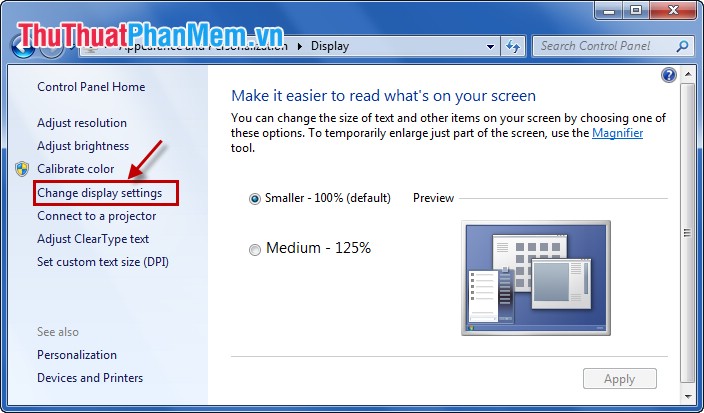
Step 5: The Screen Resolution window appears, select and change the resolution at Resolution and click OK .
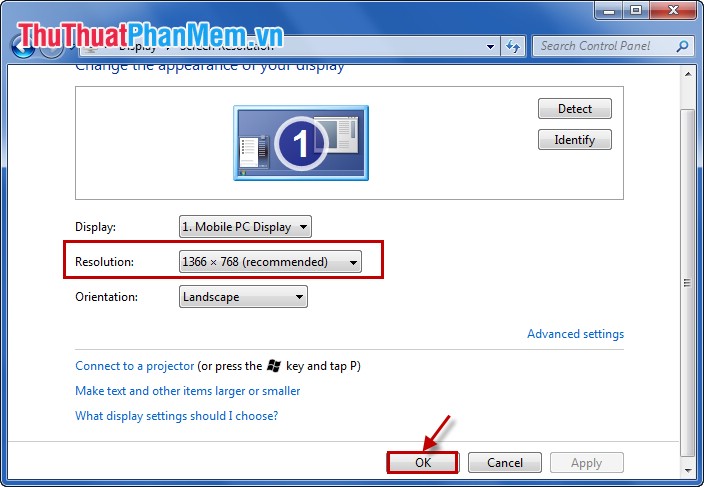
Step 6: A notification appears and select Keep changes to save changes.

So you have been able to change the resolution for your computer screen in accordance with the purpose of use. Good luck!
 Display weather forecast on the computer screen
Display weather forecast on the computer screen Display file extensions (file extensions) in Windows
Display file extensions (file extensions) in Windows Change the date and time format on Windows
Change the date and time format on Windows Clean up your computer system with Privazer
Clean up your computer system with Privazer Increase computer speaker volume with Sound Booster
Increase computer speaker volume with Sound Booster Change all file extensions in a Folder with the CMD command
Change all file extensions in a Folder with the CMD command