Tips to optimize resolution, scale and layout in Windows 10
And of course we can reconfigure the basic settings to get the most suitable screen display.
I. DPI, Resolution and Scale
The output quality of the display depends on several factors, such as Dots Per Inch (DPI), resolution and zoom ratio. It is important that you understand each of these terms, so that you can adjust your monitor to its fullest extent.
1. What is DPI?
DPI, Dots per Inch – is the number of pixels (pixels) per square inch on your screen. The larger the number of pixels in a square inch, the more compact the pixel is, so the image you see on the screen will be clearer. Since a pixel represents a particular color, you'll achieve greater focus and sharpness with a higher DPI.
2. What is the resolution?
You'll see the resolution expressed as a 'number x number', which represents the length and width of your screen in pixels.
Example: Resolution '1024 x 768' means that the length of the screen is set to 1024 pixels, while the width is 768 pixels. These two values can be multiplied to see the total number of pixels on the screen.
Resolution differs from DPI because it indicates the total number of pixels on the display device, while DPI indicates how compact those pixels are. The resolution setting may make the image blurry on a 32-inch monitor, but on a 20-inch screen the image is sharp.
Resolution is not the same as image size. When you adjust the resolution, the size of the image will be stretched or reduced accordingly, so it reduces the image quality.
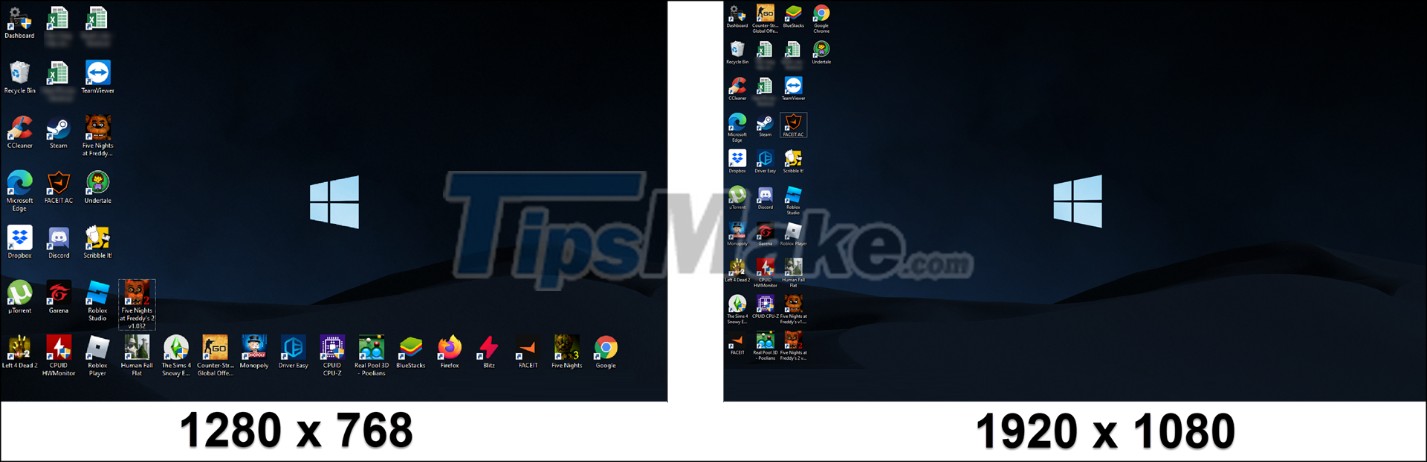
In the example above, when increasing the resolution from '1280x768' to '1920x1080'. You may find that the size of the desktop icons is shrinking, because the number of pixels on the screen has increased.
3. What is the zoom ratio?
The zoom ratio has not much to do with the pixels on the screen, but rather its size. This is a Microsoft feature to adjust the size of text, applications, and elements in Windows. With a larger zoom ratio, you can see everything more clearly on the screen.
II. How to change resolution, zoom ratio and layout in Windows 10
You will adjust these parameters through the screen settings on your Windows 10 computer, plus you can rotate the screen vertically.
You access the display settings by right-clicking an empty space on the desktop, then selecting Display settings.
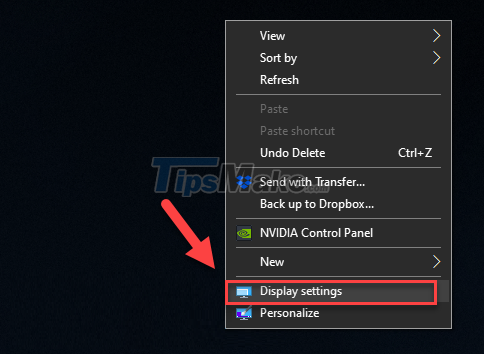
1. Change the screen resolution in Windows 10
You can adjust the resolution to your liking, there's no need to keep it max all the time. Just let your eyes feel comfortable.
Scroll down in the Display settings until you find Display resolution. Choose your desired resolution here.

The screen resolution will change immediately. You will now be asked to Keep changes to keep the changes or Revert to revert back.
If you don't make any choices, after a few seconds the screen will return to the way it was.

2. Change the display ratio
As mentioned earlier, you can adjust the ratio of text, icons and apps on the screen for better viewability.
Now pay attention to the Scale and layout section, choose the zoom parameters according to your wishes.
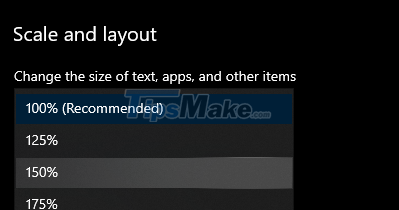
This will take some time to change the zoom level throughout Windows. If you want a custom magnification ratio, click on Advanced scaling settings.
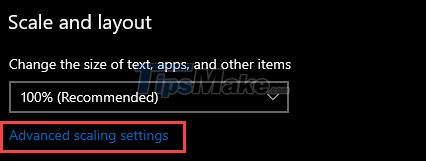
On the next screen, under Custom scaling, enter a percentage for the magnification you want, and then click Apply.
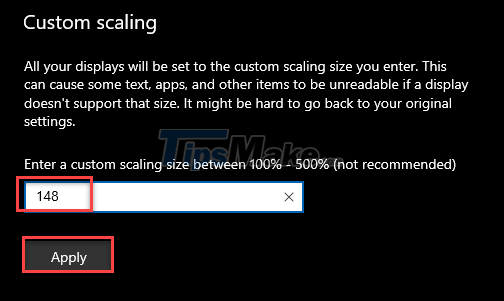
3. Change the display orientation in Windows 10
You can adjust your screen to landscape or portrait orientation, whichever you prefer. Make a change in Display orientation, each step down in the menu rotates the screen 90 degrees to the right.
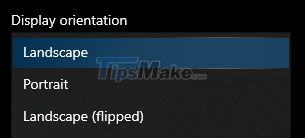
Unlike custom scale, you cannot adjust the screen orientation to any other angle than the 4 provided.
You can use this guide to even customize display settings that are safer for your vision in the long run. Good luck!
 Tip Fixing 'Windows Defender Firewall has Blocked Some Features of This Application'
Tip Fixing 'Windows Defender Firewall has Blocked Some Features of This Application' Tips to create shortcuts to open applications on Windows 10
Tips to create shortcuts to open applications on Windows 10 How to create videos with the Photos app on Windows 11
How to create videos with the Photos app on Windows 11 Tips for sending RAR files via Facebook Messenger on your computer
Tips for sending RAR files via Facebook Messenger on your computer Fix high Ping error on Windows 10, 11 effectively
Fix high Ping error on Windows 10, 11 effectively How to run applications in parallel on Windows 10
How to run applications in parallel on Windows 10