How to change screen resolution on computers and laptops
It is very important to change the screen resolution on a computer or laptop using a Windows operating system. It gives a realistic look to the Windows interface, programs, icons, icons look more realistic, more standard if you set the right ratio of standard resolution to the screen size and responsiveness of the card VGA image of computer. Besides, if the resolution is incorrect, you will see the screen blur phenomenon, incorrect display size, icons - the program icons are small and small . In the article below, TipsMake .com will guide you how to change the standard resolution on Windows XP, 7, 8 and 10.
First, you need to make sure that your computer has your updated driver - VGA driver - the latest version of the video card. See the specific tutorial article here.
See more:
- Some ways to adjust the dark light on a Windows 10 computer screen.
1. How to adjust the resolution on the Windows XP screen:
With Windows XP's "elderly" operating system, to change the screen resolution, right-click the Desktop and select Properties :

Or you can go to Control Panel> Display
Display Properties window displays, we select the Settings tab, in the Screen Resolution section, you will see there are many different levels of adjustment, adjust this slider to change the resolution, screen size accordingly .

Normally, a 15-inch screen is good for 1366 x 768 resolution as shown.
Every time you change or adjust this parameter, please remember to apply Apply first to try and then click OK. Because if the setting is wrong and press OK, the system will apply and it is difficult to change it.
2. Change the screen resolution of Windows Vista, Windows 7:
With Windows Vista or 7, do the same, right-click the Desktop screen and select Screen Resolution as shown below:
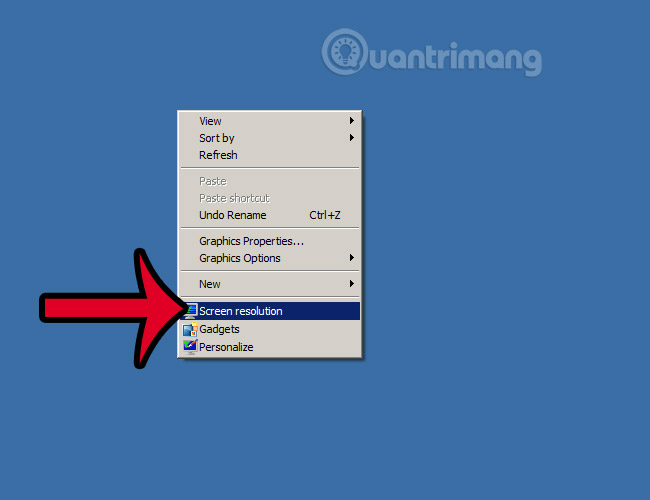
Or you can go to Control Panel> All Control Panel Items> Display> Screen Resolution
Here, you will see the Resolution section with the up and down adjustment bar as shown below. You press and select the corresponding mode, do the same as on Windows XP:

And similar to above, when changing the resolution, please remember to click Apply before clicking OK.
3. Adjust resolution on Windows 10 computer:
Starting from Windows 10 build version 15002, Microsoft integrated new Display window into the operating system on the Settings application. This Display window is accompanied by an updated user interface that adds changes to the layout of customization options and functions.
Here is the Display window on the Windows 10 Anniversary version Update (version 1607):

Display window on Windows 10 Creators Update version takes the form:

To change the screen resolution of Windows 10 Creators Update, follow the steps below:
1. Open the Settings application by pressing the Windows + I key combination.
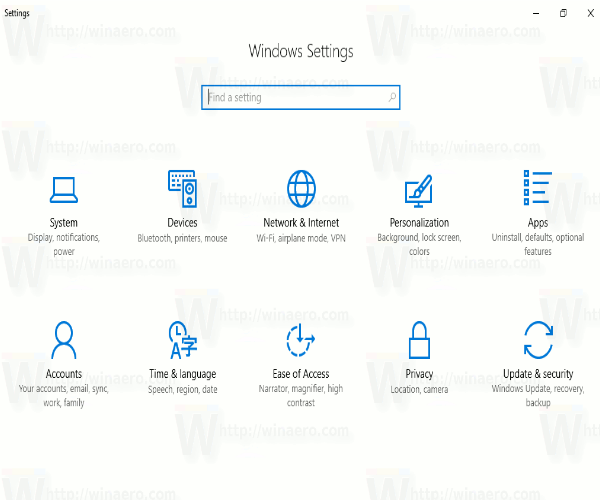
2. On the Settings window, find and click System - Display .
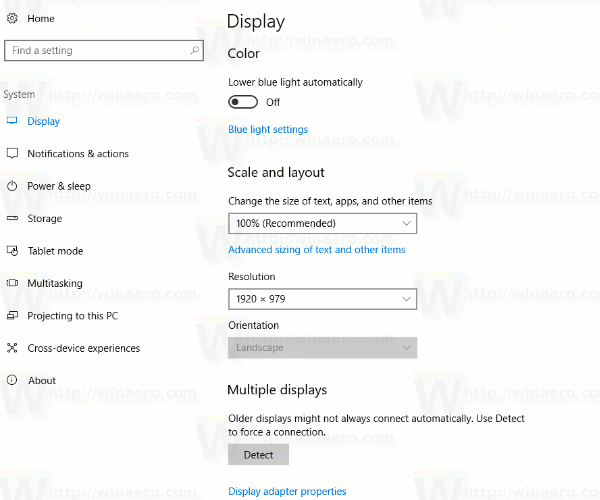
3. Here you will see the drop down menu Resolution in the right frame, this menu is in Scale and layout section .

4. Select any resolution you want.
Alternatively, you can directly open the Display option. Right-click any space on the Desktop, directly then select " Display settings " on the context menu. The Display Settings window will appear immediately on the screen.
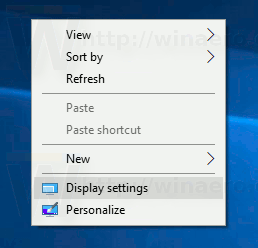
Finally, you can open the Display Settings window using the following command:
ms-settings: display
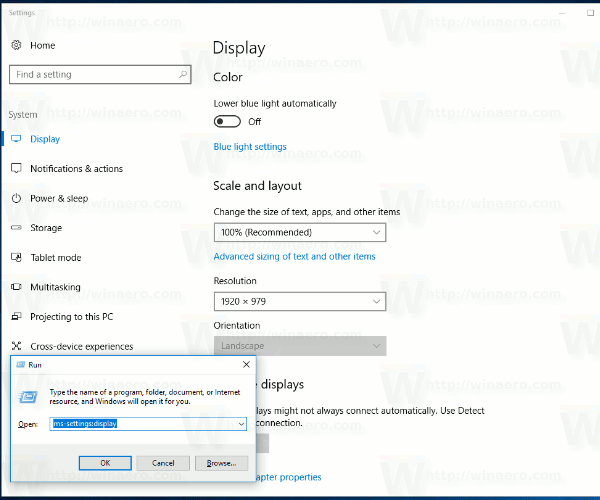
You should read it
- Adjust screen resolution on Windows 10/8/7
- Summary of knowledge about screen resolutions on smartphones: HD, Full HD, QHD, 4K
- How to set the resolution for many Windows 10 screens
- How to Change Screen Resolution
- Instructions to change screen resolution (Screen resolution)
- How to change the screen resolution of Galaxy S20
 How to create notes on Action Center for Windows 10
How to create notes on Action Center for Windows 10 How to get a new version of Windows 10 Creators Update now
How to get a new version of Windows 10 Creators Update now 5 Windows files and folders can be deleted to free up space
5 Windows files and folders can be deleted to free up space How to turn off the Focused Inbox feature in Mail Windows 10
How to turn off the Focused Inbox feature in Mail Windows 10 Use and configure Cortana on Windows 10
Use and configure Cortana on Windows 10 Disable programs that start with the system on Windows
Disable programs that start with the system on Windows