How to Fix Airpods Microphone
Check the battery
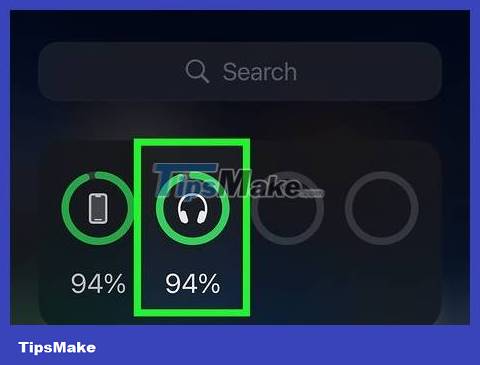
When the Airpods are about to run out of battery, the microphone will be interrupted. The reason is because the microphone of one of the two AirPods headphones is about to run out of battery while being used. If the other person can't hear your voice during the call, or if your voice cuts out, place your AirPods in the charging case and charge them for at least 30 minutes before trying again.
To check the battery level, you will place the AirPods in the charging case (if you use the original or Pro version of AirPods), open the lid, and place the case near the iPhone or iPad. The charging status will appear on the screen after a few seconds.
Use only one microphone
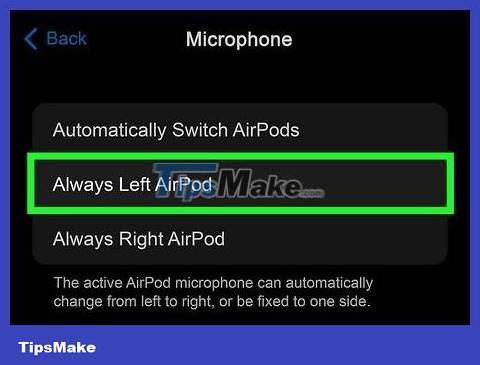
By default, AirPods automatically select the microphone to use. If you experience intermittent speech when using the microphone, disable the automatic microphone selection feature to stop your AirPods from switching between the two microphones. Proceed as follows:
Open Settings on your iPhone or iPad.
Tap Bluetooth .
Tap the "i" in the circle next to your AirPods.
Tap the Microphone selection at the bottom of the screen.
Select Always Left or Always Right .
Try talking to someone on the phone or recording to test. If the microphone quality still does not improve, try switching to another microphone (left or right).
If you only use one microphone, you may encounter problems when the battery of the headset used by the microphone is low. If the microphone doesn't work when you're using only one microphone, switch to the other microphone and try again.
Turn off all noise canceling modes (for AirPods Pro and Max)
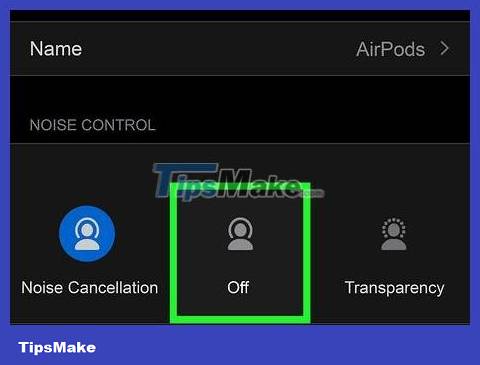
The majority of AirPods Pro and Max users said that disabling all noise canceling mode improved microphone quality. If others can hear ambient sounds louder than your voice, disabling the entire special mode while on a call will fix the problem. You can always re-select your favorite noise canceling mode when listening to music or podcasts.
Open Settings on your iPhone or iPad.
Tap Bluetooth .
Tap the "i" icon in the circle next to your AirPods.
Tap Off .
Clean the microphone and speaker

Use a dry cotton swab to clean dirt. AirPods can accumulate dust and dirt, especially in the recesses of the microphone and speaker. If the microphone is muffled, your voice will be difficult to hear or unclear in calls and recordings. Use a dry cotton swab to gently clean dirt from recessed areas, and avoid pressing too hard on the speaker grille.
Use a soft, dry, dust-free cloth to clean the AirPods or AirPods Pro case.
Do not use sharp, rough objects or wet towels to clean AirPods.
Check for water damage

Are AirPods waterproof? Although the third generation Airpods Pro and AirPods are waterproof and sweatproof, the remaining lines do not have these two features. Even if AirPods are waterproof, they can still absorb water, which means you shouldn't use them in the shower or sauna, put them in the washing machine, or submerge them in water. If water gets into the AirPods, the microphone (and other AirPods features) will be damaged.
When AirPods get wet, you need to dry them in a dry place for at least a day until completely dry before using.
If you have AppleCare+, you can replace water-damaged AirPods at a fairly low cost.
Reset AirPods
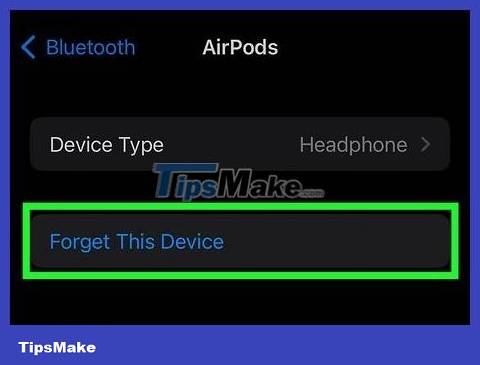
"Forgetting" and re-pairing AirPods can fix Bluetooth problems. Although this removes any custom settings you've made for your AirPods, such as button settings, it can fix microphone issues like intermittent, hard-to-hear, and crackling audio.
Place the AirPods or AirPods Pro in the charging case and close the lid.
Wait 30 seconds and open the lid. Continue to open the lid.
Open the Settings app on your iPhone or iPad.
Tap Bluetooth .
Tap the "i" icon in the circle next to the AirPods.
Tap Forget This Device and confirm.
Press and hold the button on the back of the charging case for about 15 seconds until the light displays amber and turns white.
Pair the AirPods again by placing them near your phone or tablet and following the onscreen instructions.
Try Transparency Mode when making calls (for AirPods and Max)
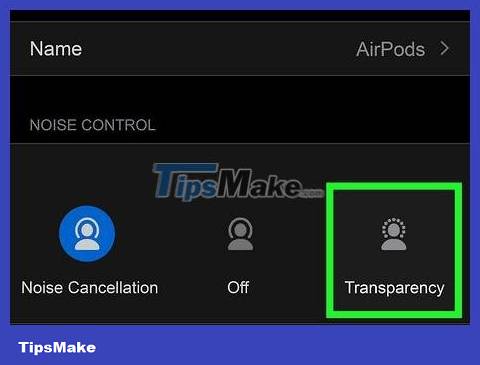
Choosing Transparency Mode instead of Active Noise Cancelation may fix the problem. Transparency Mode helps you hear more sounds from outside than ANC - in theory it's the sound you hear instead of the other person. However, the majority of AirPods Pro and Max users on the Apple forum said that others can hear more clearly when you use Transparency Mode instead of ANC.
To switch to Transparency Mode on AirPods Pro, you will squeeze and hold one headset until you hear the alarm.
To switch modes on AirPods Max, press the noise control button on the top of the headphones, right next to the Digital Crown.
Update AirPods firmware
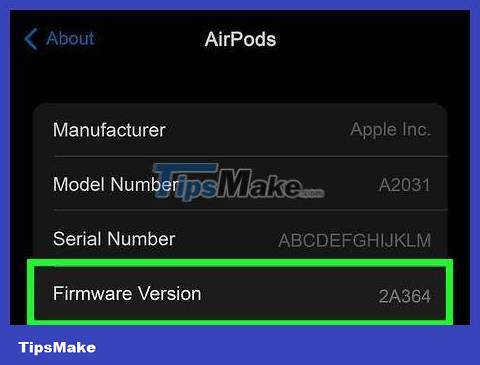
Occasionally Apple releases firmware updates for AirPods. The new update will automatically install when AirPods are turned on and connected to iPhone or iPad via Bluetooth.
To check the version of the firmware you're using, you'll open Settings > Bluetooth on your iPhone or iPad, then tap the "i" in the circle next to your AirPods and look at the "Version" section. .
Update the iOS operating system on your iPhone or iPad
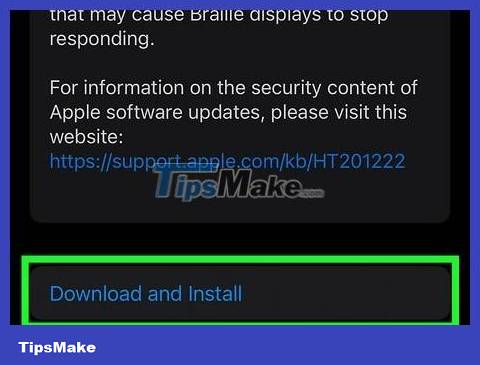
Update your operating system so you always have the latest fixes. Apple releases operating system updates every year, along with necessary bug fixes and security updates. These updates sometimes fix issues affecting AirPods, including updates that improve sound and Bluetooth connectivity. Update the iOS operating system in the following way:
Open the Settings app .
Tap General .
Tap Software Update .
Install available updates.
Contact Apple for support
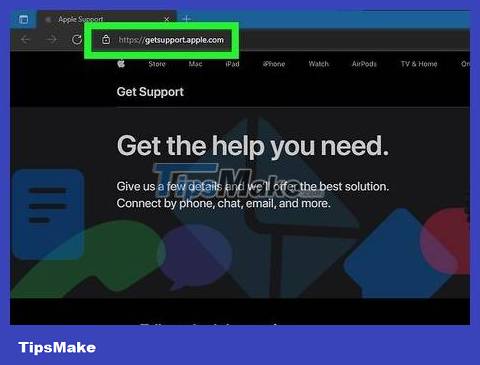
If your AirPods microphone still doesn't work or the quality is very poor, you should contact Apple. Visit https://getsupport.apple.com to contact Apple support via instant messaging or phone. You can also use the support site to find an authorized service provider (ASP) who can repair your AirPods.
Apple has received information about audio issues affecting AirPods Pro and AirPods Max. If you use either of these models with a version manufactured before October 2020, and experience crackling or intermittent sound, you can have your AirPods repaired at an Apple authorized service provider for free.
 How to Avoid Damage to Your Headphones
How to Avoid Damage to Your Headphones How to Fix Broken Headphones
How to Fix Broken Headphones How to Tell if AirPods Pro are Charging
How to Tell if AirPods Pro are Charging 6 best USB speakers for laptops
6 best USB speakers for laptops Instructions for connecting computer Bluetooth to speakers on Windows and MacOS
Instructions for connecting computer Bluetooth to speakers on Windows and MacOS What is Extra bass technology on Sony speakers and headphones?
What is Extra bass technology on Sony speakers and headphones?