How to fix a sideways computer screen
A normal day when you turn on your laptop and detect the screen is rotated horizontally, rotated vertically, . makes you feel confused, do not know what to do? The following article will help you easily fix that error, and guide you on how to rotate the screen suitable for each purpose of use.
1. The reason for the laptop screen is rotating
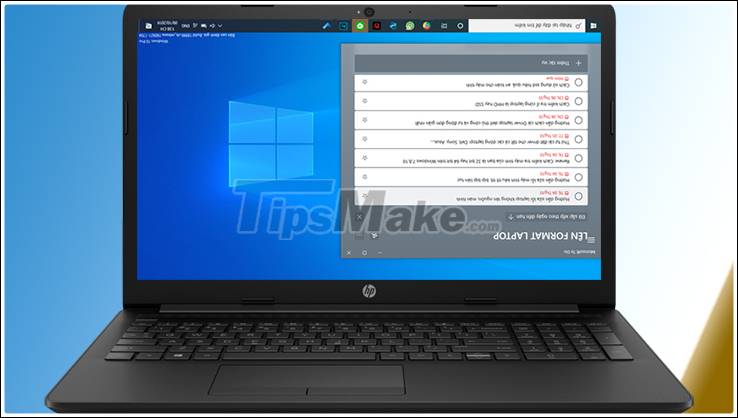
When you see your laptop is rotated horizontally, rotated vertically, rotated 90 degrees, . then do not worry. This is not a display error of the computer but because you pressed the wrong combination of screen rotation keys or selected the wrong screen rotation feature.
2. Instructions on how to fix the error of laptop screen rotation
Fix the laptop with rotating screen with the Rotation feature
When the screen is rotated, you can use the mouse to fix the error, details are as follows:
Right-click on the desktop, and then choose Graphics Options > Rotation > Rotate To Normal.

Or you can also right-click on the Desktop, choose Screen resolution (for Windows 7 and earlier), or Display settings (for Windows 10 ).

Then, in the Display orientation section, select the type of rotation you want:
- Landscape: Rotate in the default landscape orientation.
- Landscape (flipped): Rotate the screen inversion.
- Portrait: Rotate the screen 90 degrees to the left.
- Portrait (flipped): Rotate the screen to the right 90 degrees.
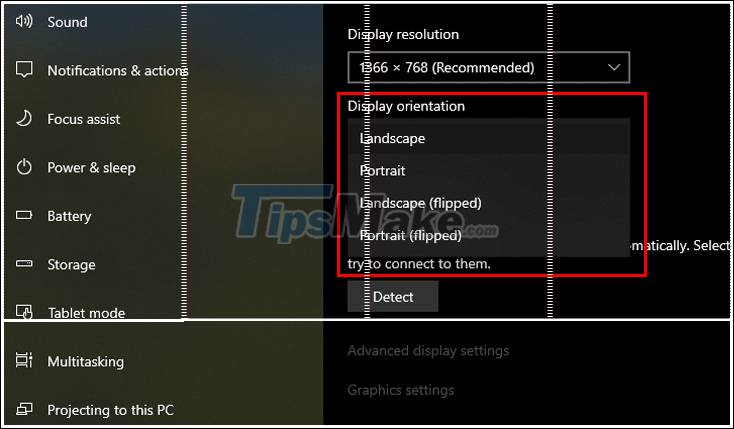
Fix laptop screen rotation with keyboard shortcuts (key combination)
Also, if you find it difficult to use the mouse, keyboard shortcuts will be a great solution. The following key combinations will help you to turn the screen back to normal:

- CTRL + ALT + Up arrow: Rotates the screen to default landscape orientation.
- CTRL + ALT + Down arrow: Rotate the screen upside down.
- CTRL + ALT + Left arrow: Rotate the screen 90 degrees to the left.
- CTRL + ALT + Right arrow: Rotate the screen 90 degrees to the right.
3. The purpose of screen rotation. When should the screen rotate?
The portrait screen will help you to display more of the web page content, and does not waste 2 space on the edge of the screen like when rotating horizontally. For example, using the vertical screen to surf Facebook will display more news each time you scroll.
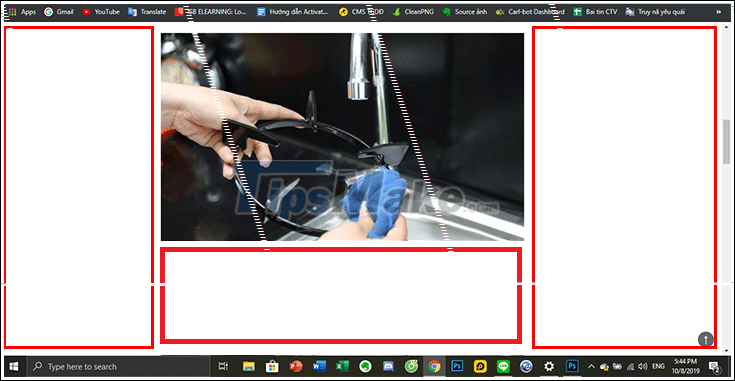
Or if you are a programmer, or regularly edit documents, the vertical screen will help the text be displayed more, easier to see and do not need to scroll the page too many times.

For some streamers, using multiple screens at the same time, the vertical screen will give them more flexibility in stream operations, such as reading comments, adjusting connections, .

Hopefully the above article has helped you know how to fix screen rotation error as well as flexibly take advantage of this function for many different uses. Good luck.
 Fast fix computer repair on Windows
Fast fix computer repair on Windows How to prevent blue screen error on Laptop, PC
How to prevent blue screen error on Laptop, PC How to fix WiFi connection error on Windows 10 21H1
How to fix WiFi connection error on Windows 10 21H1 How to fix File Is Open in Another Program error on a Windows 10 computer
How to fix File Is Open in Another Program error on a Windows 10 computer Instructions to restore the hosts file on Windows to default
Instructions to restore the hosts file on Windows to default