Cause computer screen error is skewed
Currently, many computer users reflect that their computer is normal, but after restarting, the computer screen is completely skewed . The skewed part will leave a blank black space and the image area will be completely lost. As described, this phenomenon can be caused by the following causes:

- Error of screen resolution
- Inappropriate scan frequency
- Driver error screen
- The operating system is faulty
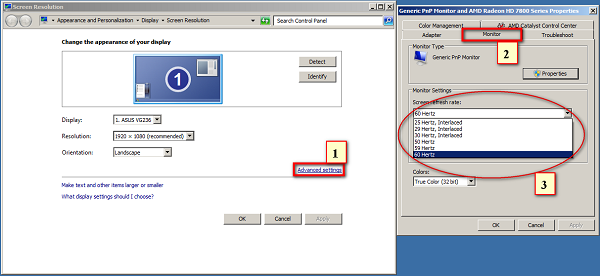
Detailed instructions on how to fix a skewed computer screen
The following are ways to fix misaligned computer screens very simply and effectively.
Method 1: Adjust the frequency of scanning
To get the screen aligned again, try some simple steps:
1. On a Win 7 machine:
Step 1: Open the Control Panel window and select Adjust Screen Resolution
Step 2: Then, you select Advandced Settings, then go to the Monitor tab and adjust the refresh rate in the Screen refresh rate (select the scanning frequency of 60 Hertz or 75 Hertz)
Step 3: Click Ok to save
2. On a Windows 10 computer:
Step 1: Right-click on the Desktop and select Display settings
Step 2: In Screen resolution interface , select Advanced settings -> Display adapter properties to make settings for the frequency of scanning
Step 3: Select the Monitor tab , then select the 75 Hertz refresh rate in the Screen refresh rate section
Step 4: Click OK to save the settings
 There are many different ways to fix skewed computer errors
There are many different ways to fix skewed computer errors Method 2: Adjust the screen resolution
To change the resolution for the screen (on Win versions), you must first go to the Screen resolution window (on Windows 7 just right-click on the Desktop to select Screen resolution, and Win 10, then right-click on the Desktop and select Display settings -> Advanced display settings ). Then in the Resolution section , you drag the slider up and down or down to select the appropriate resolution. After choosing, click OK to accept the changes.
With instructions on how to fix a skewed computer screen above, hopefully you will fix the error on your device and you will have no trouble using it anymore. Good luck.
 How to fix a frozen Windows computer, freezes
How to fix a frozen Windows computer, freezes How to fix 'The program can't start because api-ms-win-crt-runtime-l1-1-0.dll is missing from your computer'
How to fix 'The program can't start because api-ms-win-crt-runtime-l1-1-0.dll is missing from your computer' How to fix 'This app has been blocked for your protection' error on Windows 10 PC
How to fix 'This app has been blocked for your protection' error on Windows 10 PC How to check CPU with Intel Processor Diagnostic Tool
How to check CPU with Intel Processor Diagnostic Tool How to Move the Copy Folder in Windows
How to Move the Copy Folder in Windows How to Protect a Folder in Windows
How to Protect a Folder in Windows