How to fix 3 problems with VLC Media Player
While there can be many more problems, the following top 3 factors can be really annoying when using VLC Media Player.
The article will also show you solutions to fix these VLC Media Player problems.
1. Video is loopy, laggy and jumpy
First solution Giải
Find the File Caching option in Settings under Input/Codecs. Change the value from 300 to 1000 and save.

Second solution
Open VLC Media Player, press CTRL + P to display Settings. Select All. Go to Input/Codecs. Disable Hardware-accelerated decoding.
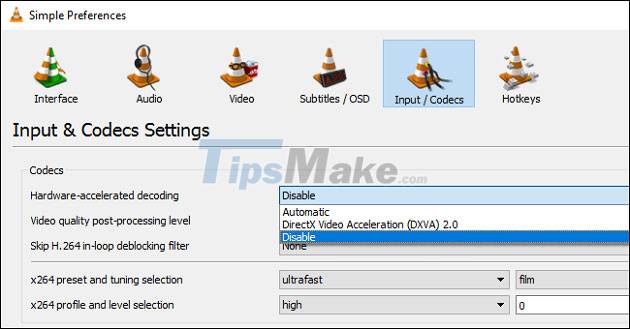
Third solution Giải
Open VLC player, press CTRL + P to bring up Settings. Go to the Video Output module and try the options until you find one you like.
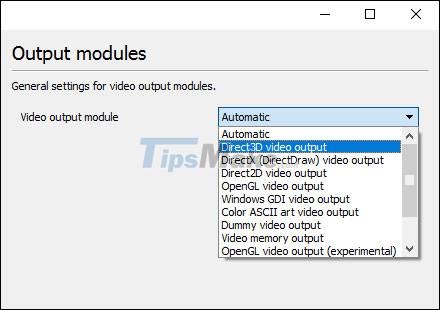
2. Video playback is shuffled
First solution Giải
Open VLC Media Player and press CTRL + P to open Preferences. Select Videos. In Display , turn off Accelerated video output and save again.
Second solution
Open VLC player, press CTRL + P to bring up Settings. Select Input/Codecs. Find Advanced and Network Caching . Increase the cache value.

Third solution Giải
Instead of playing the video from your network hard drive or DVD, copy it to your desktop. This usually works if nothing else works.
3. VLC player crashes
First solution Giải
Exit VLC. Double-click This PC or My Computer . Click View and check for hidden files. Open C:UserUser_NameAppDataRoamingVLC. Right click on VLCRC and rename it.
Second solution
In File Explorer on Windows 10, find the correct 64-bit or 32-bit program file, click the exe file, select Properties and run it in Compatibility Mode .

Third solution Giải
Try disabling preloading of MKV files. If that fails, reinstall VLC player. Uninstall it in Apps and Features , restart the computer and reinstall VLC setup from the official website.

Good luck with your troubleshooting!
 Download GOM Audio: A free, lightweight and easy-to-use audio player
Download GOM Audio: A free, lightweight and easy-to-use audio player 5 best lossless music player apps on Android
5 best lossless music player apps on Android How to turn off advertising sounds on Spotify Android with the Mutify app
How to turn off advertising sounds on Spotify Android with the Mutify app How to download and install Auto Tune on your computer
How to download and install Auto Tune on your computer How to delete playlists on Spotify
How to delete playlists on Spotify How to use Spotify offline on Windows 10 PCs and Macs
How to use Spotify offline on Windows 10 PCs and Macs