Set up VLC Media Player as the default multimedia player on Windows 10
By default, Windows 10 is integrated with Windows Media Player as a multimedia player. However, if you feel too bored with Windows Media Player, you can set up other multimedia players such as VLC Media Player as a multimedia player on Windows 10. To do this, please consult The following article of Network Administration.
1. Method 1
Note:
Before setting up any application as the default application on Windows 10, make sure that the application is installed on the device first.
If your Windows 10 computer does not already have VLC Player, you can download the application to your computer and install it here.
Follow the steps below to set up VLC Player as the default multimedia player on a Windows 10 computer:
1. Open the Settings window by clicking the Start button , then clicking Settings .
2. On the Settings window, find and click System.
3. Next in the left pane, click Default Apps .
4. In the Choose Default Apps section, you will see a list of data types that can be set as the default application.
5. Scroll down to find Music Player , click Music then click VLC Media Player to set it as the default music player on Windows 10.
Next scroll down and find Video Player . In Choose an App, click Media Player app then click VLC Media Player as the default video player on Windows 10.
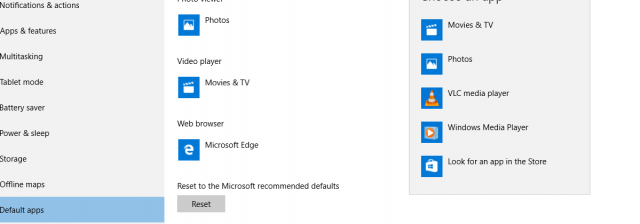
Finally close the Settings window and open any video or music file, which will run on the VLC Player media player.
In case if you want to go back to the default settings, go to Settings => System => Default Apps => Scroll down to find and click Reset .
2. Method 2
Find the music or video file you want to open with VLC Media Player. Right-click the file, then click Open with and then choose Choose another app . In the above example is MP4 file.
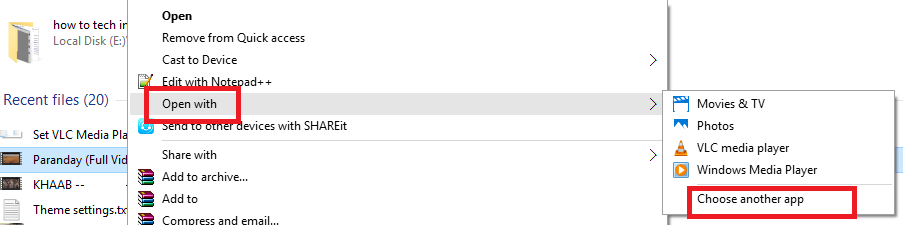
The 'How do you want to open this file' dialog box appears on the screen. Here you select VLC Media Player under Other options section .
Also do not forget to check the option Always use this app to open .MP4 files and then click OK to set up VLC Media Player as the default application to open MP4 files on Windows 10.
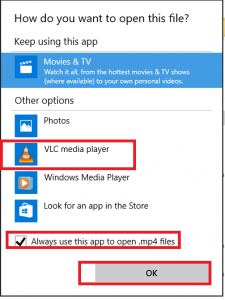
Follow the same steps to set up VLC Media Player as the default application to open MP3 files or other file formats.
Refer to some of the following articles:
- If you want VLC to consume less battery, just enable Hardware Acceleration
- 10 best free video players for iOS devices
- Trick to watch YouTube videos on VLC Media Player
Good luck!
 Here's how to create a Virtual Hard Disk on Windows 10
Here's how to create a Virtual Hard Disk on Windows 10 4 how to open Advanced Startup Options on Windows 10
4 how to open Advanced Startup Options on Windows 10 Here's how to disable notifications from Windows Phone phones on Windows 10 computers
Here's how to disable notifications from Windows Phone phones on Windows 10 computers All Frequency Restart, Shutdown, Remote Off ... with Command Prompt
All Frequency Restart, Shutdown, Remote Off ... with Command Prompt Summary of several logout methods on Windows 8 and Windows 10
Summary of several logout methods on Windows 8 and Windows 10 Speed up Windows 10 from boot to shutdown
Speed up Windows 10 from boot to shutdown