How to Find Incoming Mail Servers
With email provided by your internet service provider
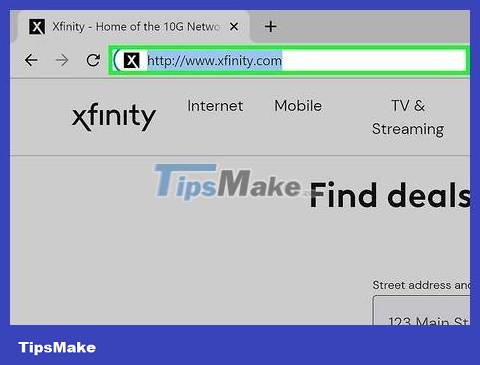
Go to the website of your internet service provider (ISP). This is the website of the company that provides you with internet connection and email services. Note that this method is only for people using email provided by their carrier and is not applicable to web-based email services (like Hotmail or Gmail).
For example, if you use an email address provided by Comcast Xfinity (e.g. your_name@comcast.net), go to http://www.xfinity.com. Centurylink users will go to http://www.centurylink.com.
It's possible that your carrier does not provide email addresses to users. This is usually clearly stated on their website.
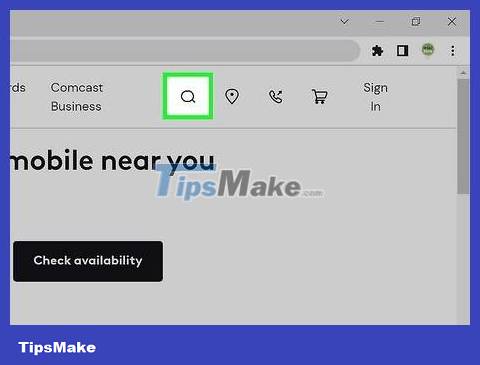
Click the 'Help' or 'Support' link. These links are often placed in a prominent place on the websites of most carriers.

Find 'email'. Type emailin the search box and press ↵ Enter. Look for a link similar to 'Set up email software' among the returned results.
If there's no general 'email software' link, tap one of the more specific links, such as 'Setting up Outlook' or 'Setting up Mac Mail' ). All email setup support files include incoming mail server information.
Xfinity users can click on the 'Internet' link, then 'Email and Web Browsing'. In the search results, click 'Using Email Client Programs with Comcast Email'.

Decide whether to use POP3 or IMAP. It's possible that your carrier has both options, POP3 and IMAP. If you check your mail on multiple devices (like phones and computers), use IMAP. If you only check mail on one computer or phone, you should use POP3.
Although almost all carriers offer the POP3 protocol, many of them do not support IMAP. For example, Centurylink only supports the POP3 protocol for home users.
If your goal is to receive mail sent to an email address provided by your carrier using a web-based email application such as Gmail or Outlook, use POP3. Most carriers limit mailbox capacity at some point, and POP3 keeps your mailbox free by deleting copies on your carrier's servers.
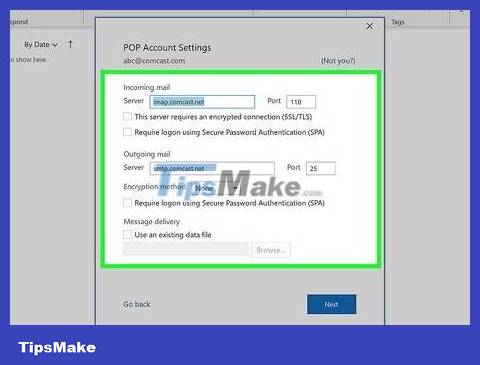
Enter the port and mail server address into your email reader program. Most carriers use the standard POP3 port (110) for incoming mail. If the carrier supports secure POP, the port is usually 995. With carriers that support secure IMAP, the port is usually 993.
For example, Comcast Xfinity's POP3 server is mail.comcast.net, and its port is 110. If your mail software supports it, you can also use the secure POP protocol by switching to port 995.
Comcast Xfinity also offers IMAP in both regular and secure forms. The server is imap.comcast.netand the port is 143 (or 993 in the case of secure IMAP).
In Gmail
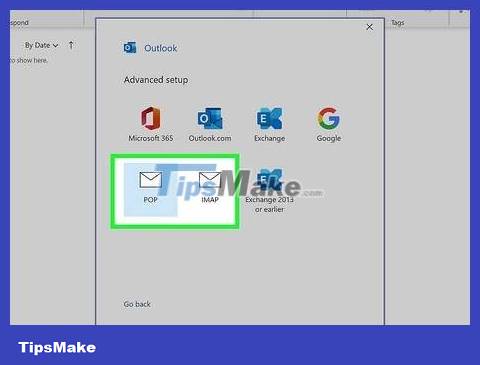
Choose between POP and IMAP. Gmail supports both POP and IMAP. Thanks to that, you can check Gmail on other applications.
IMAP is recommended with Gmail, because you can check your email on gmail.com, and also on the mail client.
You can use POP, but understand that once your mail reader shows you mail from Gmail, you won't be able to log in to Gmail from your browser to read and reply to that mail.
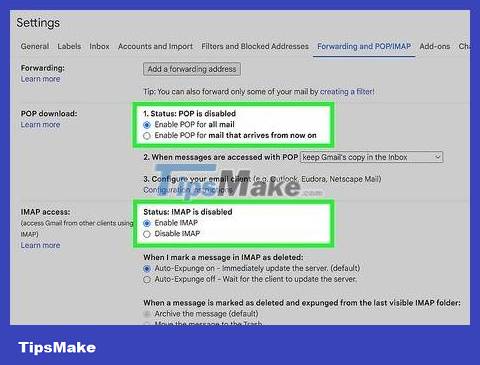
Turn on POP or IMAP in Gmail. Sign in to Gmail (in a web browser) and open the Settings menu. Click the 'Forwarding and POP/IMAP' link and select 'Enable IMAP' or 'Enable POP', depending on your needs. Click 'Save Changes' when finished.
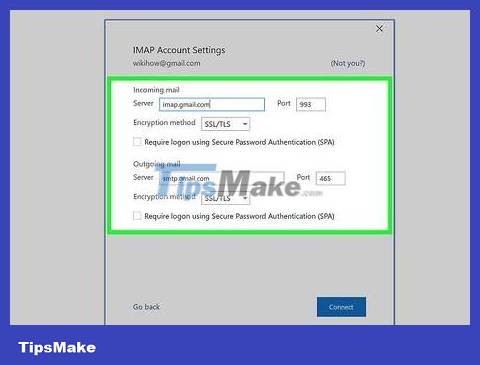
Type the incoming mail server name and port into your email software. The IMAP server is imap.gmail.comand the port is 993. The POP server is pop.gmail.comand the port is 995.
The login name and password for mail setup are the same login name and password that you still use to log in to Gmail.
Gmail only offers secure POP and IMAP.
On Hotmail/Outlook, Yahoo! Mail or iCloud Mail
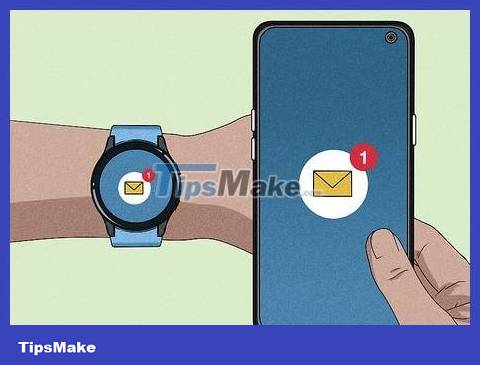
Choose between POP3 and SMTP. Hotmail/Outlook and Yahoo! Mail has POP3 and IMAP incoming mail servers. iCloud only supports IMAP.
Choose POP3 if you only plan to check your email in one place (like an app on your computer or phone).
Use IMAP if you want to read emails in multiple applications (or both want to read emails in the email application and want to use its web version (such as http://www.hotmail.com) to read and reply) .
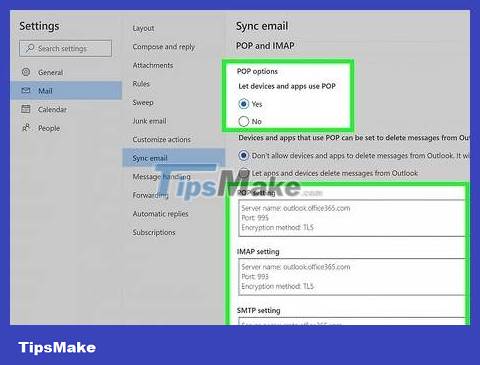
Configure POP3 settings for Hotmail/Outlook. IMAP, iCloud and Yahoo! Mail can skip this step. If you want to use POP3, log in to Hotmail/Outlook on the web, click the Options gear and select 'Options' from the menu. Go to 'Managing your account' and click 'Connect devices and apps with POP'. Select 'Enable' under POP and press 'Save'.
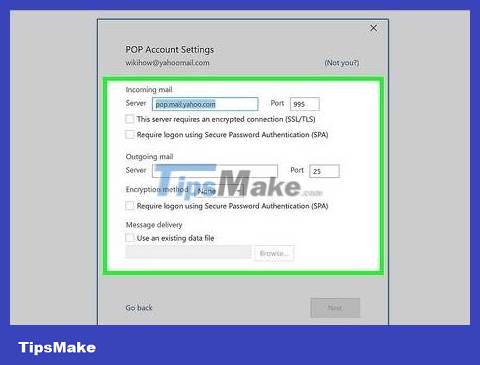
Type the incoming mail server address and port into your mail reader software. To ensure your safety, both Outlook, iCloud and Yahoo! all use only secure POP3 and IMAP connections.
Hotmail/Outlook POP3: pop-mail.outlook.comport 995
Hotmail/Outlook IMAP: imap-mail.outlook.comport 993
Yahoo! POP3: pop.mail.yahoo.comport 995
Yahoo! IMAP: imap.mail.yahoo.comport 993
iCloud IMAP: imap.mail.me.comport 993
With personal domain name
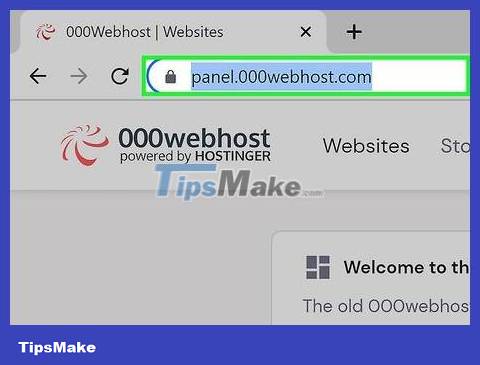
Go to the website of your server space rental service - webhosting. If you have your own domain name hosted on a webhosting service provider's server, visit their website using your browser.
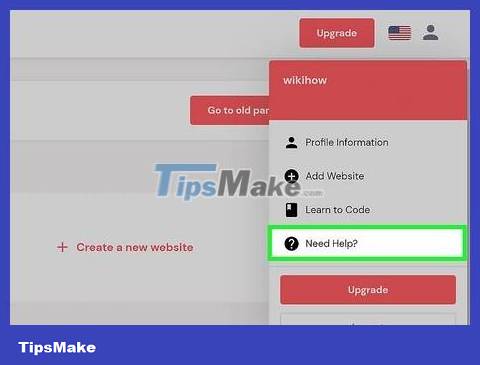
Click on the 'Help' or 'Support' link. You can easily find the location of your service provider's incoming mail server on their support page.
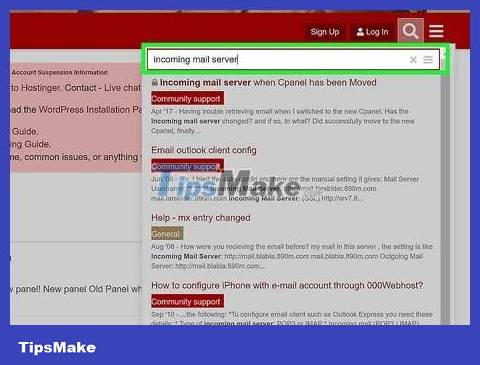
Search with the keyword phrase 'incoming mail server' (incoming mail server). Look for a return that says something like 'Setting up your email software' and tap it: It will include setting up your incoming and outgoing mail servers.
If you use Hostgator or Bluehost (as well as most other webhosting providers), your incoming mail server is mail.your_domain.com (replace 'your_domain.com' with your domain name). POP3 port is 110 and IMAP port is 143.
To use the secure POP or IMAP protocol on Hostgator, you need the name of the server running your site. Login to Hostgator and run Cpanel. Find the server name next to 'Server Name' on the left side of the screen. If the server name is gator4054, your secure incoming mail server will be gator4054.hostgator.com. For secure POP protocol, use port 995. Secure IMAP uses port 933.
Bluehost uses mail.your_domain.com for secure POP and IMAP. For secure POP, use port 995. Secure IMAP uses port 993.
Check your incoming mail server
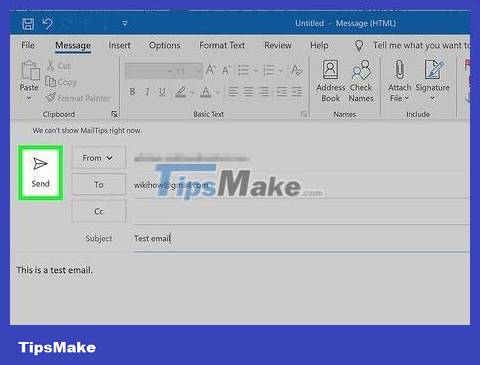
Send test mail yourself. Once you've entered the incoming mail server address and port, send a test message to your email address. If your email client has a 'Test Account Settings' button like Outlook does, instead of following these instructions, you can just click that button.
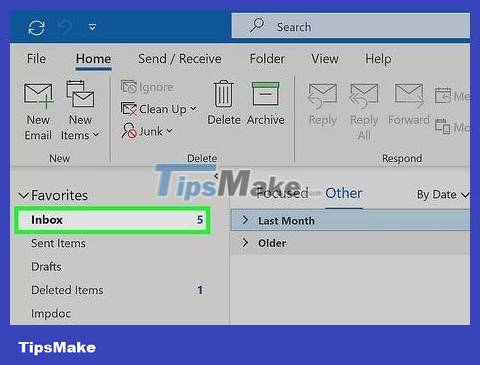
Check your email. Wait a moment after sending the email yourself and checking for incoming mail.
If you use Gmail to receive IMAP or POP messages from other services, messages will arrive more slowly because Gmail only checks messages from other services about every hour. To speed things up, open your Gmail settings and click 'Accounts and Import', scroll down to POP3 or IMAP settings and select 'Check mail now'.
If you're having errors sending mail, there may be a problem with your outgoing mail (SMTP) server settings. Verify the port and SMTP address by going back to where you found the incoming mail server address and checking it against what you entered into your email client.
Gmail's SMTP address is smtp.gmail.com, port 587 (or 465 for secure connections).
Hotmail/Outlook's SMTP address is smtp.live.com, port 25. There is no separate security port.
Yahoo's SMTP address is smtp.mail.yahoo.com, port 465 or 587 (both secure).
iCloud's SMTP address is smtp.mail.me.com, port 587. There is no separate security port.

Find help. If you get an error when trying to send or receive email, searching for the error online may help. There are many reasons why you might get an error, such as domain misconfiguration or authentication issues. If you're having problems with your carrier or personal domain, call technical support or look up any error messages you receive on your service provider's website.
 How to Use Google Drive
How to Use Google Drive How to Block Emails
How to Block Emails How to create mockups for designs using Canva's Smartmockups
How to create mockups for designs using Canva's Smartmockups Review of Epson EcoTank L1250 color printer: Fast setup, convenient WiFi printing, stable colors
Review of Epson EcoTank L1250 color printer: Fast setup, convenient WiFi printing, stable colors Rise of Kingdoms game overview, gameplay and gaming configuration
Rise of Kingdoms game overview, gameplay and gaming configuration How to hide sensitive songs on Apple Music
How to hide sensitive songs on Apple Music