How to find Bluetooth addresses connected to Windows
Bluetooth headsets or Bluetooth speakers are now able to connect to computers quickly. When connecting to the computer, Windows 10 will remember the connected devices by default, helping you find the device name quickly and simply. If the user wants to find the Bluetooth address, just look in the device connected to the computer according to the article below.
- Instructions on how to set up Bluetooth on Windows 10
- Instructions to connect the computer to other devices via bluetooth
- Instructions for using Bluetooth on devices
Instructions for finding Bluetooth addresses on Windows 10
Step 1:
In the search bar on Windows you enter the Device Manager keyword and then click on the search result.
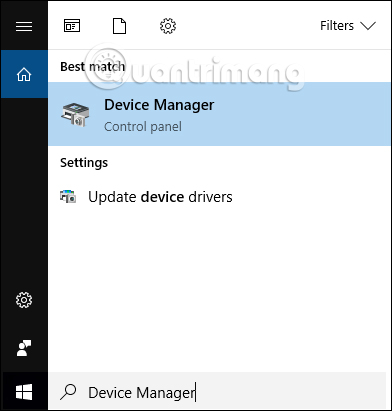
Step 2:
In the device management interface on Windows 10, go to Bluetooth , then right-click the device you want to look up the Bluetooth address. Select Properties in the list that appears.

Step 3:
A new dialog box appears, click the Details tab . In the Property section select Bluetooth device address . Then in the Value section, the MAC Address address of the 12-digit device will be displayed.

So you have found the Bluetooth address on the computer. Windows 10 will remember all Bluetooth devices that were connected to the computer, including Bluetooth address information.
See more:
- Fix Bluetooth error does not work on Windows 7 or Windows 8
- How to download and update Bluetooth drivers for Windows 10
- 6 ways to fix Bluetooth errors not in Device Manager on Windows 10, 8.1, 8, 7, XP, Vista
I wish you all success!
You should read it
- Do you know what Bluetooth on TV is for?
- Instructions for using Bluetooth on devices
- Desktop without Bluetooth? This is the solution
- Instructions on how to set up Bluetooth on Windows 10
- Steps to connect Windows computer Bluetooth with speakers, phones, headphones
- How to connect a Bluetooth device on Windows
 How to rename a Bluetooth device on Windows 10
How to rename a Bluetooth device on Windows 10 Task automation tools on Windows 10
Task automation tools on Windows 10 How to turn on Dark Theme for File Explorer on Windows 10
How to turn on Dark Theme for File Explorer on Windows 10 How to set Bing Daily Images as wallpaper, lock screen Windows 10
How to set Bing Daily Images as wallpaper, lock screen Windows 10 How to delete old boot options in boot menu on Windows 10
How to delete old boot options in boot menu on Windows 10 How to restore Master Boot Record in Windows 10
How to restore Master Boot Record in Windows 10