How to fast forward and rewind 10 seconds in YouTube
Note: There is no official button for this but users can use a hidden trick in YouTube as well as Netflix, Hulu, Disney + and many other video apps.
With YouTube
In the YouTube app, double-tap anywhere on the left half of the video when it's playing to Rewind 10 seconds or double-click anywhere on the right half to Rewind to 10 seconds later. Each double tap corresponds to 10 seconds.
If you want to go further, users can do some tips with double-clicking on the previous and second half of the video being played. For example, if you click consecutively 3 times on the left half of the current video, YouTube will go back 20 seconds, and if you click 4 times on the right half of the video, YouTube will jump 30 seconds forward. YouTube will show us the number of seconds it will Rewind or Rewind on the screen.

The Rewind and Rewind buttons are not available on the YouTube player
The playback bar is still a useful way to scroll through a long video, but once you've got where you want to go, they can do a few things to quickly adjust as stated.
For computers with a keyboard, users can press the J and L keys while using YouTube to Fast Forward or Rewind 10 seconds quickly. YouTube also supports many other keyboard shortcuts.
Other applications
The above trick is especially useful in the YouTube app, because YouTube does not provide Rewind or Rewind modes through buttons. However, it also applies to many video applications on phones. Even in applications that provide visible buttons, skimming through videos can be faster by double-clicking the large video player instead of clicking small buttons.
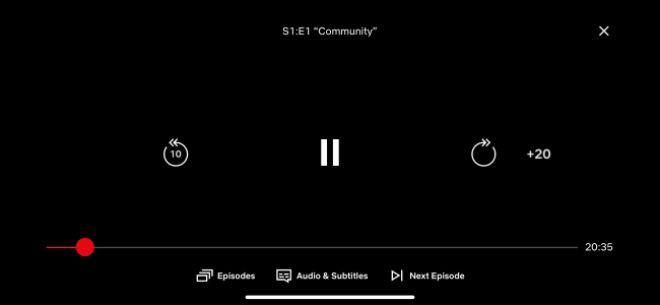
Some video streaming apps also have similar features
The applications that users can apply this trick include Netflix, Hulu and Disney +, but it is a little different. Specifically:
• Netflix: Double-tap the left or right of a video during playback to Skip backward or Skip forward for 10 seconds just like when a user presses the normal skip button before or after in Netflix.
• Hulu: In Hulu, the buttons will Rewind 10 seconds and Rewind to 30 seconds. Double-click the left side of the screen to Rewind 10 seconds or double-click the right side to advance to 30 seconds.
• Disney +: Double tap left or right of the screen to Rewind or Rewind for 10 seconds.
This method does not apply to the HBO Now application when it has buttons for Rewinding and Rewinding for 10 seconds, so users can click it instead. Most apps have buttons to show, while the YouTube app hides them. Sadly, they do not work in browsers like Safari on iPhone and iPad and Google Chrome on Android.
3.8 ★ | 4 Vote
 The world's most engaging video app TikTok invades television
The world's most engaging video app TikTok invades television Record videos and upload directly to YouTube from Galaxy Note 5
Record videos and upload directly to YouTube from Galaxy Note 5 6 tips for using Facebook for Android
6 tips for using Facebook for Android How to adjust the speed of playing Facebook Android videos
How to adjust the speed of playing Facebook Android videos How to share 10 photos and videos at once with one Instagram post
How to share 10 photos and videos at once with one Instagram post How to download Snapchat videos to Instagram Stories on iPhone and iPad
How to download Snapchat videos to Instagram Stories on iPhone and iPad