21 useful tips to help make using YouTube more awesome you may not know yet
- Top 10 most hated videos in YouTube history
There's no doubt that YouTube is one of the best and most used websites today. Every day millions of people around the world watch videos on YouTube, rather, whenever there are people watching YouTube. But there are many useful tricks that not all of us know to be able to experience more interesting and simple videos on YouTube. Join TipsMake.com to discover 21 useful tips to make using YouTube even better, you may not know below!
1. How to create a GIF image
Making GIFs is not difficult, but there will be many of us who don't know how to make interesting photos at will. When using YouTube, you just need to add the phrase " GIF " at the beginning of the YouTube URL path, as shown below:
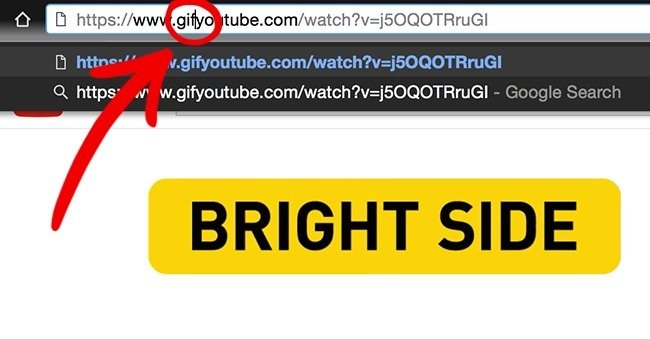 © Bright Side / YouTub
© Bright Side / YouTub
You will then be taken to the YouTube to GIF website, where you can set the GIF image length you want to create as well as the title for the GIF image.
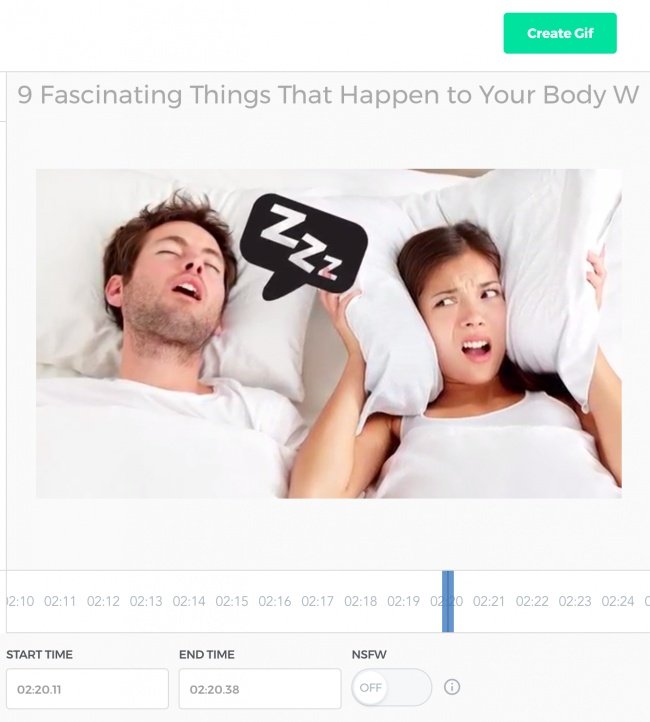 © Bright Side / YouTube
© Bright Side / YouTube
See also: How to copy and insert animated GIFs?
2. How to find your favorite artist page
Just write # + your favorite artist name ( no spaces ) on the YouTube search bar as follows:
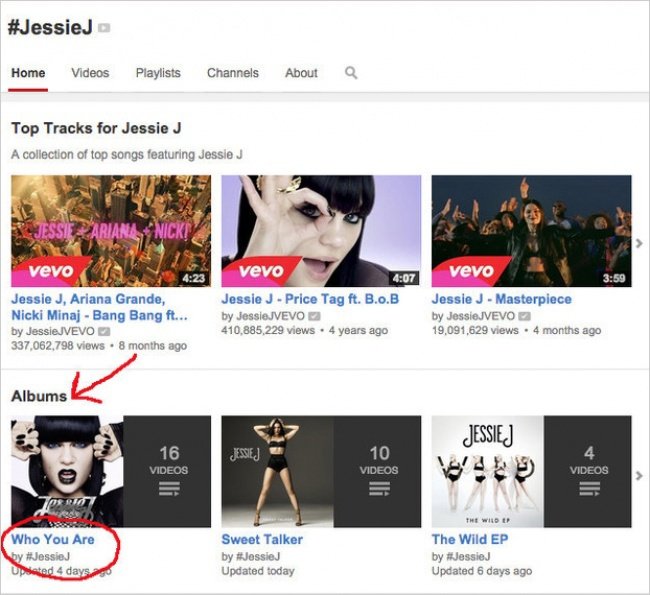
You can easily find all the artist's albums.
3. How to find lyrics for the MV?
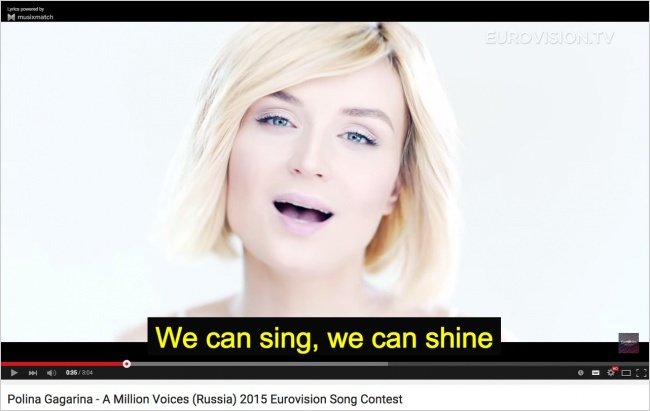
Musixmatch is a free application for Chrome browser, which provides subtitles for music videos. Besides, Musixmatch also gives you lyrics of over 7 million songs in 32 different languages.
4. How to find what songs are playing in a video?
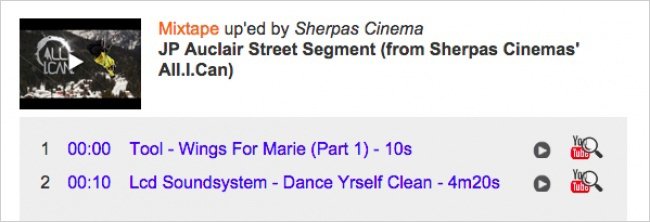
MooMa.sh can help you identify any song or melody in a YouTube video. All you have to do is copy and paste the link into it.
See also: How to find song titles on a YouTube video
5. How to use "Theater Mode" theater mode
If you click on the small rectangle on the right corner of the screen, it will display " Theater Mode " to help you see more comfortably.
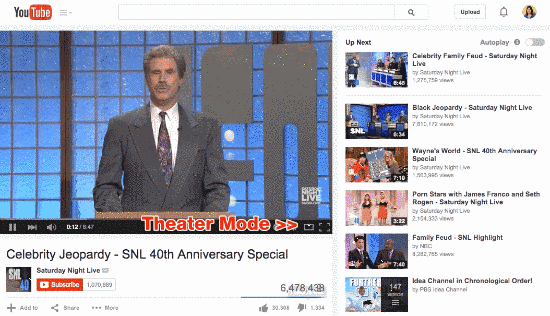
6. How to use Autoplay?
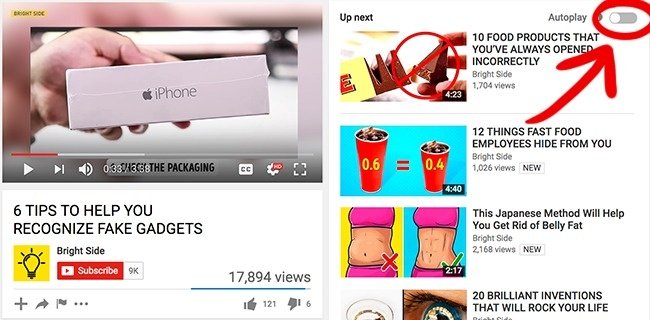 © Bright Side / YouTube
© Bright Side / YouTube
Switch the Autoplay button to be able to play videos automatically or prevent the next video from starting automatically after one of the videos you are watching ends.
See also: Tips for inserting Autoplay code for YouTube videos
7. How to check the quality of the video?
The Video Quality Report program from Google allows you to check the quality of videos you can view according to your carrier's line speed.
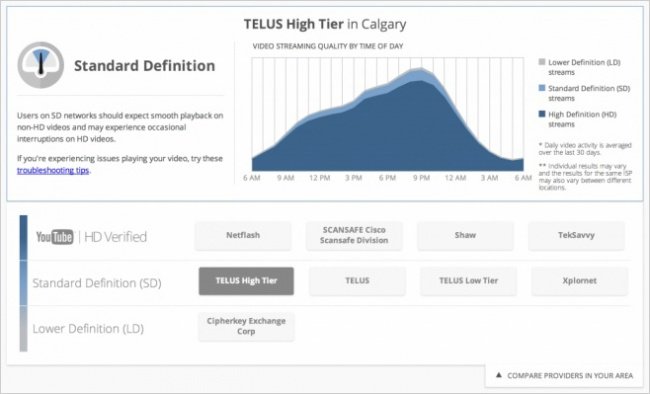
8. How to use "new layout" on YouTube
Visit youtube.com/testtube and select the function Try out the YouTube player to be able to test the experimental features.
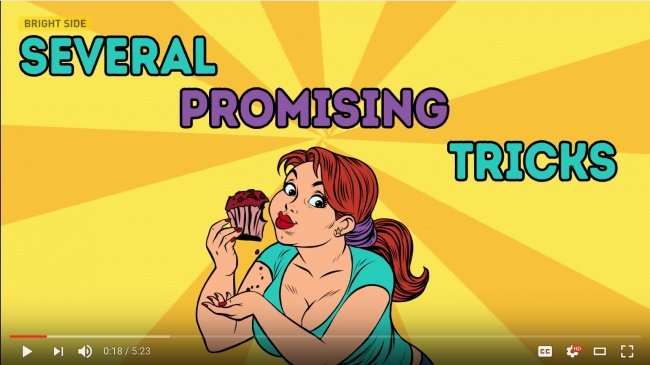 © Bright Side / YouTube
© Bright Side / YouTube
9. How to watch YouTube on TV?
You can start a video on a smartphone or tablet and then watch it on a larger screen through a smart TV connected to Wifi.
To do this, open YouTube on your device, play any video and then find the TV's WiFi via the app. Note that your device must be connected to the same Wi-Fi network . Usually the connection will happen automatically, but you can do it manually.
10. How to share a video at a current time?
Just right-click and select the second option to share a video to another site, starting at a different point than the original ( ie the current time ).
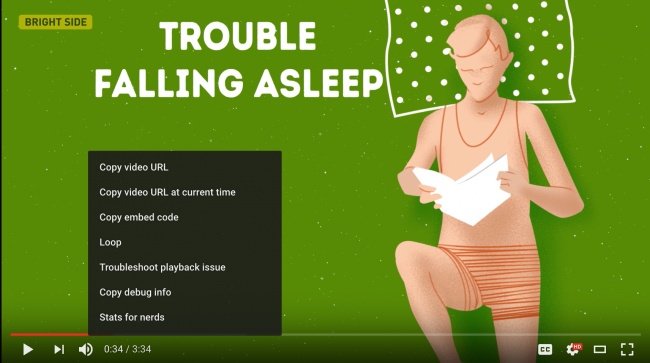 © Bright Side / YouTube
© Bright Side / YouTube
11. How to make Youtube safer for kids
Surely many parents are worried about this issue. Because in modern life today, children still watch YouTube like us but how to make them see appropriate content and avoid sensitive content. YouTube Kids apps on iOS and Android will help you do this. This application will recommend the right videos for children.
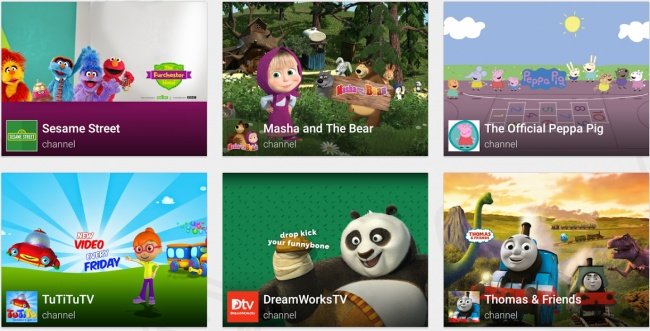
Youtube will become more secure for your children, if you know this application, right?
See also: How to use Youtube Kids to protect children from malicious videos
12. How to optimize YouTube when network connection is slow?
If the video you're watching stutters or stumbles because of a slow network connection, go to youtube.com/account_playback and click on the second option.
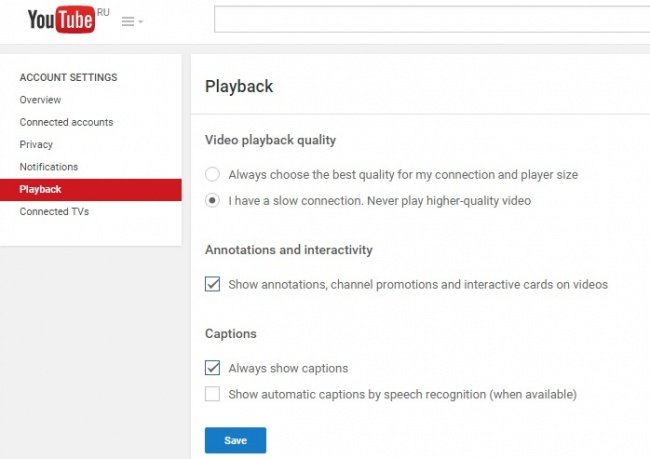
13. How to quickly find a specific video
To search for a specific video, you can add the following terms in your search terms:
- " channel " or " playlist "
- " HD " for higher quality videos, or " 3D " for 3D videos
- Add double quotes "", plus + and minus signs - to get more precise, sophisticated search results.
See also: Top 6 outstanding online learning trends in 2017
14. What do I need to convert Youtube audio track to MP3?
Simply put, simply paste the URL link into the Peggo website and select Record, your song will automatically download that MP3 format.
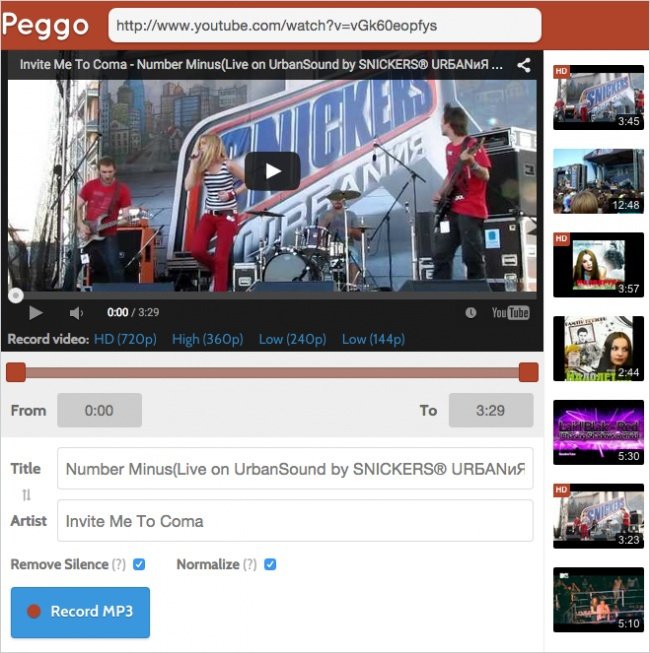
See more: Instructions for downloading videos, mp3 Youtube does not use software
15. How to create your own video playlist
The Solon website can combine videos from YouTube and Vimeo as well as audio files from SoundCloud into the same playlist.
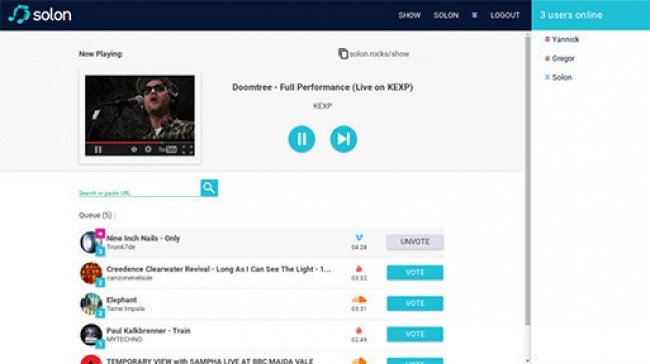
See also: Instructions to download the entire Youtube playlist to your computer
16. How to view videos in a "floating" window?
Floating YouTube is an application for Chrome browser, it allows you to watch a video in a " floating " window on the rest of the screen. You can watch Youtube and other things at the same time.
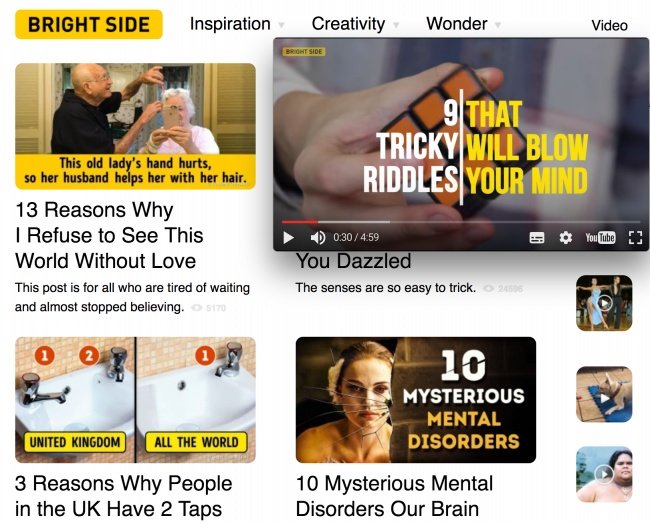 © Bright Side / YouTube
© Bright Side / YouTube
17. How to change the speed of a video?
If you click on the gear icon in the lower right corner of any YouTube video, you can change its speed as you like.
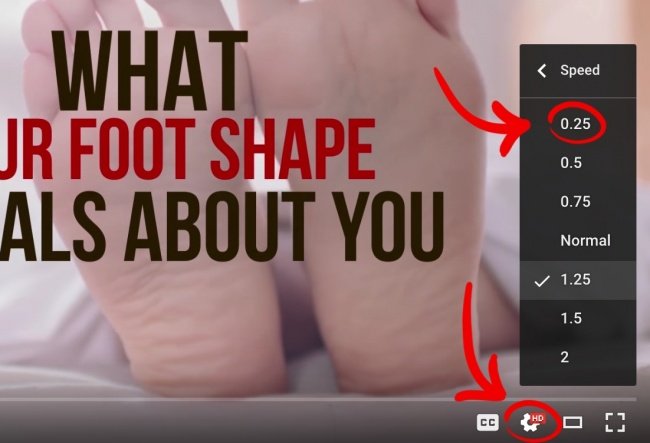 © Bright Side / YouTube
© Bright Side / YouTube
Slowing down a video can be very helpful when you are looking at instructions on how to do something like cooking, make-up or steps to perform software installation.
18. How to keep your private activity?
If you have registered on YouTube, access the security settings and check the security settings dialog to make sure no one can see what channels you subscribe to.
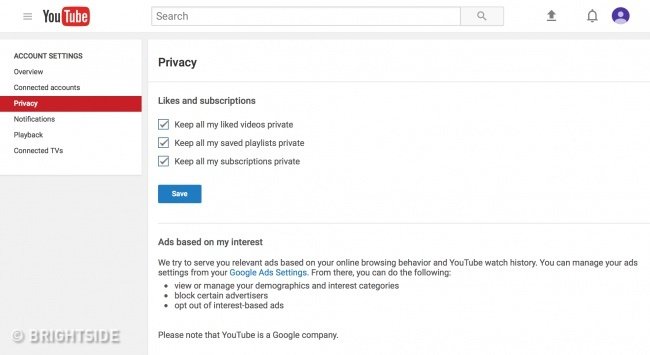
19. How to use shortcuts
- K = pause or play (play)
- J = Rewind 10 seconds before
- L = Move to 10 seconds later
- M = turn off the sound
- 0 = Move to the beginning of the video
- Numbers 1 to 9 = Move to scores from 10% to 90% of the video
- " + " = Increase font size
- " - " = Reduce the font size
20. Download videos from Youtube
If you do not use CocCoc or video link capture software, there are some websites and applications for Chrome browser that can help you do this. This is one of the best sites:
Save From Net. Simply copy the video link, this doesn't take too much time.
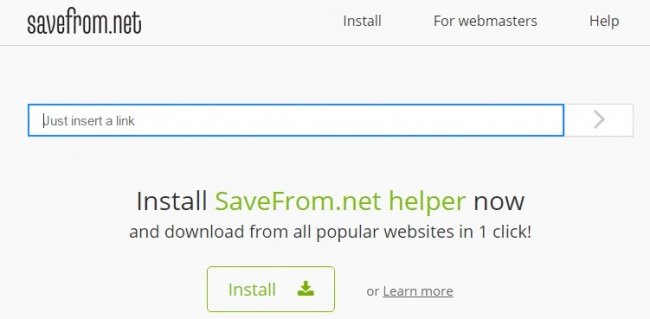
21. How to remove ads?
Google Chrome users can install Adblock for YouTube extension so that they don't have to wait for any ads while watching videos.
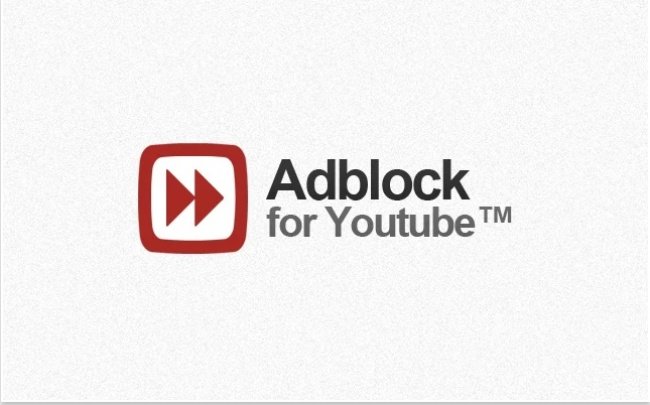
Refer to some more articles:
- How to enable Dark Mode on Youtube
- How to remove unwanted video suggestions on Youtube
- Instructions on how to listen to music on Youtube at Smartphone lock screen
Having fun!
 China's 170 million surveillance camera system can find BBC correspondents in just 7 minutes
China's 170 million surveillance camera system can find BBC correspondents in just 7 minutes Why would anyone want to work at Facebook, Google and Bain & Company?
Why would anyone want to work at Facebook, Google and Bain & Company? The US can eliminate Net Neutrality, and this will completely change the way you use the internet so far
The US can eliminate Net Neutrality, and this will completely change the way you use the internet so far Is Firefox Quantum faster than Chrome? This is a detailed test result!
Is Firefox Quantum faster than Chrome? This is a detailed test result! How to interpret bitcoin that your grandparents can understand
How to interpret bitcoin that your grandparents can understand Not getting into taobao, 1688, taobao.com is faulty, this is the easiest way to get to taobao for you
Not getting into taobao, 1688, taobao.com is faulty, this is the easiest way to get to taobao for you