Handbook for using YouTube on Android
Many YouTube users on Android only for the purpose of watching videos and subscribe to channels to follow.But you don't know that there are many features on YouTube that you haven't explored yet.Let's see what you've missed.
Only use wifi to upload videos to YouTube
If you don't want to spend too much mobile data and just want to upload it when connecting to Wifi, you can set up uploading videos to YouTube only when connected to Wifi. Follow these steps:
1. OpenYouTubefrom the home screen or app drawer.
2. Touch your avatar in the top right corner of the screen.
3. ClickSettings.

4. SelectGeneral.
5. SelectUploads.
6. ClickOnly when on Wi-Fi or On any network.

Limit the use of mobile data
1. Open YouTube from the home screen or app drawer.
2. Touch your avatar in the top right corner of the screen.
3. Click Settings .
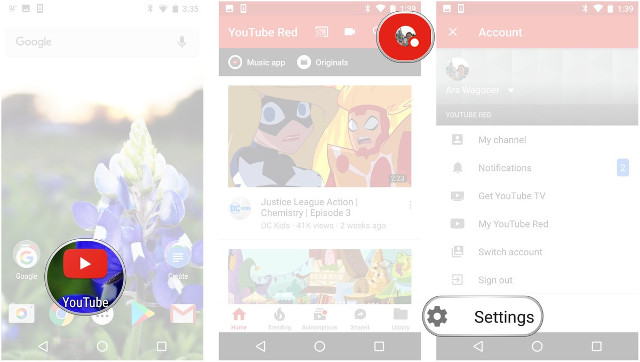
4. SelectGeneral.
5. Turn on theLimit mobile data usage feature.This function only allows you to play HD videos when connected to Wi-Fi.
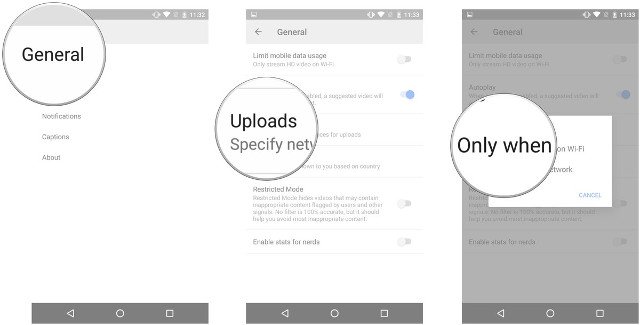
Notification management
1. OpenYouTubefrom the home screen or app drawer.
2. Touch your avatar in the top right corner of the screen.
3. SelectSettings.Do not click on Notifications here because these are just your current announcements.
4. Then in theSettings section select Notifications.
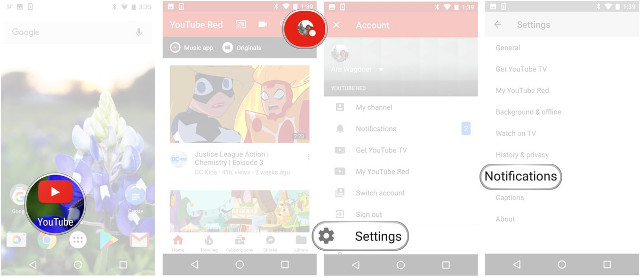
5. In Notifications , select the notification settings options you want to disable.
6. SelectSubscriptions: Notify me via.
7. Then choosePush and email , Push only , or Email only
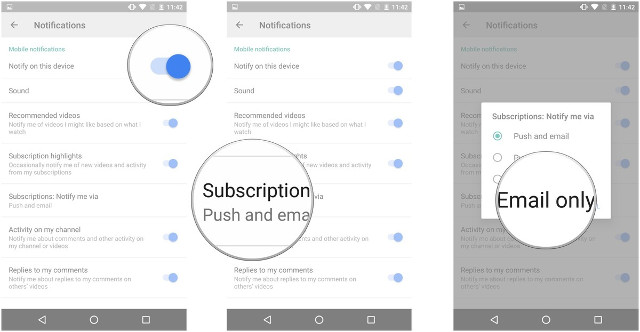
Disable automatic video playback
1. Open YouTube from the home screen or app drawer.
2. Touch your avatar in the top right corner of the screen.
3. Click Settings .
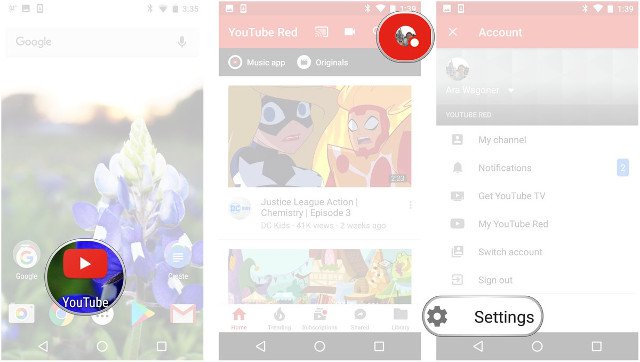
4. Select General .
5. Turn offAutoplaymode.
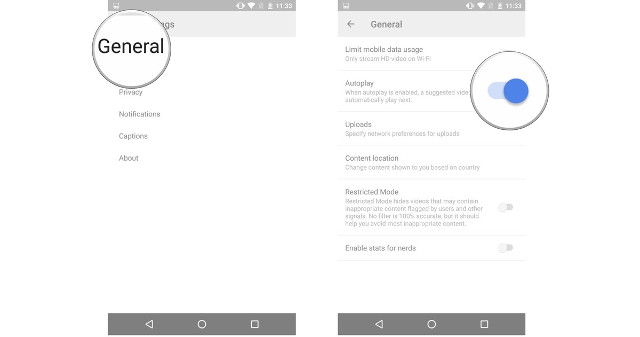
Turn on / off restriction mode
Restricted mode is a way to filter content that is considered inappropriate for children.However, this feature may be a bit annoying if you like to read comments that are hidden by default.
1. OpenYouTubefrom the home screen or app drawer.
2. Touch your avatar in the top right corner of the screen.
3. ClickSettings.
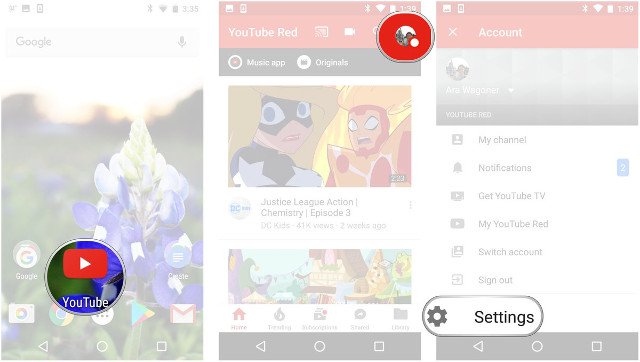
4. Select General .
5. SelectRestricted Mode toturn on / off.
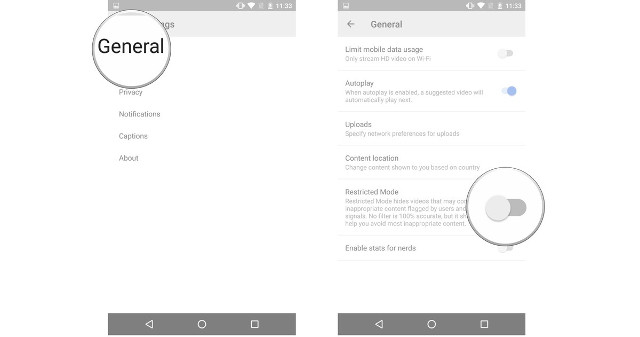
Change content location
You will not be able to view locked content in the area because it is highly relevant to your Google account and other factors, but you can change the videos recommended for you, as well as ads. you see.
1. OpenYouTubefrom the home screen or app drawer.
2. Touch your avatar in the top right corner of the screen.
3. ClickSettings.
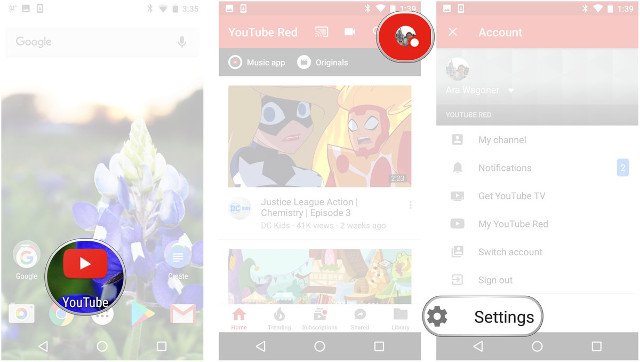
4. Select General .
5. ClickContent location.
6. Select an area in theregion.
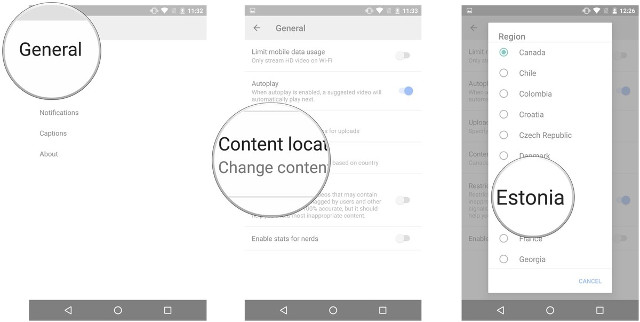
 How to use the Linux command line on Android with Termux
How to use the Linux command line on Android with Termux List of devices to be Android 8 - Android O of Samsung, Huawei, LG, Oppo, Sony and HTC
List of devices to be Android 8 - Android O of Samsung, Huawei, LG, Oppo, Sony and HTC What makes Vertu phones the most expensive brand in the world?
What makes Vertu phones the most expensive brand in the world? Instructions for deleting duplicate contacts on Android
Instructions for deleting duplicate contacts on Android How to set up infinity wallpaper on Galaxy S8
How to set up infinity wallpaper on Galaxy S8 Trojan root Android device bypasses Google's security mode on Play Store
Trojan root Android device bypasses Google's security mode on Play Store