How to Factory Reset Samsung TV
Smart TVs from 2014 to 2018
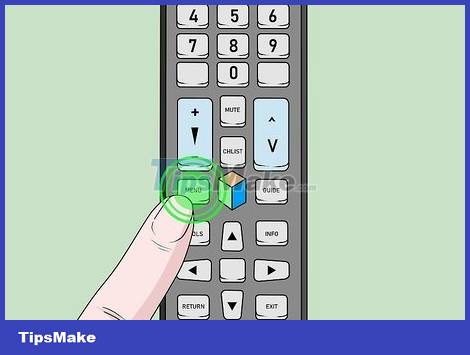
Press the Menu button on the remote control. The TV's main menu opens.
This method applies to all Smart TV models from the 2014 H to 2018 NU series.
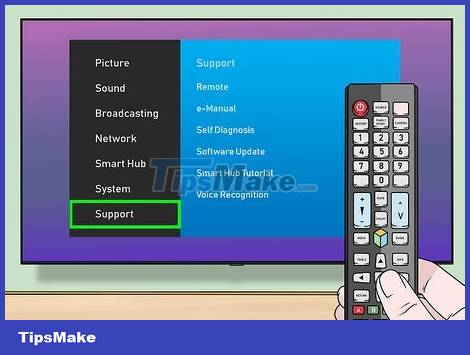
Select Support and press ↵ Enter. Options will appear on the right side of the screen.
It is possible that the button ↵ Enteron some remotes will be OK/Select.
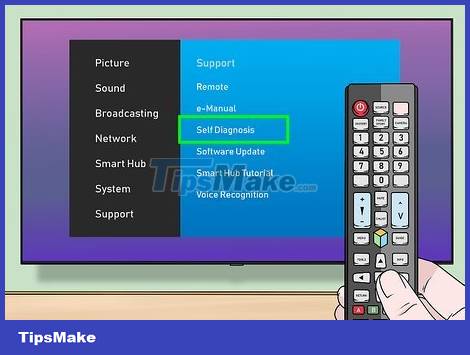
Select Self Diagnosis then press ↵ Enter. The Self Diagnosis menu will appear.
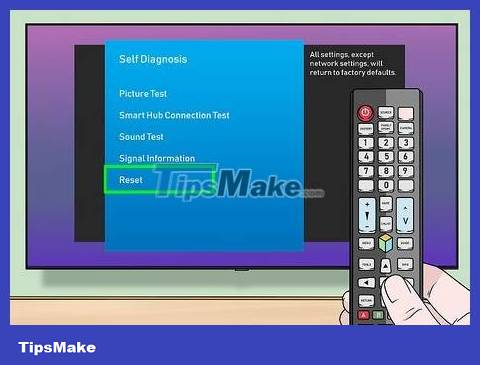
Select Reset and press ↵ Enter. The security PIN screen will appear.
If this option is grayed out, see the "Use the Service menu" method.
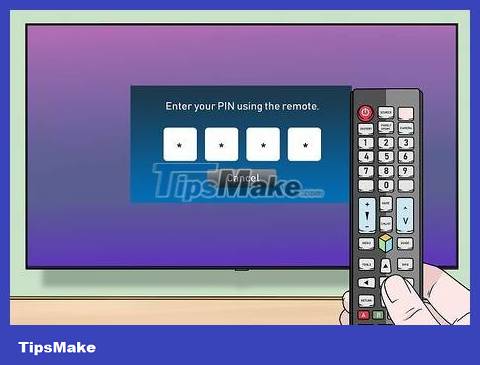
Enter your PIN. If you never changed it, the default PIN will be 0000. The Reset window will open.
If you have reset your PIN but don't remember it, contact Samsung customer service for assistance.

Select Yes then press ↵ Enter. All TV settings will be returned to their original factory defaults. This process takes a few minutes and the TV may reboot several times.
With previous Smart TV models
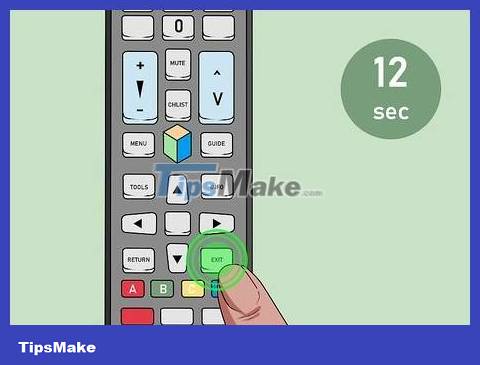
Press and hold the key EXITon the remote for 12 seconds. You need to do this while the TV is on. While you hold this button, the standby light will flash continuously.
This method applies to all smart TVs from 2013 and earlier.
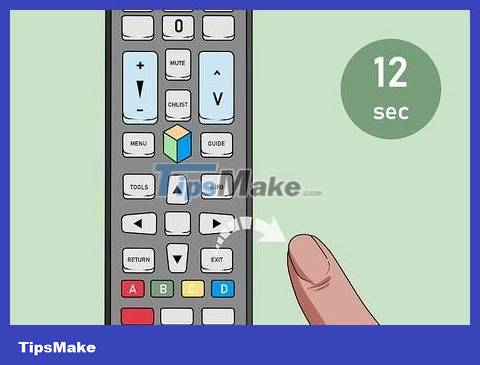
Release your finger after 12 seconds. The Factory Reset window will appear.
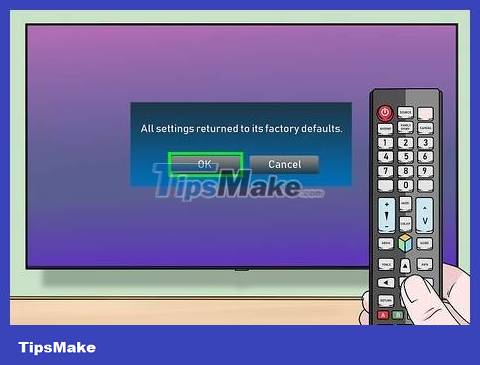
Select OK . The TV will begin resetting to factory settings. Once completed, the TV will turn off automatically.
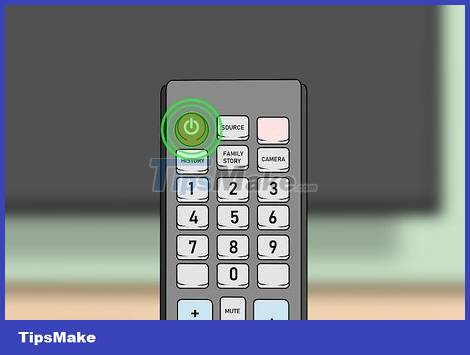
Turn on the TV. After the TV restarts, you will have to proceed with the setup process as when you first purchased it.
Use the Service menu

Put the TV into standby mode. You can apply this method to all Samsung TV models, but this is the final solution. You can put the TV into standby mode by turning it off with the remote.
You can tell that the TV is in standby mode thanks to the red remote control sensor light that stays on even though the screen is off.
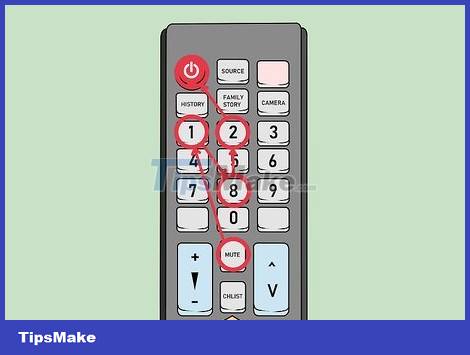
Press the button on the remote. Mute 1 8 2 PowerPress each key in turn. After a few seconds, a menu will appear.
If the TV doesn't display any menus after 10-15 seconds, try one of the following key combinations:
Info ≣ Menu Mute Power
Info Settings Mute Power
Mute 1 8 2 Power
Display/Info ≣ Menu Mute Power
Display/Info P.STD Mute Power
P.STD Help Sleep Power
P.STD ≣ Menu Sleep Power
Sleep P.STD Mute Power
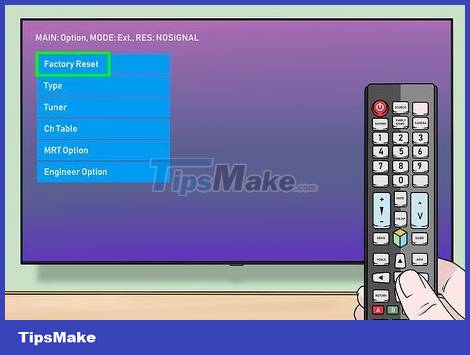
Select Reset then press ↵ Enter. To move to the Reset option, you need to use the arrow keys (or channel select button). The TV will power off and reset.
On some remotes, the Enter key may be OK/Select.
The Reset option may be located somewhere in the Options menu .

Turn on the TV. After restarting, the TV has returned to its original factory default settings.
You should read it
- Steps to reset WiFi modem
- How to Recover Data After a Factory Reset on iPhone or iPad
- How to Reset Windows 7 - Restore factory settings for computers running Windows 7
- How to Restore a Computer to Factory Settings in Windows 7
- Instructions to reset Android phone to restore factory settings
- How to Reset a Cell Phone
 How to Cancel Dish Network Service
How to Cancel Dish Network Service How to Show Hidden Menu on LG TV
How to Show Hidden Menu on LG TV How to Use a TV as a Second Computer Monitor
How to Use a TV as a Second Computer Monitor How to Install Apps to Smart TV
How to Install Apps to Smart TV How to Set Up Apple TV
How to Set Up Apple TV How to Turn on the TV
How to Turn on the TV