How to extract audio from video on smartphone
Have you come across a video with a song that you want to use for your Instagram Reel? Whatever the reason, there are times when you just want the audio from a video file. Here's how to extract audio from a video on your smartphone!
Use a third-party app to extract audio from video
One of the easiest ways to extract audio from a video on your smartphone is to use a third-party app. There are plenty of free options on both the App Store and Play Store, but we'll show you how to use one of the top-rated apps for both Android and iPhone.
For iOS users, MP3 Converter is a great choice. Here's how to use it:
- Open MP3 Converter and tap on the plus (+) icon located at the bottom of the screen.
- Choose where you want to import the video: WiFi Transfer, Camera Roll, iCloud , or Import From Other . This example will import videos from your camera roll. If you do this, you'll need to give the app access to your camera roll. Just tap Allow Full Access when prompted.
- Once you've added your video, tap on it and select Convert from the menu.
- Select Default Mode (MP3) to convert video to MP3 file.
Your video will be converted to an MP3 file in a few seconds. You may need to watch an ad during the process. Once converted, you'll find your file in the Converted Media tab . Tap it, then select Export . From there, you can save it to your iPhone's Files app or export it to a third-party app of your choice.

To convert video to audio on your Android device, you can use the Video to MP3 app by InShot Inc. Here's how:
- Open the Video to MP3 app, tap Video to Audio and give the app access to music, audio, photos and videos on your device. Just tap Allow when prompted.
- Select the file you want to extract audio from.
- Now, you will see two different drop-down lists: Format and Bitrate . Under Format , you can choose from options like MP3, AAC, WMA, FLAC, WAV, AC3, and OGG. While these are all different audio formats, MP3 is the most widely recognized and most compatible audio format.
- Finally, press the Convert button .
Your video will now be converted to the audio format you selected. From there, you can tap Open with to play it in a media player, Share to export it to Google Drive, Gmail, or another app, or Set as to use it as a ringtone.
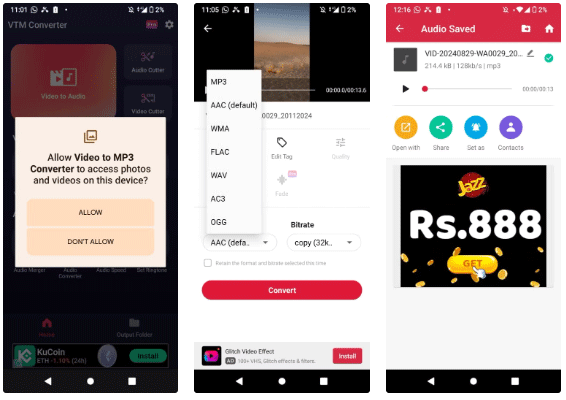
Use online video to MP3 converter
You may not want to download the entire app, especially if you only need to extract audio from a video once. While we'll be using a specific converter for this example, the steps are generally the same for most apps. Here's what you'll need to do:
- Go to a converter of your choice, like FreeConvert.
- Click Choose Files .
- Choose where you want to import the video: From Device , From Dropbox , From Google Drive , From OneDrive , or From URL .
- Once you have uploaded your file, click Convert and wait a few seconds for the process to complete.
- Once the conversion is complete, click Download to save the MP3.
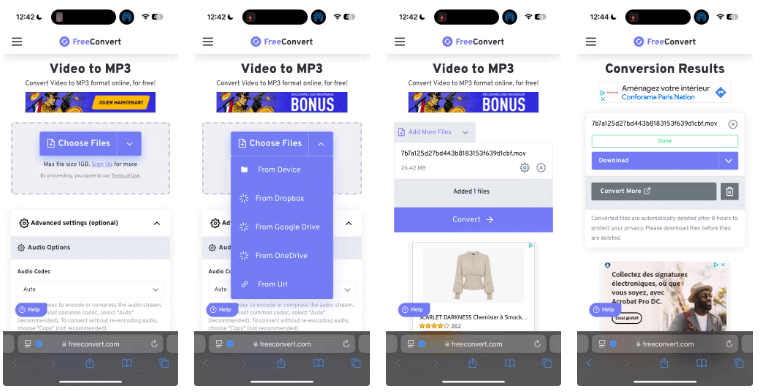
It's that simple! Whether you want to extract audio from a video to set a custom alarm or turn one of your favorite movie scenes into an audio file, you can use either of the above methods to do it in seconds. If you want to do the same on devices other than iOS or Android, be sure to check out TipsMake.com's detailed guide on how to extract audio from video on any platform!
 Instructions for limiting iPhone speaker volume
Instructions for limiting iPhone speaker volume 5 Android 15 Features iOS Should Learn From
5 Android 15 Features iOS Should Learn From How to set a password to download applications on Android
How to set a password to download applications on Android How to delete iCloud backup on iPhone/Mac
How to delete iCloud backup on iPhone/Mac How to adjust Apple Watch volume, adjust Apple Watch volume
How to adjust Apple Watch volume, adjust Apple Watch volume 8 Best Time-Lapse Camera Apps for iPhone
8 Best Time-Lapse Camera Apps for iPhone