6 easy ways to separate audio from video
Separating audio from video is very simple, from there you can integrate any audio into the video that has previously removed the original sound. To separate music from video, we can use some video editing software, or use some online tools to process videos. Tools to extract audio from videos support many popular video file types such as MP4, AVI, FLV, MPEG, so it is easier for users to extract music from videos without having to convert the video format. The article below will guide you through tools to cut audio from video.
1. Extract audio from video using Video Editor
Even on Windows 10, you can also use the Video Editor video editing tool to separate music from videos in a very simple way. The Video Editor application supports many video editing and changing tools, including turning off video audio.
Step 1:
At the Windows interface, enter the keyword Video Editor into the search bar and then click on the search result.
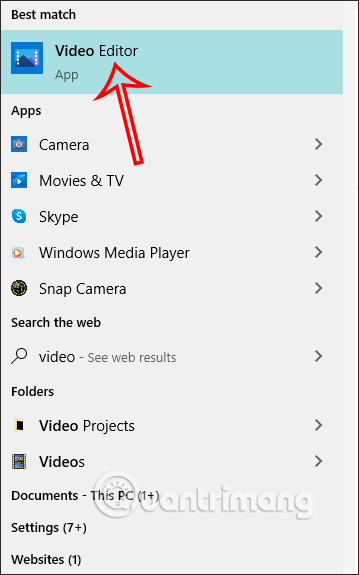
Step 2:
Displaying the Video Editor interface, click on the New video project button as shown below.
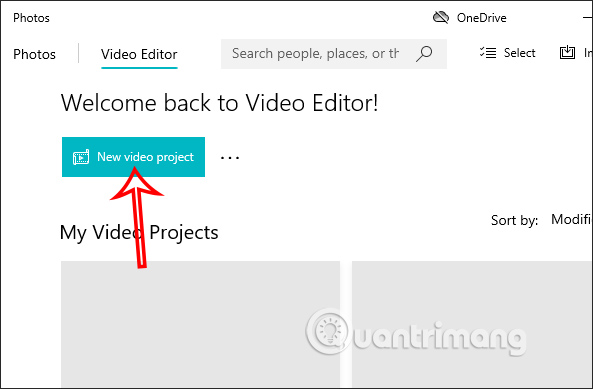
Now display the name input interface for the new video about to be edited , enter the name and press the OK button.
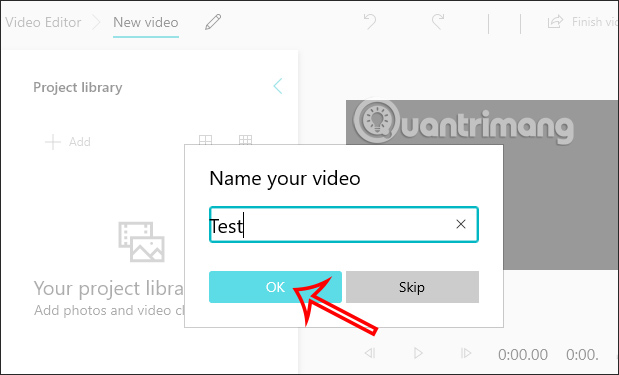
Step 3:
Then the user clicks the Add button and selects where to get the video they want to edit.
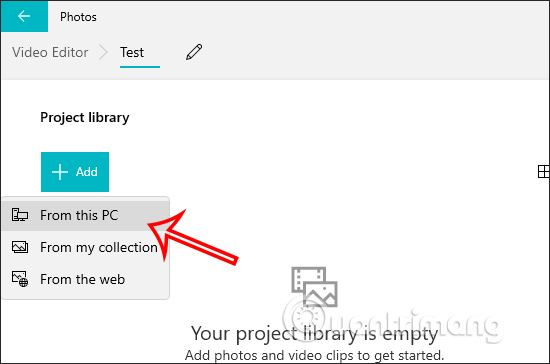
Open the folder, select the video you want to edit, then click to add it to the Video Editor interface. When you see the video displayed in the application's interface, scroll down to the Storyboard white frame to be able to edit the video.
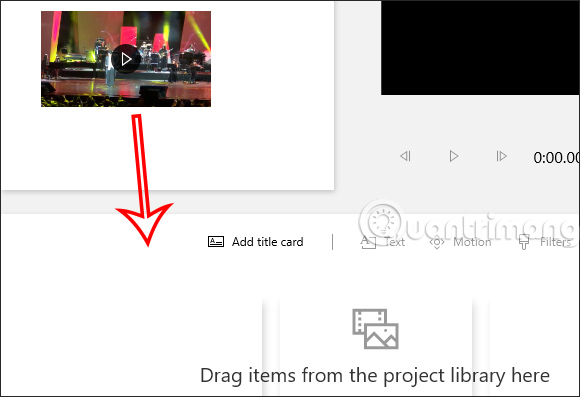
Step 4:
Hover over the video in the Storyboard frame and then adjust the video sound level to 0 as shown below. If you want, you can also reduce the video sound.
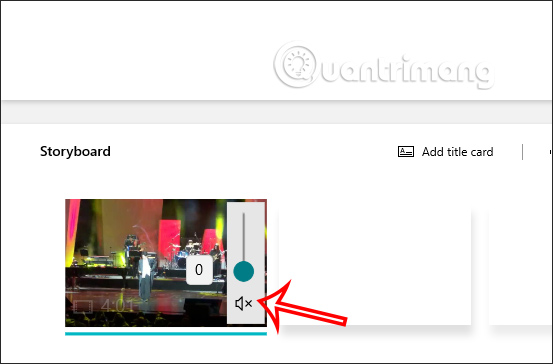
Continue pressing the Finish video button in the top right corner to complete video editing. Now you will be able to choose the quality of the video you want to export , then click Export to export the video and you're done.
After exporting the video, there will be no sound like before.
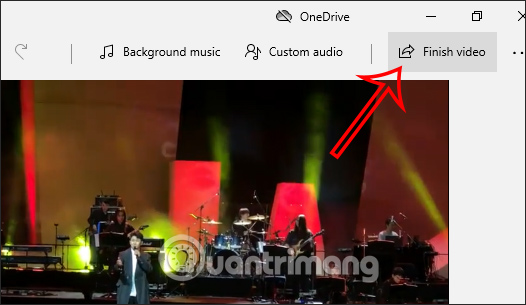
2. Use the online Audio Extractor tool
Audio-extractor.net is one of the best online tools to extract audio from any type of video. With this tool, you can save audio as MP3, WAV or as iPhone ringtone quickly.
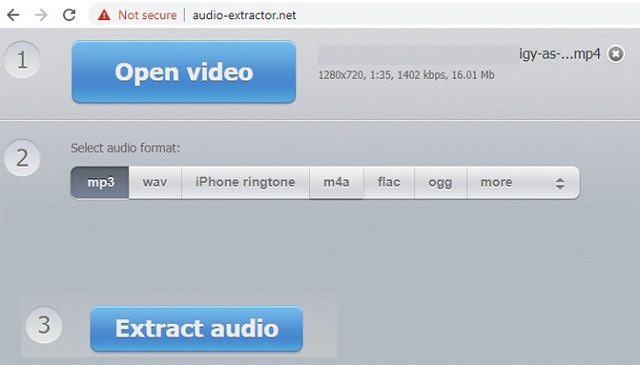
Audio Extractor does not disappoint you when it comes to extracting audio with excellent quality. If you want to cut a small segment from this video, you can use some audio file cutting tools like iTunes or WavePad Audio Spiltter. This tool is very useful when you want to save a dialogue in a movie as a ringtone.
3. Use VLC Media Player
If you are a Windows user, you can use VLC Media Player software, which has a built-in tool capable of separating audio from video files. How to do it is very simple, you just need to go to Media and click Convert/Save .
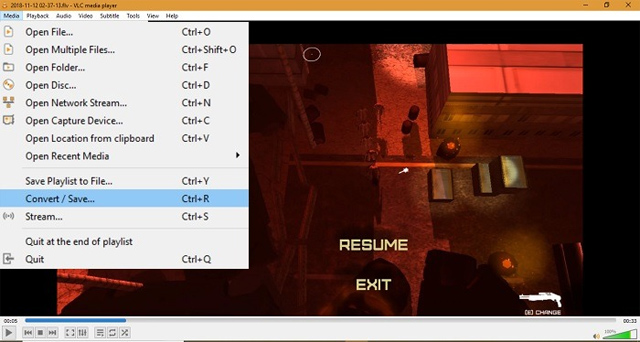
Then, a dialog box appears for you to select the converted file, check the Show more options option to select the exact timeline you want to split the audio from, then select Convert/Save .
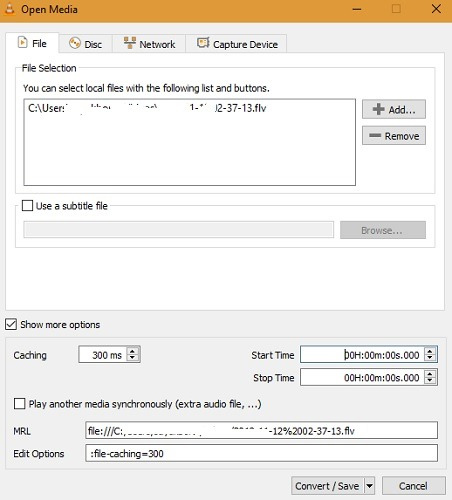
Next, you will see some other conversion options like choosing audio output OGG, MP3, etc. Just do the next steps carefully otherwise you might skip some important steps.
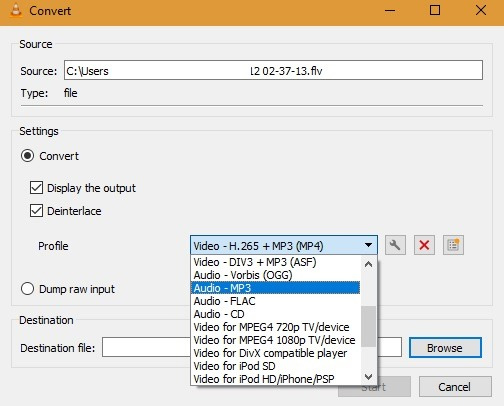
After selecting the desired sound configuration, click on the wrench icon. Here you must name the audio file and press the Save button .
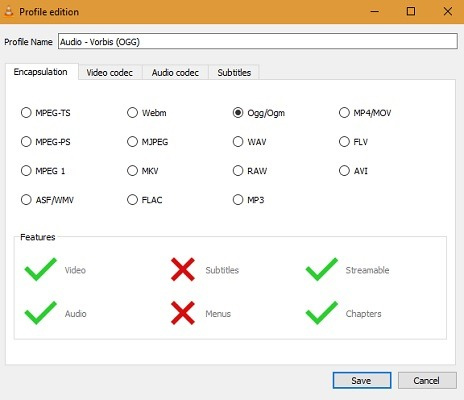
Finally, click Browse to choose where to save the converted audio file and press the Start button to begin the conversion process.
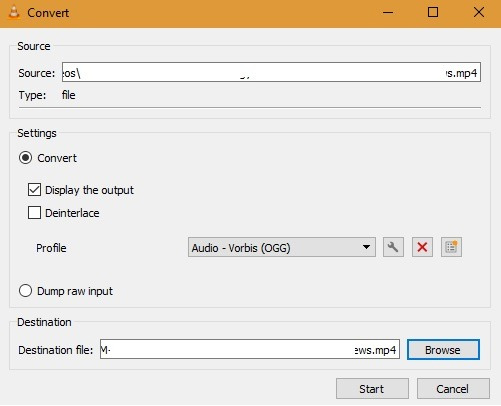
4. Use QuickTime for Mac users
Luckily for Mac users, you won't have to go through the troublesome steps above with QuickTime. The operation is very simple, just open the video file with this tool and select Export As to save the file as an audio file.

5. Use Audacity software
Audacity is one of the best software for multi-purpose audio needs and it's completely free. To extract audio from a video file, you just need to open Audacity, click Open Files and a window will appear to select the file you want to extract audio. Then choose the conversion format and save the file.
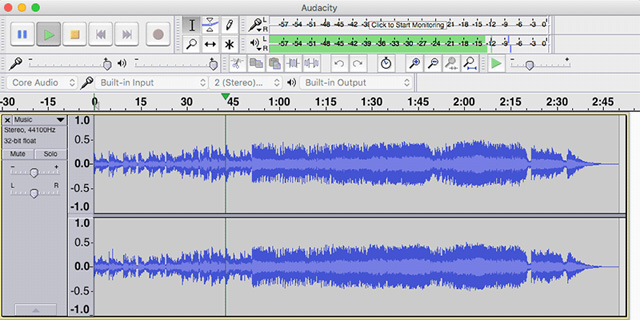
See more: How to record audio with Audacity on your computer
6. Use the application on your phone
If you want to extract audio on your phone, you can use the Extract Audio from Video application. After importing MP4, 3GP or WEBM video files, you can select the desired audio file format. Then just click Extract as shown below. You can refer to the article How to separate sound from video on Android with the Timbre application and article How to separate sound from video on iOS with the Mute Video application.
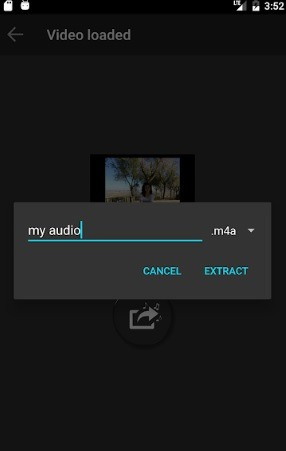
With the above methods, you can save audio from any video and use them for many different purposes.
You should read it
- How to extract audio from video on Android
- How to separate audio, separate audio from videos in VLC and YouTube
- How to split video audio on Video Converter
- 5 ways to extract audio from videos Facebook does not need software
- How to convert video to audio for free
- How to separate audio, split video by Camtasia Studio
 How to use Convertio complete - Website convert files
How to use Convertio complete - Website convert files How to use Voicemod to change voice
How to use Voicemod to change voice Zamzar - 0.3.3
Zamzar - 0.3.3 5 best free online MP4 and video file converters
5 best free online MP4 and video file converters 8 best free OCR apps that convert images to text
8 best free OCR apps that convert images to text How to convert FBX files to OBJ for free
How to convert FBX files to OBJ for free