5 easy ways to extract audio from video
Do you want to extract audio from a video to create a remix, insert it into a program or voice in another language? Let's take a look at a few simple ways below to extract audio from MP4, AVI, FLV, MPEG and many other video files.
- How to extract the lyrics from the music to get the beat
- Rip music from YouTube videos, download MP3s, download music from YouTube without using software
- How to split video audio on Video Converter
Ways to separate audio from video
- 1. Use Audio Extractor tool online
- 2. Use VLC Media Player
- 3. Using QuickTime for Mac users
- 4. Using Audacity software
- 5. Use the application on the phone
1. Use Audio Extractor tool online
Audio-extractor.net is one of the best online tools to extract audio from any type of video. With this tool, you can save audio as MP3, WAV or make iPhone ringtone with fast time.

Audio Extractor does not disappoint you when splitting audio with great quality. If you want to cut a small segment from this video, you can use some audio file cutting tools like iTunes or WavePad Audio Spiltter. This tool is very useful when you want to save a movie conversation as a ringtone.
2. Use VLC Media Player
If you are a Windows user, you can use VLC Media Player software, it has an integrated tool that can extract audio from video files. How to do it is simple, just go to Media and click Convert / Save .

Then, a dialog box appears to select the conversion file, check the Show more options option to select the exact timeline you want to extract the audio, then select Convert / Save .
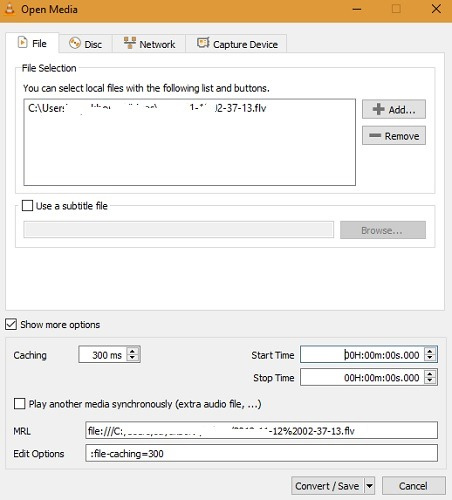
Next, you will see some other conversion options such as OGG audio output, MP3, etc. Or take the next steps carefully or you can skip some important steps.
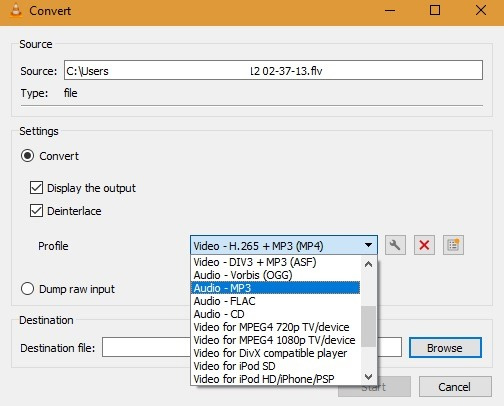
After selecting the desired sound configuration, click on the wrench icon. Here you have to name the audio file and click the Save button.
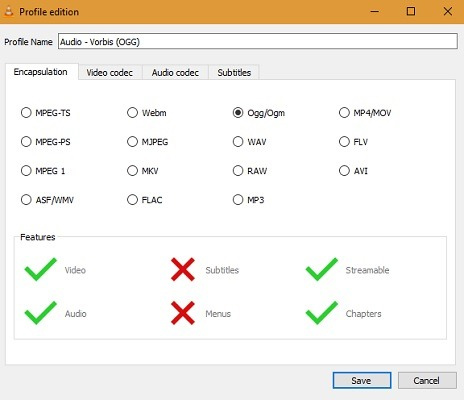
Finally, click Browse to select where to save the converted audio file and press the Start button to start the conversion process.

3. Using QuickTime for Mac users
Fortunately for Mac users, you will not have to take the same steps as above with QuickTime. The operation is very simple, just open the video file with this tool and select Export As to save the file as an audio file.

4. Using Audacity software
Audacity is one of the best software to perform versatile audio requirements and it is completely free. To extract audio from a video file, simply open Audacity, click Open Files and a window will appear to select the file you want to extract audio from. Then select the conversion format and save the file.

See also: How to record using Audacity on a computer
5. Use the application on the phone
If you want to extract audio from your phone, you can use the Extract Audio from Video application. After importing MP4, 3GP or WEBM video files, you can select the desired audio file format. Then just click Extract as shown below. You can refer to the article How to extract audio from video on Android with Timbre application and lesson How to extract audio from video on iOS with Mute Video application.
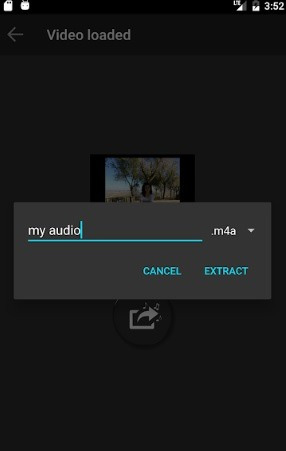
With these ways you can save audio from any video and use them for many different purposes.
I wish you all success!
 How to convert the file extension XESC to MP4 by VLC
How to convert the file extension XESC to MP4 by VLC How to convert PDF files to doc, docx using CleverPDF
How to convert PDF files to doc, docx using CleverPDF Translate images into text, convert image text to text
Translate images into text, convert image text to text How to turn a computer screen into a GIF image
How to turn a computer screen into a GIF image How to use the full Convertio
How to use the full Convertio 11 best DVD and Blu-ray backup software
11 best DVD and Blu-ray backup software