How to encrypt text using the Text Encryption Tool
Data encryption, files are one of the ways to protect data from unauthorized access, or copy and edit files. There are many tools to support text encoding, such as TrueCrypt software, AxCrypt or online encryption tools. Text Encryption Tool is an encryption utility on Chrome browser that can be encrypted or decrypted in the interface.
The Text Encryption Tool uses SHA-256 algorithm to conduct data encryption. In particular, all operations will be done through the browser right-click menu that users do not need to copy or move data many times. To read encrypted content, you need to install the Text Encryption Tool and enter the correct password. The following article will show you how to use Text Encryption Tool to encrypt text.
- Top 20 best encryption software for Windows
- How to use Bitlocker to encrypt data on Windows 10 (Part 1)
- How to encrypt files and folders with EFS on Windows 10
Using Text Encryption Tool to encrypt text
Step 1:
The Text Encryption Tool can be installed on Google Chrome and Firefox. Click on the link below to install the utility on your browser.
- Download the Text Encryption Tool Chrome utility
- Download the Text Encryption Tool Firefox utility

Step 2:
Next, the user blackens the text that wants to encrypt the content and then right-click. We will see the new Text Encryption Tool option to use. In this option you will be able to choose the encryption function you want.
There will be 2 different options for encoding and decoding different data.
- Encrypt (clipboard): Encrypt text and copy to clipboard, via secure password.
- Encrypt (replace): Encrypt and replace this text.
- Decrypt (clipboard): Decrypt the text and copy the original text content into the cache. You enter the password protection after selecting.
- Decrypt (replace): Decode and replace it with the original text.
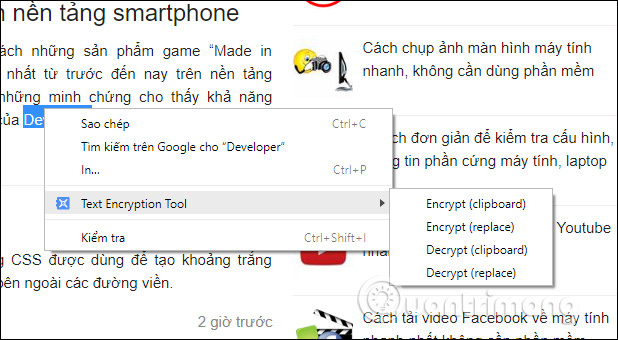
Appear interface to enter data security password. Enter the password and click OK.

Step 3:
The encrypted text will display the encryption sequence as shown below.
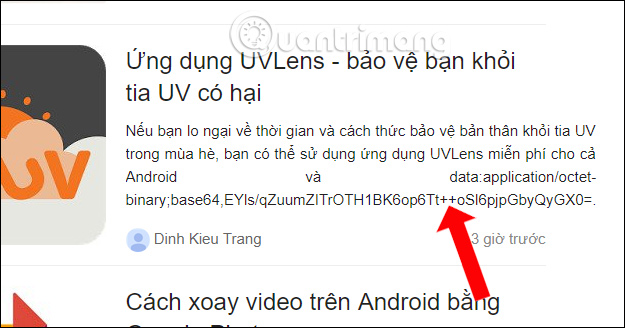
To decrypt the recipient, you must also use the Text Encryption Tool and know the password you set. Then also highlight the character sequence on the right mouse button and select the decoding method corresponding to the encoding used.
We can use the Text Encryption Tool with many different editors such as email compilation, web page implementation, etc. However, the Text Encryption Tool currently only applies decoding for English documents. With Vietnamese text, there will be font error.
See more:
- Encrypt Dropbox data storage partition with BoxCryptor
- Instructions on how to encrypt and secure videos using the PadLock Video software are extremely safe and simple
- Encrypt the Windows drive with DiskCryptor
I wish you all success!
You should read it
- 5 popular encryption algorithms you should know
- Top 20 best encryption software for Windows
- What is Zero-Knowledge Encryption? Why use this type of encryption?
- What is data encryption? Things to know about data encryption
- File encryption software and privacy protection messages
- How to enable Full-Disk Encryption on Windows 10?
 How to delete Netflix history
How to delete Netflix history Easy Service Optimizer 1.2 - A tool to optimize the performance of Windows extremely effectively
Easy Service Optimizer 1.2 - A tool to optimize the performance of Windows extremely effectively Top application to watch TV on the phone
Top application to watch TV on the phone Travel around the world on Windows 10 with Webcam World View
Travel around the world on Windows 10 with Webcam World View Free phone wallpapers with the 2018 World Cup theme
Free phone wallpapers with the 2018 World Cup theme How to add 2018 World Cup schedule to widget widget for iOS, Android
How to add 2018 World Cup schedule to widget widget for iOS, Android