How to encrypt 256-bit AES files right on Chrome browser
To be able to encrypt 256-bit AES standard files on Chrome, the browser needs to install an extension called Lock It Up: Password Protect Files. This extension supports encoding and decoding of files / files in 256-bit AES standard by dragging and dropping into Chrome browser.
Install the LockIt Up: Password Protect Files extension on Chrome
Please visit the link below and click on Add to Chrome -> select Add extension to install.
https://chrome.google.com/webstore/detail/lock-it-up-password-prote/pndkjkgplmkdmjoblcfbcpplkbdobcbl
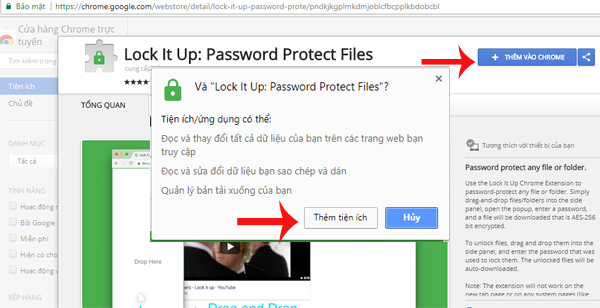
Instructions for using extension encode standard 256-bit AES files on Chrome
Encode
After installing the extension, press F5 to reload the open web page. The extension does not work on the New Tab page or on any system page like the Chrome installation page.

To encrypt, you drag and drop the file or file folder on the computer to the left side of the browser. The Drop Here bar will appear, drop the file here.

To review selected files for encryption, click on the extension icon on the toolbar. To uncheck the file in the list, press the x button next to the file you want to delete. Add-ons do not support adding files so the old list will be deleted when added.

Enter the password for the encrypted file in the Choose Password box -> click Password Protect. During the encryption process, you must not close the tab that is executing the encryption. When the encryption is successful, the file will automatically be saved to the computer with the * .liu format.
Decryption
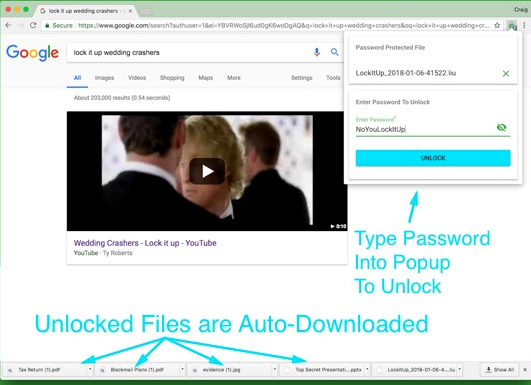
The decoding steps are similar when encrypting: Drag and drop the file to the left of the browser -> press the extension icon -> enter the password protection -> press Unlock -> the decrypted file will be saved to the device itself.
See more:
- Facebook Container, Facebook blocking extension to track Mozilla users
- Quickly fix the 'Your connection was interrupted' error on Chrome
- How to remove the "junk" search bar from Chrome and Firefox browsers
 How to manage Chrome bookmark folder by shortcut
How to manage Chrome bookmark folder by shortcut How to control camera access on Chrome to protect personal information
How to control camera access on Chrome to protect personal information Experience the Material Design 2 interface for Chrome, you can activate it
Experience the Material Design 2 interface for Chrome, you can activate it How to fix Coc Coc error is not accessible
How to fix Coc Coc error is not accessible Instructions for recovering bookmarks have been deleted on Chrome and Firefox
Instructions for recovering bookmarks have been deleted on Chrome and Firefox How to watch VIP full HD movies without account on HDOnline and HDViet
How to watch VIP full HD movies without account on HDOnline and HDViet