How to enable the Color Filters feature in Windows 10 helps to see the screen more clearly
Currently, in Windows 10 Fall Creators Update version, Microsoft has integrated Color Filters feature (color filter) capable of changing everything on the desktop screen. They apply to system-level applications and operate similarly to the Night Light feature. The filter can turn your screen into black and white, inverted colors and create more distinctive colors for people who are colorblind.
To search this option in Windows, open the Start menu , click the Settings icon and access Ease of Access> Color & High Contrast.
If you do not find this option, then your device may not have been upgraded to Fall Creators Update version.
- How to reset Microsoft account password from the Windows 10 Fall Creators Update login screen
- 6 remarkable security features on Windows 10 Fall Creators Update

To activate color filters, set the Apply color filter option to On. Select your preferred color filter from the box below Choose a filter and it will take effect immediately.
To quickly turn on and off the selected color filter anywhere in Windows, use the Windows + Ctrl + C keyboard shortcut .
The Grayscale filter will erase all other colors from the screen, making everything gray.

Invert filter will reverse all colors. For example, white to black, black to white, blue to orange, pink to green, .

Inverted Filter Grayscale turns all colors on the desktop into gray. However, it also has the function of reversing colors, making the color light dark and dark into bright colors. This option makes things easier to see if you're sensitive to light. For example, applications will turn into black text on a white background and web pages will turn into white letters on a black background.
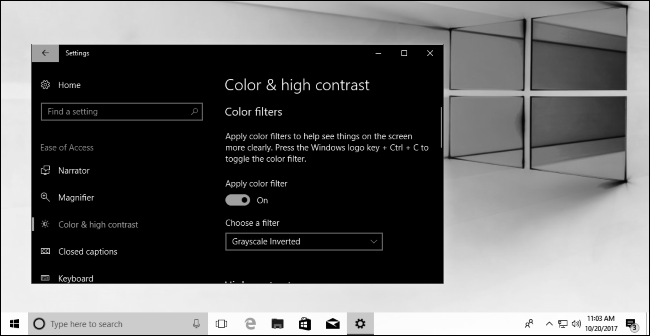
Filter Deutaranopia and Protanopia will help blind red and green people more easily distinguishable.
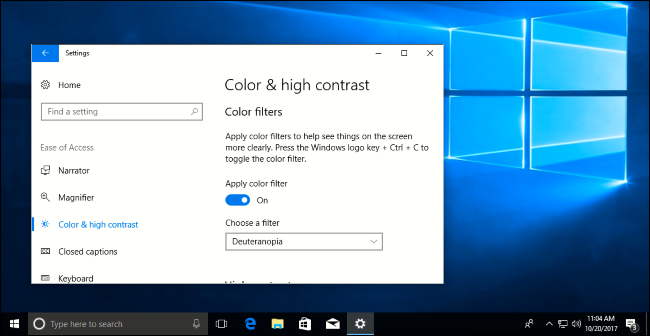
The Tritanopia filter will help blind people in blue - yellow more easily distinguishable.
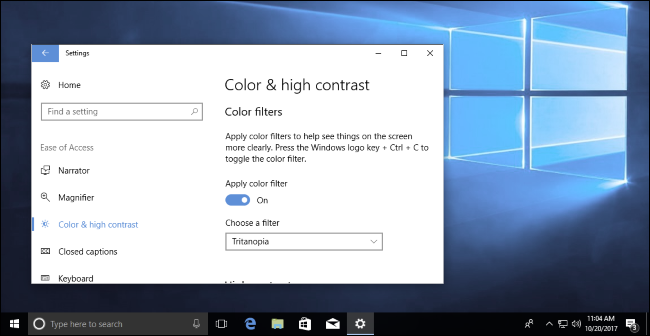
Older access features such as high-contrast themes are still available in the Windows 10 system. Therefore, you can still turn on and select a high-contrast theme from the settings screen under Color filters.
You should read it
- How to change the color of Windows 11 computer screen suitable for the blind
- How to enable Auto Color Management for applications in Windows 11
- 4 types of professional filters should be available when taking photos
- The terminology of color, wheel color and skill used to color
- How to recover passwords on Windows 10 Fall Creators Update
- How to adjust photo color with more than 40 filters on Pixelixe Photo Effects
 How to install dual boot Windows 10 and Windows Server
How to install dual boot Windows 10 and Windows Server How to fix a repeat boot error after updating Windows 10
How to fix a repeat boot error after updating Windows 10 How to hide 6 folders in This PC on Windows 10
How to hide 6 folders in This PC on Windows 10 How to find large files on Windows 10
How to find large files on Windows 10 How to customize the Windows 10 PIN code limit
How to customize the Windows 10 PIN code limit Instructions for adding 'Check for Updates' option to Windows Context Menu
Instructions for adding 'Check for Updates' option to Windows Context Menu