How to fix the error of not showing the speed limit on Apple Maps
The speed limit warning feature on Apple Maps will help you know if the vehicle you are driving is over the allowable limit. Basically this feature is similar to the speed limit feature on Google Maps, sending notifications when exceeding the allowed speed on each road segment. So in case the speed limit feature does not show up on Apple Maps, what to do? Here are some ways to fix the speed limit feature not showing on Apple Maps.
Check if Apple Maps speed limit is enabled
Step 1:
At the interface on the phone, click on Settings, then click on the Maps application in the list below.
Next, scroll down to the Directions section and then click on the type of vehicle for which you want to turn on speed limit notifications.


Step 2:
Then in the custom interface you activate the Speed Limit mode to use.
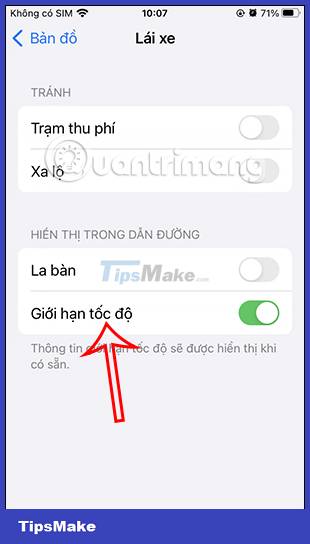
Restart the Apple Maps app
In case the map has an error, is not usable, does not display the speed limit feature, the user will quit the application completely, including in the background to restart the application.
Enable Apple Maps background app refresh mode
Background App Refresh will make sure your Apple Maps stays up and running even when running in the background on your iPhone.
You go to Settings and then select the Maps application , then enable the Background App Refresh feature .
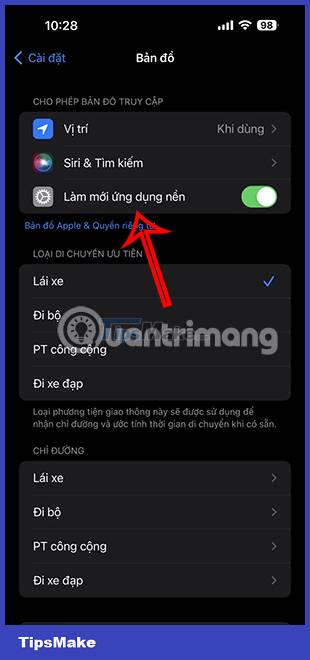
Check Apple Maps location access settings
The Apple Maps app will only show the speedometer when it receives your exact location set up on your phone.
Step 1:
We access Location Services on the phone and then activate the location mode on the iPhone. Below, click on the Maps application to adjust and then allow Apple Maps to access the exact location on the phone.
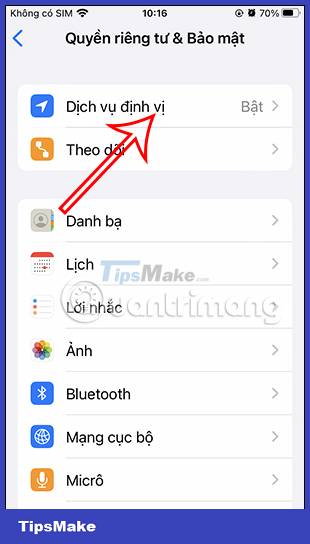
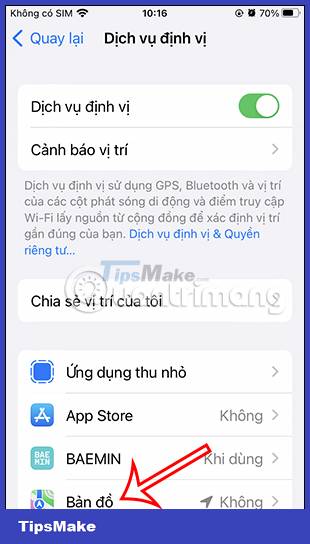
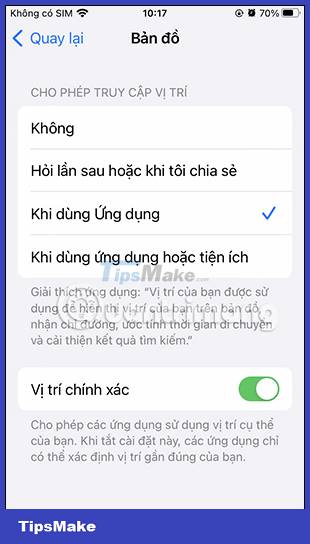
Step 2:
Return to the location services interface, click on System Services . Next, activate the Mode of Adjustment of Movement and Distance .

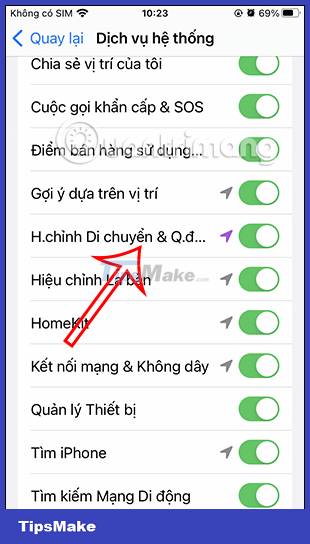
Turn off battery saving mode on iPhone
It is possible that the battery saving mode on the iPhone affects the display of speed limits on the Apple Maps map application. You should disable this feature and restart Apple Maps to fix the error.
Update iOS to the latest version
In case the iOS version you are using is too old, it also affects the use and experience of the application. So check if the phone has a notification to upgrade iOS to the new version to do it.
You should read it
- How to enable speed warnings on Google Maps
- Apple added many new features to Apple Maps in iOS 13, resolving its market share from Google Maps
- How to set up Apple Maps by default when walking
- Limit download speed for IDM - Limit download speed on IDM
- How to download offline maps on Apple Maps
- How to adjust the volume of directions in Apple Maps on iPhone / iPad
 How to download offline maps on Apple Maps
How to download offline maps on Apple Maps How to enable speed warnings on Google Maps
How to enable speed warnings on Google Maps How to Enable Location Services on iPhone iPad
How to Enable Location Services on iPhone iPad How to enable dark background in Google Maps on iPhone and iPad
How to enable dark background in Google Maps on iPhone and iPad Things to know about the Maps app on iOS 15
Things to know about the Maps app on iOS 15 How to fix GPS not working on iPhone
How to fix GPS not working on iPhone