How to hide sensitive content on Android and iPhone screens
Most users often have the habit of leaving the phone on the desk while working to easily check the notification and read the notification directly right from the lock screen. However, in some cases this habit This is why your sensitive information is revealed.
In the article below, Network Administrator will show you how to hide sensitive content on Android and iPhone screens for better content security.
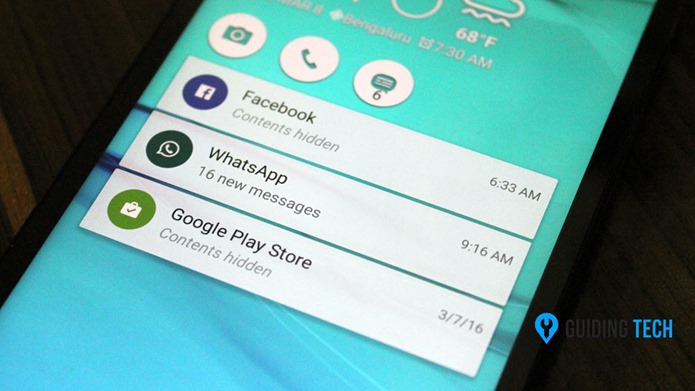
1. Hide notification content on Android device screen
Sensitive content hidden features are introduced on Android Lollipop and are quite popular among users.
When installing, the device will ask you if you want to hide the notification content. If unfortunately ignoring this option you can access Sound & notification .
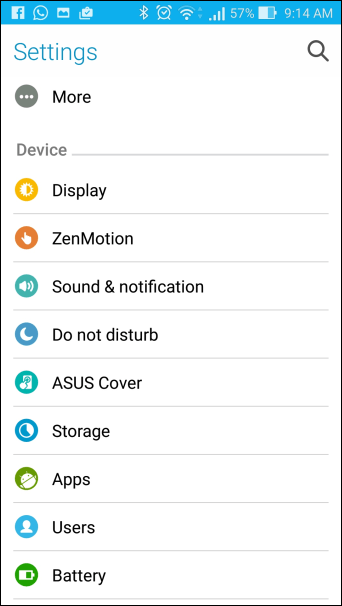
Here you scroll down to Notification section and find the option When device is locked.
Next click and select the Hide sensitive notification content option.

From now on when you receive a notification from an application, the notification content will be hidden on the lock screen.
Also if you choose the App Notification option, on the screen you will see a list of applications installed on the device. There you can block the notification display of any application or even create a priority for that app's notifications.

Note:
The location of settings may vary depending on the user interface used on the phone.
2. Hide notification content on iPhone screen
There are 2 ways to hide notification content on the iPhone screen.
The first way is to access each application's settings to set it up. WhatsApp and Facebook Messenger, for example, offer users the option to hide sensitive content on the lock screen.
In addition, many applications support hidden content notifications on the screen. For messages, users can only turn on the Do Not Disturb option for a specific topic.
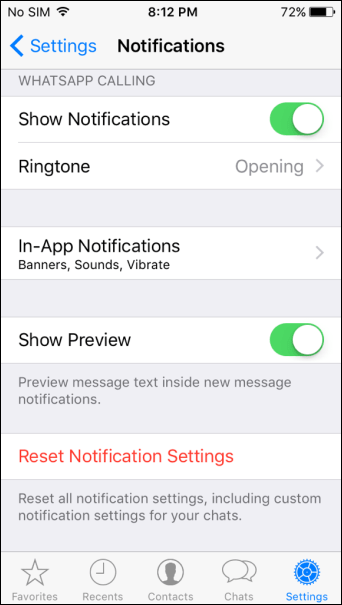
You can also turn off notifications from settings on your iPhone. Just find the apps you want to turn off notifications and turn off the Show on Lock screen option .
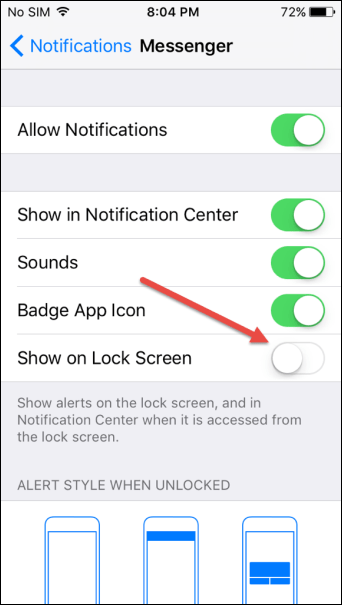
This way you will not receive any information on the lock screen but only receive notification sound.
Refer to some of the following articles:
-
Trick to recover lost data on Android device
-
Instructions for using USB Flash drive with Android device
-
Use Google to search for lost Android phones
Good luck!
You should read it
- Guide to unlock smart screen like iPhone for Android device
- Is it true that Android costs more RAM than iOS?
- 4 things to do with Android / iOS lock screen
- How to view the Emoji emoticons of iPhone on Android
- Do you know how to set GIF images as your home screen and Android lock screen?
- How to Unhide Hidden Apps on iPhone
 How to install Android Apk on Windows 10 phone
How to install Android Apk on Windows 10 phone Instructions on how to 'tail' hate ads
Instructions on how to 'tail' hate ads How to change your computer, phone and Mac passwords
How to change your computer, phone and Mac passwords