How to turn on iPhone use too close to eyes warning
On iOS 17, the newly updated Screen Distance feature, measures the distance of using iPhone to the user's eyes with the correct 30cm standard and thereby warns you when using too close. This feature helps you reduce the risk of using iPhone too close, harming the user's eyes. When you use iPhone at a distance of less than 30cm for a long time, the phone will give a notification for users to adjust. Below will be instructions on how to enable the iPhone too close notification.
What is Screen Distance?
Screen Distance is a feature of iOS 17 that promises to reduce eye strain and the risk of nearsightedness. This is part of the Screen Time feature, intended to help you track your device usage.
The feature relies on the TrueDepth camera on iPhone and iPad - which also supports Face ID - to measure the distance between your face and the device. If the distance is less than arm length for a long time, it will warn you that you are holding the device too close and need to move it further away to reduce eye strain.
You can take advantage of Screen Distance on all iOS 17 and iPadOS 17 compatible iPhone and iPad models.
Instructions to activate the iPhone too close warning
Step 1:
At the interface on iPhone, click on settings and then select Settings and then select the Screen Time feature .
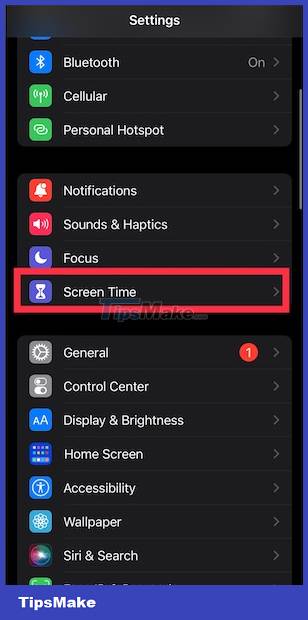
Step 2:
Now go to the Limit Usage setting and then select the Screen Distance feature to use. Now click on Continue to continue setting up this feature.
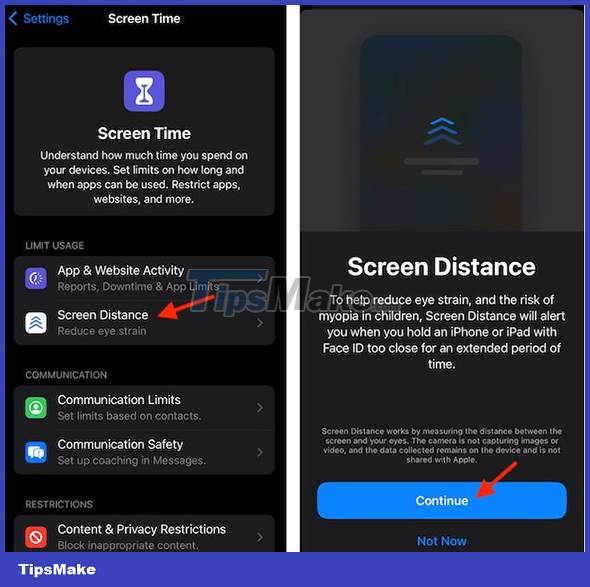
Step 3:
You will then see information about this feature. Next, click Turn on Screen Distance to activate the warning to use iPhone too close and then you push the button to the right to turn on this feature on iPhone.
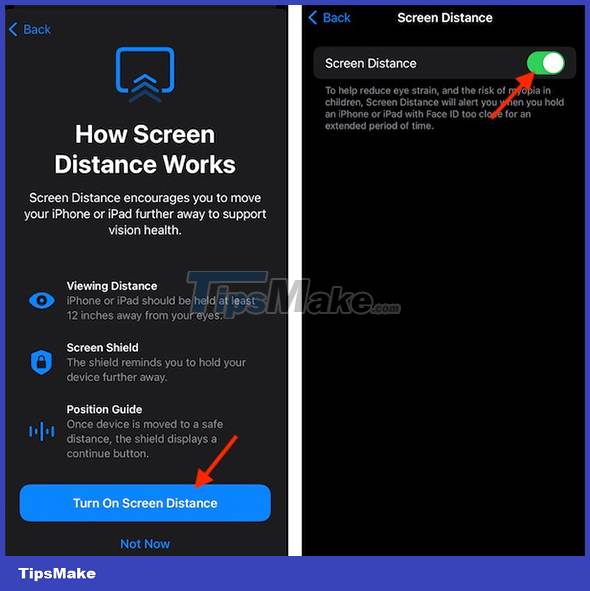
Step 4:
When you use iPhone with a close distance for a long time, the iPhone screen will display a message iPhone is Too Close to remind you. We have to hold the phone away and then press Continue to be able to continue using the phone.
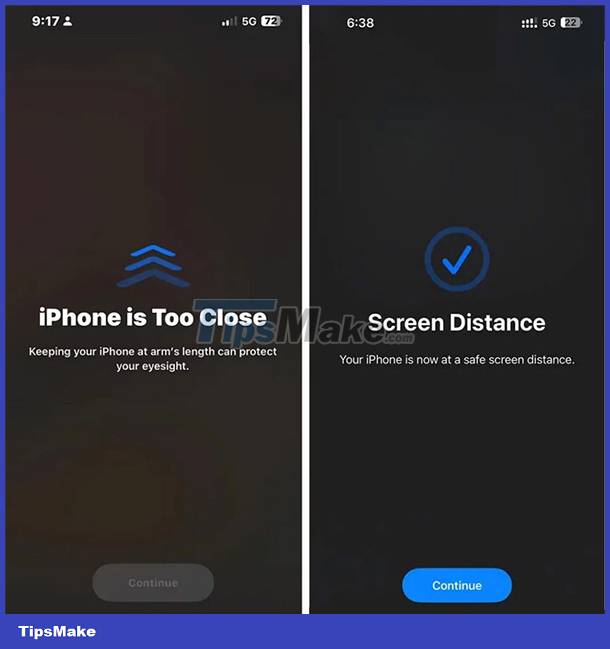
If you do not move the iPhone away from the face position, you will not be able to close this notification panel, so this feature is extremely useful to users.
When does the Screen Distance warning appear?
Apple says that the Screen Distance feature comes into play when the distance between your eyes and your iPhone or iPad is less than 12 inches (about 30cm).
However, the time a person is exposed within this distance for the alarm to trigger is not mentioned. During use, we discovered that the warning window often appears when the device is kept at an unsafe distance for more than 5 minutes continuously.
Apple has released many health-focused features over the past few years to help users improve their overall well-being.
Screen Distance adds to this growing list, combined with Screen Time, Focus, and Night Shift, already used by many iPhone and iPad users every day, to help you maintain optimal eye health.
So, if you're planning to take your health and well-being seriously, iOS has built-in a number of health features that can help you on this journey.
You should read it
- Close-up video of iPhone 15 components with 7000 times magnification
- How to close the application on Android
- Turn on / off the prompt 'Do you want to close all tabs?' in Microsoft Edge on Windows 10
- How to Close Tabs
- Warning: A website appears to help bad guys lock iCloud remotely and turn your iPhone into a brick
- How to Close Windows
 How to set an iPhone alarm that only vibrates without sound
How to set an iPhone alarm that only vibrates without sound Instructions to block others from changing iPhone password
Instructions to block others from changing iPhone password Instructions to stop receiving email notifications from Apple
Instructions to stop receiving email notifications from Apple How to use the urgent notification feature on iPhone
How to use the urgent notification feature on iPhone Instructions to delete messages containing 2FA codes automatically on iPhone
Instructions to delete messages containing 2FA codes automatically on iPhone How to turn on do not disturb on Oppo automatically
How to turn on do not disturb on Oppo automatically