How to set up forgotten Apple device alert on iOS 15
Called "Forgotten Alerts," Find My's new feature sends an alert every time you leave your item in an unfamiliar place. It has the ability to set up your home as a trusted address where you can leave items in a certain room. However, before that you need to add the home address to the system setup.
Here are the steps to enable the "Alert when forgotten" feature:
Step 1. Run and open Find My application on iPhone.
Step 2. Select the Devices or Items (equipment or supplies) . Select the device for which you want to turn on the forgotten alert.
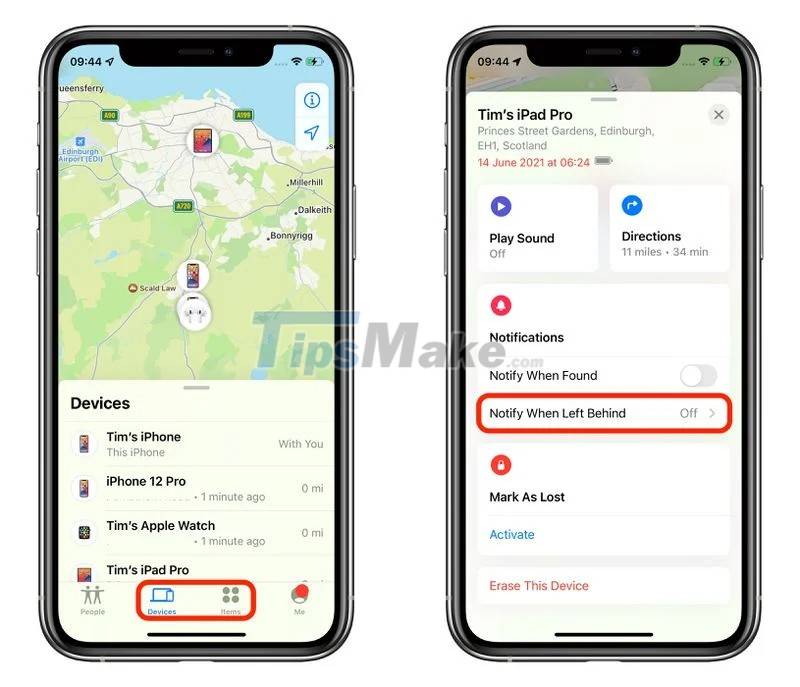
Step 3. Click Notify When Left Behind (Notice being left) .
Step 4. Flip the switch to turn on the Notify When Left Behind feature .
Step 5. You can set up a safe location where even if you are away from your device it will not send notifications. In the Notify Me, Except At (Notify me exception) you choose New Location (The new position) .

Step 6. In the screen Add Location ( Add a location ), you can search or enter TEAM input box. You can also set the safe radius of the location by dragging the green circle or using the three Small, Medium or Large buttons below. Press Done when you're done.
Step 7. You can add the location or press Done to finish the installation.
Now, every time you forget your AirTags or Apple devices you will get a notification. This feature is very useful when you are traveling.
However, you should keep in mind that this feature will be useless if you forget your iPhone or Apple Watch. There is currently no reverse notification on AirTags if you forget your iPhone or Apple Watch. There are also some other requirements such as:
- iPhone must run iOS 15
- Apple Watch must run watchOS 8
- iPad must run iPadOS 15
- iMac, MacBoo, Mac, or Mac mini must be running macOS Monterey
- AirTags
Good luck!
You should read it
- The iPhone compartment informs several times when there is a new SMS
- How to turn off 'feature' to slow down Apple without waiting for iOS 11.3
- How to use the urgent notification feature on iPhone
- Instructions for deleting connected Wi-Fi addresses on iPhone
- How to use the App restriction feature on iPhone / iPad
- How to recover limited passwords on iPhone without jailbreak
 Should iPhone X upgrade to iOS 15?
Should iPhone X upgrade to iOS 15? Should iPhone SE 1, iPhone SE 2 go to iOS 15?
Should iPhone SE 1, iPhone SE 2 go to iOS 15? How to update iPad to the latest version of iPadOS
How to update iPad to the latest version of iPadOS Can you check if the iPhone screen has been replaced or not thanks to iOS 15
Can you check if the iPhone screen has been replaced or not thanks to iOS 15 How to split screen on Chromebook
How to split screen on Chromebook Should I upgrade my iPhone X to iPhone 13?
Should I upgrade my iPhone X to iPhone 13?