Add a way to hide sensitive content on Android device lock screen
Displaying notifications on the lock screen sometimes makes users feel a little uncomfortable because other people can see the content and private information. So the best way is to hide the notification content on the lock screen.
In the article below, Network Administrator will guide you how to hide content on some lock screen of Android devices such as HTC, LG, Motorola, Samsung .
Note: Before proceeding to set up hidden content on the Android device lock screen, you must create a PIN, Pattern or password on the lock screen.
If using iPhone, you can refer to the article: How to turn off the display of message preview content on iPhone.
1. Hide sensitive content on lock screen HTC, Motorola and LG
Here's how to hide sensitive content on some Android devices like HTC, Motorola and LG:
The first thing you need to do is open the Settings Menu. To open the Settings Menu, you can click the Settings application icon on the device screen.

On the Settings Menu interface, scroll down to the Device section, find and select the Sound & notification option .

Here you will see the option to hide sensitive content on the Android device screen. However, on each different device, this option will be slightly different.
If using Nexus, look for the option When device is locked . On other Android devices like LG, look for an option called Lock Screen.

When you click this option, the menu will display a menu with options: Show all notification content, Hide sensitive notification content , and Don't show notifications at all .
To hide content on the Android device screen, you should select the Hide sensitive notification content option .

From now on "sensitive" content will no longer be displayed on your Android device screen.
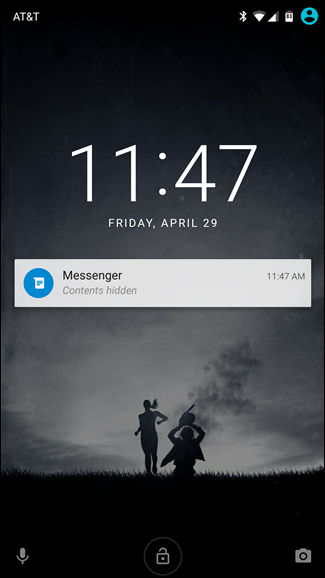
2. How to hide sensitive content on Samsung lock screen?
To hide sensitive content on your Samsung device screen, follow the steps below:
First drag the notification frame down, then click the jag icon to open the Settings Menu.
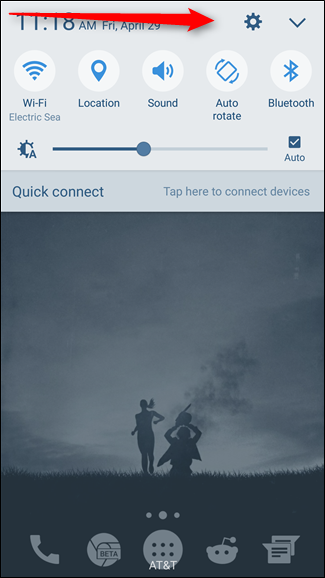
Or alternatively, click the Settings icon on the Samsung device screen:
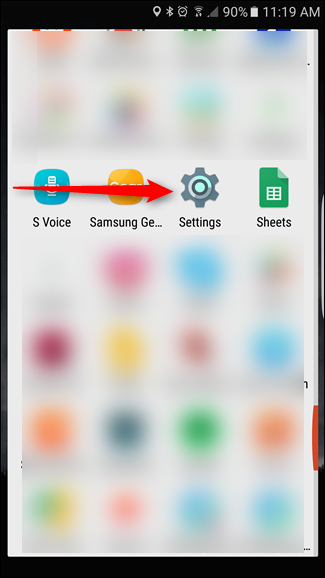
On the Settings interface, scroll down, find and select the Lock Screen and Security option.
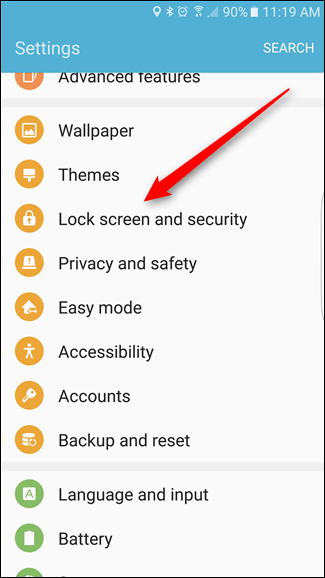
On the Lock Screen and security window you find and click the Notifications option on lock screen .
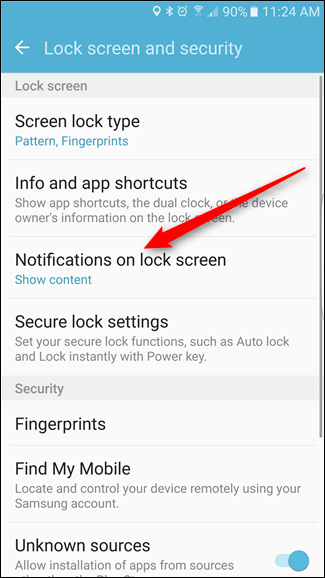
Next find and click the Content on lock screen option.

Now on the screen you will see a menu with 3 options: Show content, Hide content , and options Do not show notifications.
Here you click the Hide content option to hide content on the Samsung device screen.

From now on "sensitive" content will no longer be displayed on your Samsung device screen.
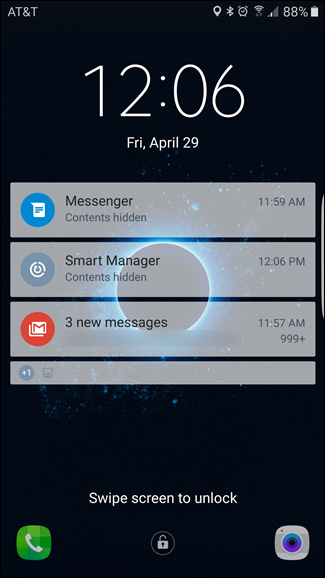
Refer to some of the following articles:
- Get all notifications from your Android phone on the Desktop screen
- 10 best battery saving apps today for Android
- Decode the errors encountered on Google Play and how to fix them
Good luck!
 Instructions for root steps of Galaxy Note 5 phone
Instructions for root steps of Galaxy Note 5 phone Summary of 18 common errors on Samsung Galaxy S5 and how to fix errors
Summary of 18 common errors on Samsung Galaxy S5 and how to fix errors Google Play Services Has Stopped steps to fix Unfortunately errors
Google Play Services Has Stopped steps to fix Unfortunately errors 5 ways to fix 'Insufficient Space Downloading Error' on Android device
5 ways to fix 'Insufficient Space Downloading Error' on Android device 3 signs that your Android device is attacked by a virus
3 signs that your Android device is attacked by a virus How is your Android device benchmark?
How is your Android device benchmark?