How to enable redirection blocking to malicious websites on Google Chrome
Currently, there are many fake websites that report viruses on phones as well as computers. If you regularly encounter this situation, you can terminate it with a new feature very useful on Google Chrome, to enhance security. Specifically, Google has added an extremely useful feature to prevent redirects to malicious websites for Google Chrome. Enabling this function, it takes on the task of preventing websites from opening a link in a new tab while displaying ads or other unwanted content on the current tab.
Google released this feature for Chrome 64 in January, but users running Chrome 62 and above can use this feature with a few settings in Chrome's flag page. If you are interested, the following will show you how to enable it.
- 3 Chrome extensions enhance your security and safety
- How to protect and browse safely with Google Chrome?
- How to enable Site Isolation security feature on Chrome
Enable redirection blocking to malicious websites on Chrome for PC
Step 1:
Enter chrome: // flags in the address bar and press the Enter key to access the hidden feature page.
Step 2:
Press Ctrl + F to open the search dialog and type in the keyword # enable-framebusting-needs-sameorigin-or-usergesture.

Step 3:
At Framebusting requires same-origin or a user gesture, select Enable as shown below, then restart Chrome by clicking Relaunch Now (Rerun now) , the unique site redirection block feature damage on Google Chrome will be activated.
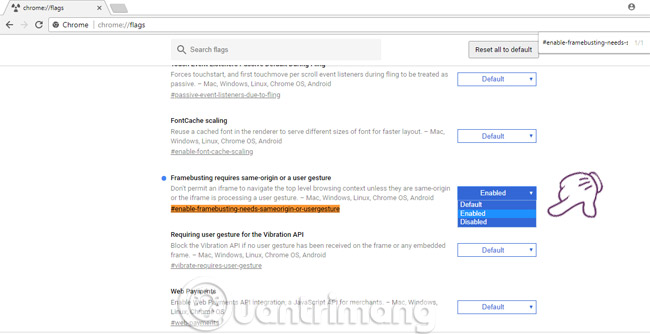
Enable malicious site redirection on Chrome for Mobile
Step 1:
Similar to the PC version, you first need to enter chrome: // flags in the address bar and press the Enter key to access the hidden feature page.
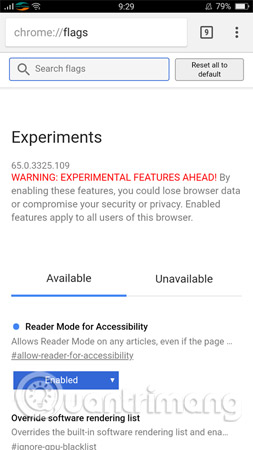
Step 2:
Enter the keyword framebusting in the search box. Then the Framebusting requires same-origin result or a user gesture will appear immediately below. Alternatively, you can copy and paste this content into a URL for faster access: chrome: // flags / # enable-framebusting-needs-sameorigin-or-usergesture.

Step 3:
Click on the operation option and select Enable . Then click Relaunch Now (Rerun now) to restart the application. Immediately, the change will take effect and the feature will be activated.
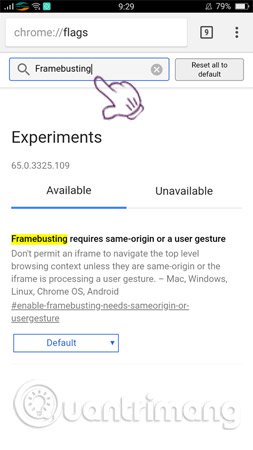

Good luck!
See more:
- Ignore ads of shortened links to directly access the original link on Chrome, Coc Coc and Firefox
- How to add "Download" button on YouTube, Facebook, . for Chrome, Firefox and Opera
- How to set download speed limits on Google Chrome
You should read it
- To speed up Chrome browser, apply these tricks
- Chrome started blocking annoying page redirects
- Google launched Chrome 33, patched 7 new security bugs
- How to enable Site Isolation security feature on Chrome
- J2TEAM Security - Essential security utility on Google Chrome
- Please download Google Chrome 62 for Windows, Mac and Linux
 Please use and experience Photon Browser, the Chromium kernel browser developed by Vietnamese programmers
Please use and experience Photon Browser, the Chromium kernel browser developed by Vietnamese programmers How to remove the 'junk' search bar from Chrome and Firefox browsers
How to remove the 'junk' search bar from Chrome and Firefox browsers How to use CapsuleLink to create shared link groups
How to use CapsuleLink to create shared link groups How to take photos, record videos on Chrome screen with Nimbus utility
How to take photos, record videos on Chrome screen with Nimbus utility How to encrypt 256-bit AES files right on Chrome browser
How to encrypt 256-bit AES files right on Chrome browser How to manage Chrome bookmark folder by shortcut
How to manage Chrome bookmark folder by shortcut