How to enable Site Isolation security feature on Chrome
- How to download the official Windows 10 ISO file without Media Creation Tool
- The Chrome gadget secretly exploits virtual money, making it slow
- Download Chrome 64, try making silent video autoplay to see
Google released a new version of Chrome with a new security feature that separates all websites according to its own process. Let's TipsMake.com refer to how to enable Site Isolation security features on Chrome in this article offline!
In an ongoing effort to compete with Microsoft Edge , Google is releasing a new version of Chrome 63 with a new security feature called Site Isolation to add an additional layer of security to protect users from the software. malicious, ransomware and other malicious codes.
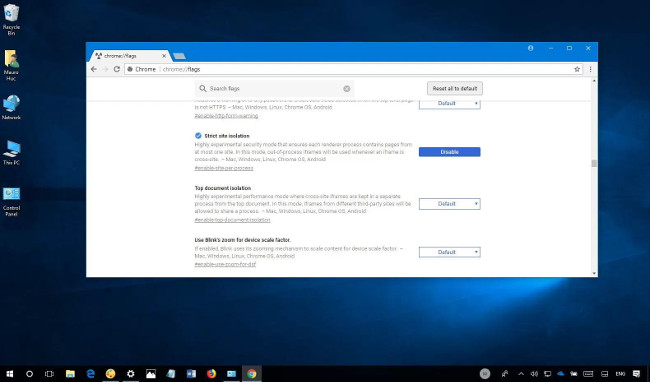
The Isolation 'Site Isolation' site is a feature that allows each site to be run within its own separation process, separate from other sites, adding a stronger security layer that is very similar to Windows Defender Application Guard available. on Windows 10 version 1709 .
Chrome's site isolation is a feature for businesses, but unlike the similar feature found in Microsoft Edge, anyone can allow new security layers in Google Chrome.
In this tutorial, you will learn the steps to enable Site Isolation on Chrome to improve your device protection against malware, ransomware and other attacks.
How to enable the Chrome isolation feature using flags
The isolation feature is disabled by default on Chrome, but you can use the following steps to enable it.
1. Open Chrome .
2. Enter chrome: // flags in the address bar and press Enter .
3. Scroll down and find Strict site isolation .
4. Click the Enable button to turn on the feature.
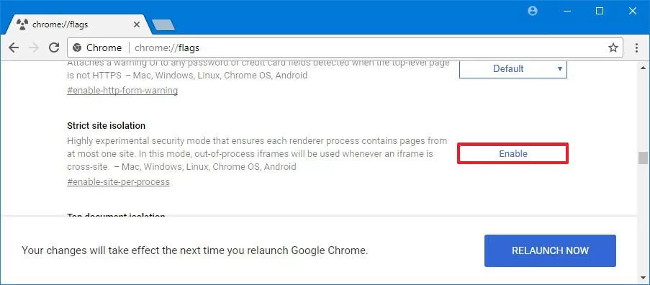
5. Restart Chrome to apply the settings.
When you complete these steps, every page you open with Google Chrome will run in a separate container.
How to turn on Chrome isolation using the command line
1. Right-click the Chrome icon and select Properties .
2. Click the Shortcut tab.
3. In the "Target" field, append the following line after a space and outside the quotation marks.
--site-per-process
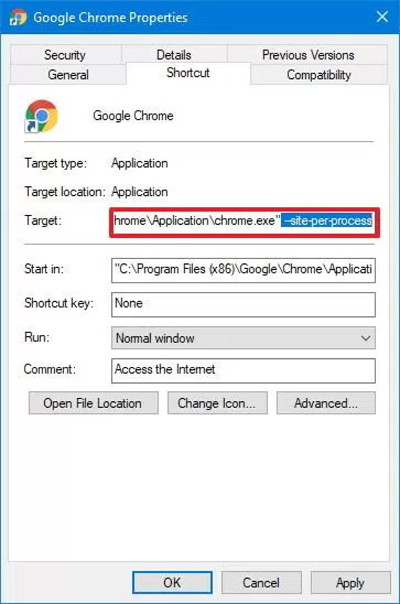
4. Click Apply .
5. Click OK .
After completing the steps, whenever Chrome is launched, it will open in page isolation mode.
The only note with this feature is to make the browser use more memory , between 10 and 20 percent, and we know Chrome uses more memory than necessary.
Although this tutorial focuses on enabling the Chrome site isolation feature on Windows 10, you can also use it to enable features on macOS or Linux.
Refer to some more articles:
- Top 7 most useful Chrome extensions you should try
- Comparison between Chrome and Puffin browsers
- Chrome 63 protects from malicious pages better, will also consume more memory
Having fun!
You should read it
- Chrome 63 protects from malicious pages better, will also consume more memory
- Google released Chrome 67 for Windows, Mac and Linux
- Please download Google Chrome 62 for Windows, Mac and Linux
- Fix the 'This site can't be reached' error in Chrome browser
- Google launched Chrome 33, patched 7 new security bugs
- Warning: Google Chrome is experiencing serious security errors, patch updates right away
 Trick to prevent 100% virus infection from USB, memory card, phone to computer
Trick to prevent 100% virus infection from USB, memory card, phone to computer How to check geographical location via IP
How to check geographical location via IP How to change DNS to surf faster, speed up Internet
How to change DNS to surf faster, speed up Internet 7 free Windows password recovery tools
7 free Windows password recovery tools How to use Folder Guard to set a folder password
How to use Folder Guard to set a folder password Compare Internet speed of DNS 1.1.1.1 with other popular DNS
Compare Internet speed of DNS 1.1.1.1 with other popular DNS