How to use ThreatSlayer to block malicious websites on Chrome
The ThreatSlayer utility will evaluate each website a user visits, immediately notify if the site has problems and block them. Here are details on how to use the ThreatSlayer extension to block malicious websites on Chrome.
Instructions for using the ThreatSlayer utility to block malicious websites
Step 1:
First, users will install the ThreatSlayer utility for Chrome browser according to the link below and then install it as usual.
Step 2:
After we successfully install the ThreatSlayer utility, you do not need to do any action. The utility automatically checks each website that we visit. Websites that the utility checks will all undergo a rigorous inspection process, thereby detecting browser-based threats, phishing, .
If the site has problems, users will see a message like the image below.

Step 3:
In addition, when clicking on the ThreatSlayer utility icon on the browser address bar, the user will see the total number of URLs scanned and how many malicious websites have been detected and shown in the Malicious Sites Detected section.
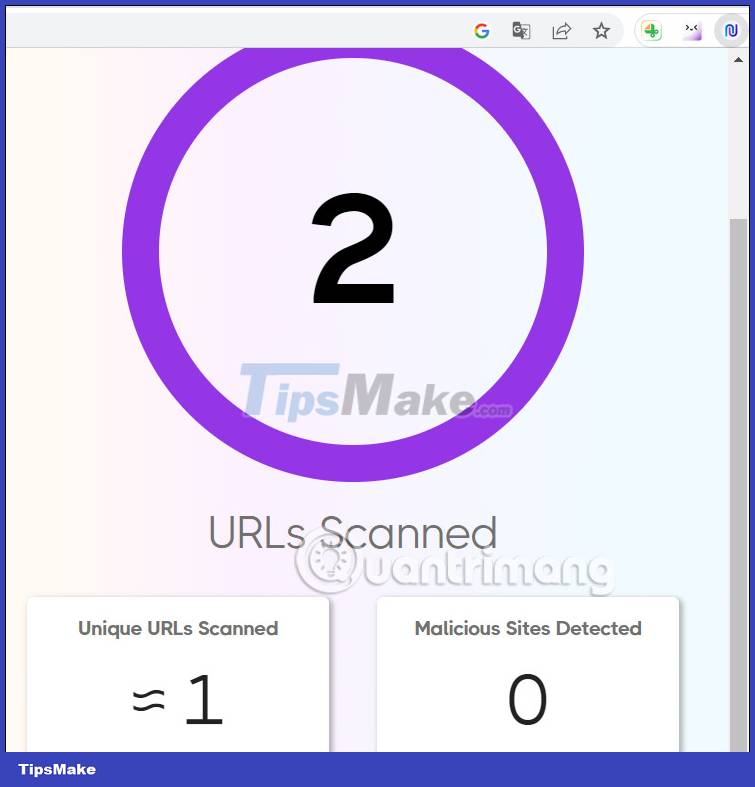
You should read it
- How to Block Websites on Google Chrome
- How to report phishing and malicious websites in Google Chrome
- How to block pop-up windows on Chrome, Coc Coc, Edge, Firefox browsers
- Google Chrome will block unsafe downloads on HTTPS websites
- Do you know how to block websites on Chrome?
- Chrome 17 blocks malware that helps users
 How to use video as New Tab background on Microsoft Edge
How to use video as New Tab background on Microsoft Edge How to prevent Microsoft Edge from running too many processes on Windows
How to prevent Microsoft Edge from running too many processes on Windows How to change website background color in Edge, Chrome and Firefox
How to change website background color in Edge, Chrome and Firefox How to play audio from any website in the background with Vivaldi on Android
How to play audio from any website in the background with Vivaldi on Android How to improve music playback quality on Microsoft Edge
How to improve music playback quality on Microsoft Edge Google Chrome begins rolling out features to save RAM and battery life for laptops
Google Chrome begins rolling out features to save RAM and battery life for laptops