How to turn on dark background mode on Opera
Currently many web applications or browsers support the dark background, as Google Chrome has Dark mode in version 67, Microsoft Edge browser has dark background mode, or dark background mode on Messenger, . And Opera browser Also provided with dark background interface feature. Users have 2 different ways to activate the dark interface on the browser, from the web browser interface or from the Settings interface. When you change your browser to a dark background, you can also combine it with the wallpaper on Opera, with a lot of different themes available or download your images from your computer as an Opera wallpaper. The following article will guide you how to install the dark background on Opera browser.
- How to turn on Dark Mode on Microsoft Edge Chromium
- 5 web browsers support Dark Mode / Night Mode for Android phones
- Activate Dark Theme on Windows 10
- How to install the Dark Mode interface for all Windows 10 screens
In order to change the look on Opera to the dark background, we have 2 different ways to do it.
Method 1: Change black background Opera on web browsing interface
Step 1:
At the web browser interface, users click on the icon of the 3 dash bar as shown below.

Step 2:
Display the Easy setup interface to change the interface on Opera. Here you will find the Theme with Light background and Dark background. Check the Dark mode to turn on the dark background.

The result of the Opera interface has been changed to a black background as shown below.
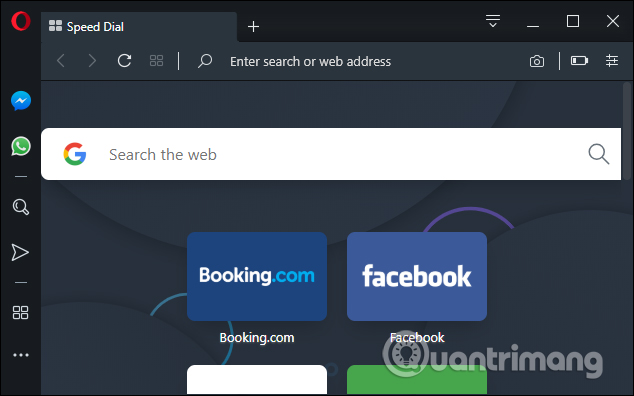
The Settings interface or other interface on the browser is also displayed with a dark background interface.
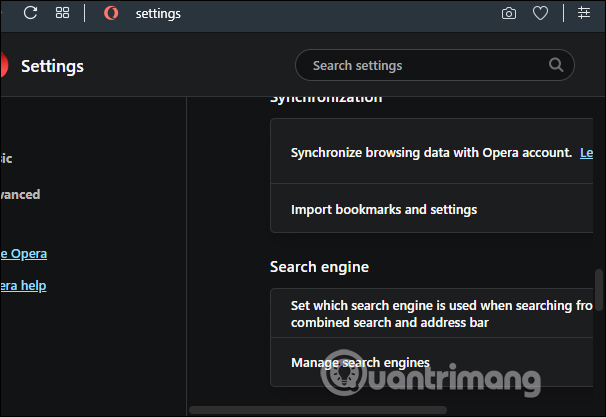
Method 2: Install Dark mode for Opera in Settings
Step 1:
In Opera interface click on the browser icon and select Settings .

Step 2:
Switch to the new interface, scroll down under the Appearance section and see the option Enable dark theme . Activate this option and the Opera interface is also changed to a dark background shortly after.
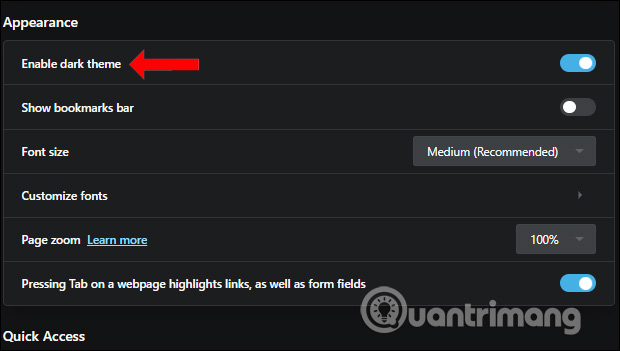
We can combine it with another wallpaper to change the black background image when opening the web browser on Opera.
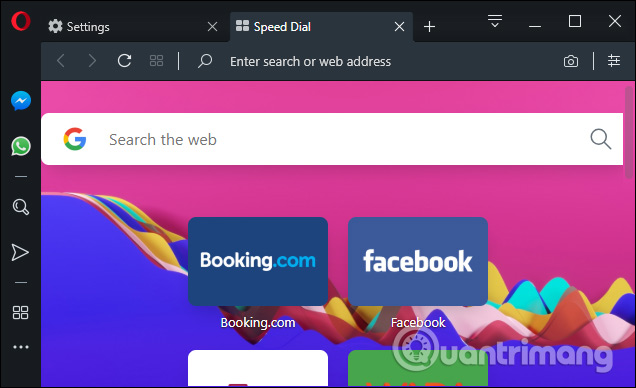
So to switch to the dark background interface on Opera we do not need to install additional support utilities, which can be changed right on the web browser interface or in the settings. After installing the dark background for Opera we can also change the wallpaper to create a new look for Opera.
I wish you all success!
You should read it
- How to turn on night mode on Coc Coc Android, iOS
- How to change the background light and dark Windows with 1 mouse click
- How to enable Dark Mode for Gmail
- Android Q will have Dark Mode (Dark Mode) throughout the system
- How to enable dark mode on Reddit
- How to turn on the dark background interface on iPhone applications
 How to hide the New Tab interface button on Edge Chromium
How to hide the New Tab interface button on Edge Chromium How to use NoScript to block ads on Google Chrome
How to use NoScript to block ads on Google Chrome How to add options to the right-click menu on Chrome
How to add options to the right-click menu on Chrome How to turn on Reading View on Microsoft Edge Chromium
How to turn on Reading View on Microsoft Edge Chromium Instructions to block pop-ups in all browsers
Instructions to block pop-ups in all browsers How to turn on Chromecast in Microsoft Edge Chromium
How to turn on Chromecast in Microsoft Edge Chromium