The brand new way to use Opera One
In particular, Opera One upgraded the tab grouping feature called Tab Islands for users to manage tabs on the browser more effectively. Here are the basic instructions for using the Opera One browser.
Instructions for using Opera One browser
Step 1:
First of all, download Opera One browser according to the link below and then proceed to install it on your computer as usual.
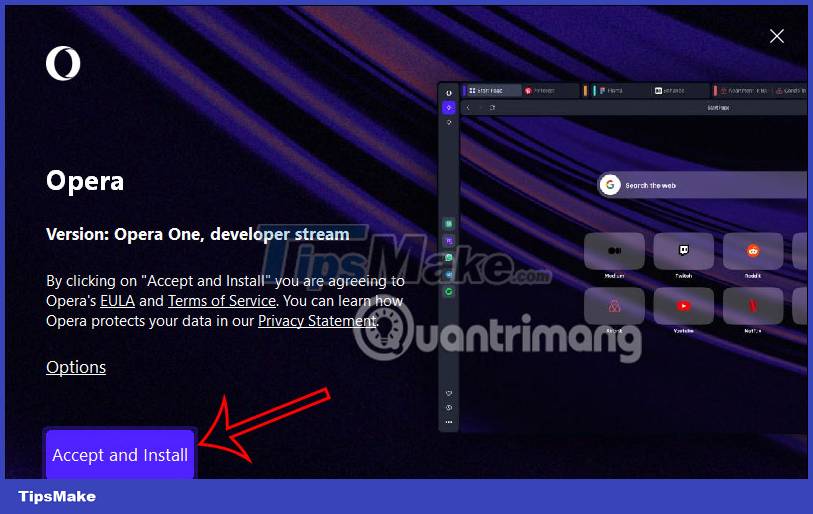
Step 2:
Below is the interface of the new Opera One browser. Basically, Opera One's user interface is not too different from the previous browser version.
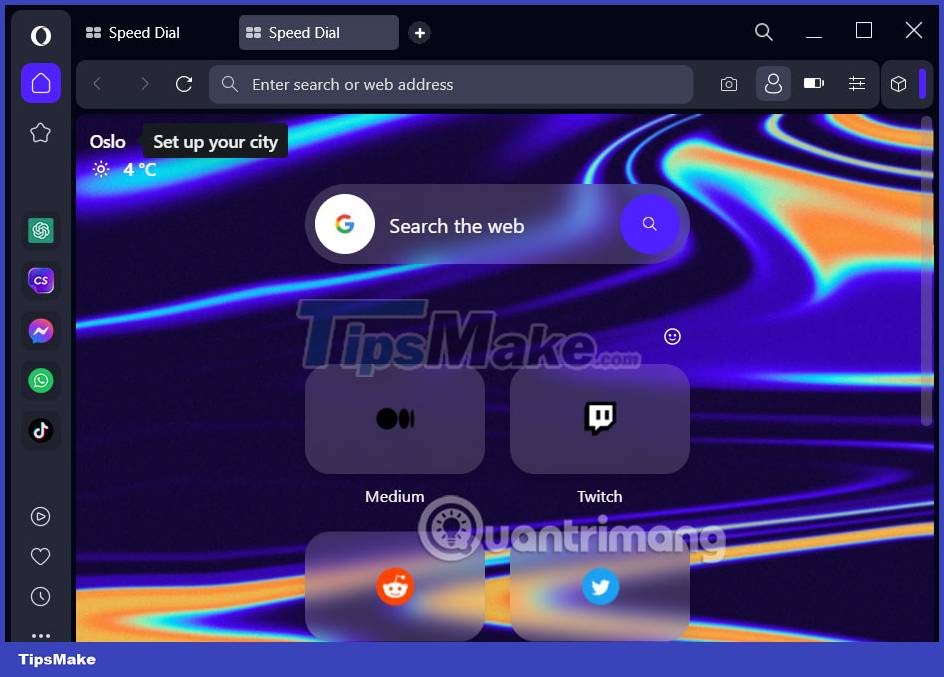
Step 3:
To use the browser easier, you should change to Vietnamese. Click on the Opera icon and then select Settings in the displayed list.
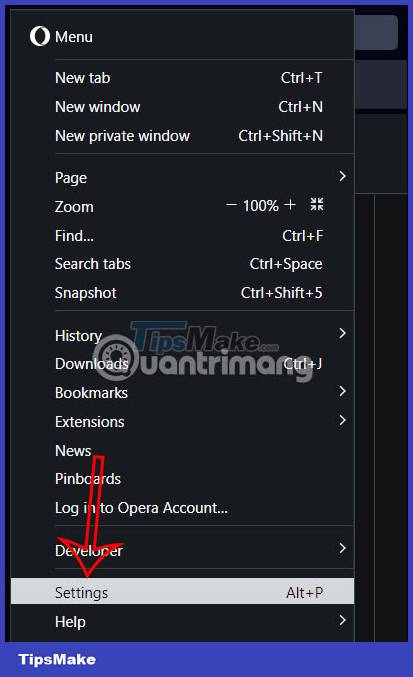
Switch to the settings interface for the browser, navigate to the Preferred languages section and then click Add languages to add languages.
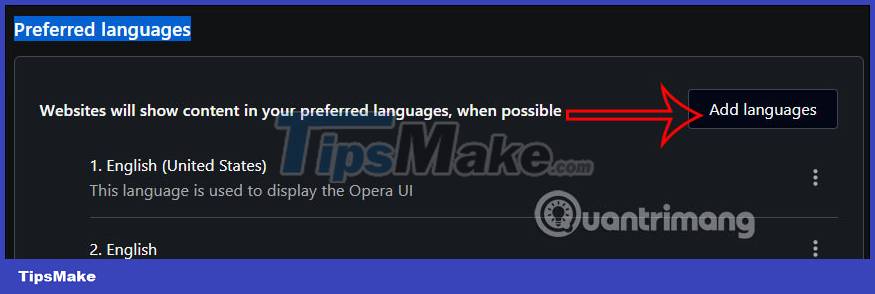
You find Vietnamese and then tick and click Add to add it to the list of languages on Opera One.
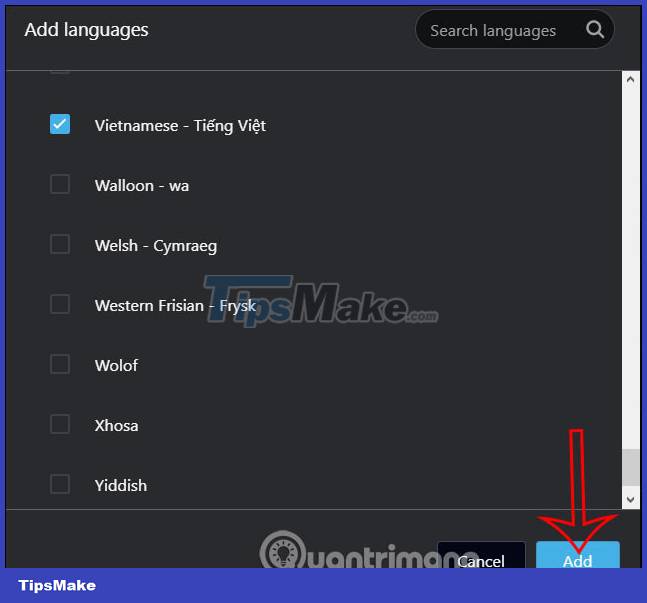
Continue to click on the 3-dot icon in Vietnamese and then select Display Opera in this language to display the browser in Vietnamese and then restart the browser.
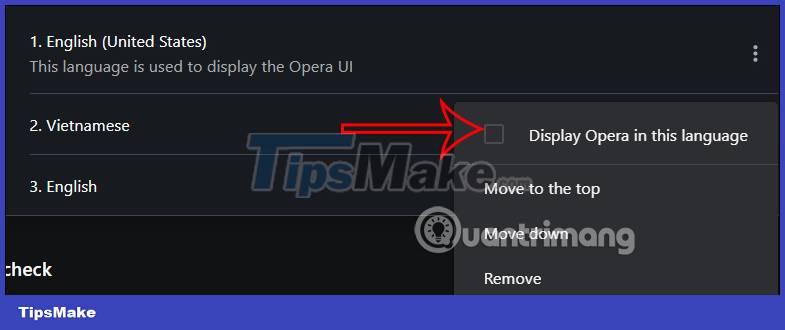
Step 4:
Opera One's interface is much more beautifully designed. Most elements displayed in Opera One are rounded to highlight that area.
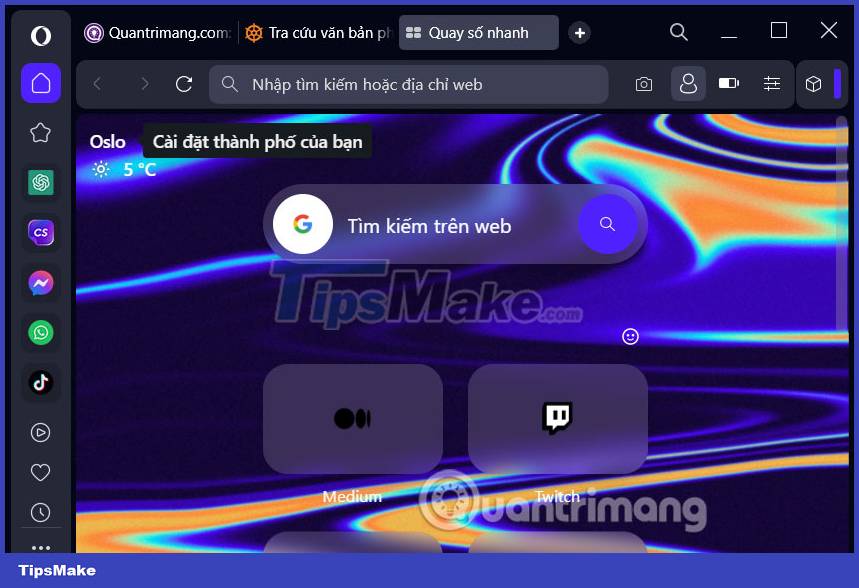
Step 5:
The left side is a sidebar with many different utilities, especially ChatSonic and ChatGPT so that users can immediately use these two tools.
To be able to use ChatGPT or ChatSonic tools, users need to have an account to log in to these two services.
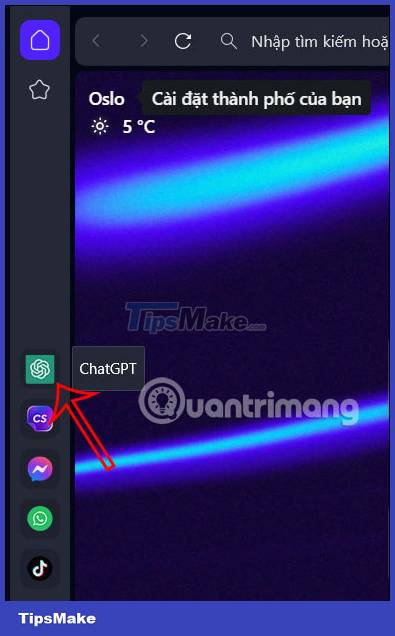
Step 6:
The tab grouping feature , also known as Tab Islands, is designed and operated effectively to make it easier for us to manage common domain tabs. Each tab island is represented by a different colored vertical line. When clicking on that vertical line, the tabs contained in that tab island show and hide.
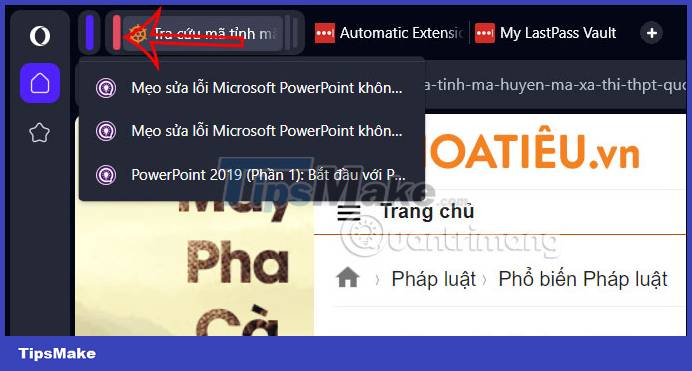
When using, you can add other tabs without the same domain name by clicking the round dot at the last tab in the tab island. Click the plus icon to access the desired website.
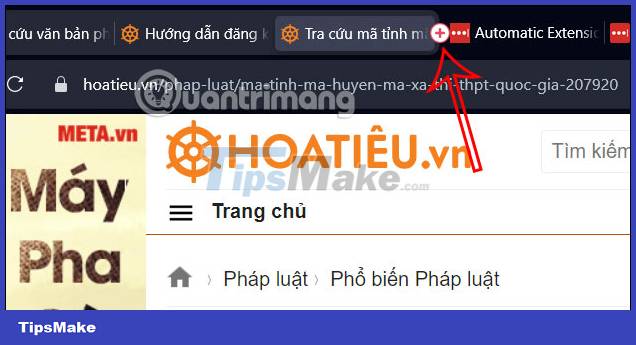
Step 7:
Each tab in the tab island when you right-click has the option to exit this tab island or move to another tab island if you want.
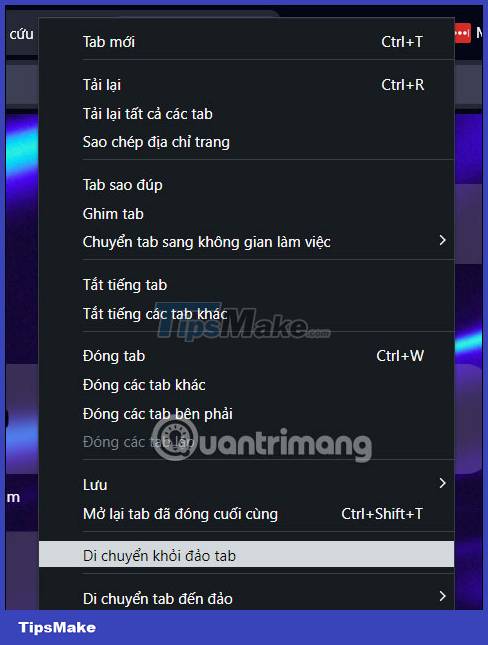
You should read it
- Reviews on Opera VPN: Simple, fast and free
- How to open a screenshot folder on Opera Neon
- How to use VPN on Opera browser
- Opera wants to be the first PC web browser in the world to integrate electronic wallets
- Opera 51 is 38% faster than Firefox Quantum, download and experience
- Opera 11.60 pleases technology enthusiasts
 How to use Bing AI in Google Chrome
How to use Bing AI in Google Chrome How to adjust the Sidebar on Microsoft Edge
How to adjust the Sidebar on Microsoft Edge 6 Chrome extension to check the weather from the current tab
6 Chrome extension to check the weather from the current tab 5 experimental flags worth activating on Edge browser
5 experimental flags worth activating on Edge browser What is Opera One web browser? What can it do?
What is Opera One web browser? What can it do?