How to emulate PS2 games on an M1, M2 or M3 Mac with PCSX2
You no longer need to scour eBay to find a reasonably priced, well-maintained PS2 console to enjoy your childhood favorites or discover timeless classics for the first time. . Thanks to the impressive capabilities of Apple Silicon Mac and the powerful PCSX2 emulator, PS2 emulation has become more accessible and effective. This comprehensive guide shows how to set up PCSX2 on an M1, M2, or M3 Mac so you can spend more time playing your favorite games and less time reading manuals.
PCSX2 requirements

To run PCSX2 on your Mac, you need to meet some system requirements. First, make sure your Mac is running macOS 11.0 (Big Sur) or later.
Minimum requirements for PCSX2 include 8GB of system memory, which all Apple Silicon Macs have. However, for optimal performance, the developers recommend using a Mac with 16GB of system memory.
Although you can control the emulator with the keyboard, we recommend connecting a gamepad for a more realistic and enjoyable gaming experience. The PS4 controller works well with the PCSX2, but you can also use an Xbox gamepad or most other gamepads on the market and connect them via Bluetooth or USB.
How to set up PCSX2
To set up PCSX2 on an M1, M2, or M3 Mac, you will need the PS2 BIOS file and the ROM of the PS2 game you want to play. It's best to dump your own PS2 BIOS with a tool like biosdrain. Save time by downloading PS2 BIOS files from sites like the Internet Archive which may be illegal, depending on where you reside.
For PS2 game ROMs, there are many comprehensive guides to help you copy your own games, such as those published on the Emulation General Wiki. It's no secret that, like BIOS files, PS2 ROMs can also be found online. However, downloading ROM files for games you don't own is illegal in most countries.
Once you have everything you need, download the latest Nightly release of PCSX2 for macOS from its official website.
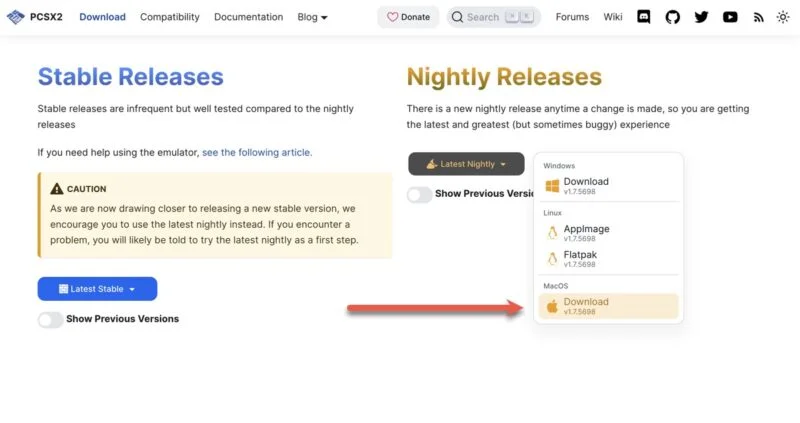
After downloading the latest Nightly release of PCSX2 for macOS, extract the downloaded archive and move the PCSX2 application to your Applications folder. To launch PCSX2, open it directly from the Applications folder or use Spotlight. When asked if you want to open it, select Open .
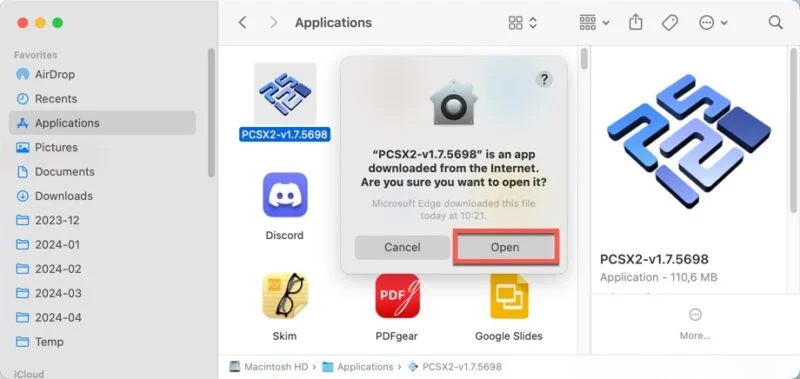
When you launch PCSX2 for the first time, the following installation wizard will appear to guide you through the initial setup process. The wizard will help you choose your language and theme, select your BIOS image, set up your game directory, and connect and map your controller. Click Finish to complete the initial setup.
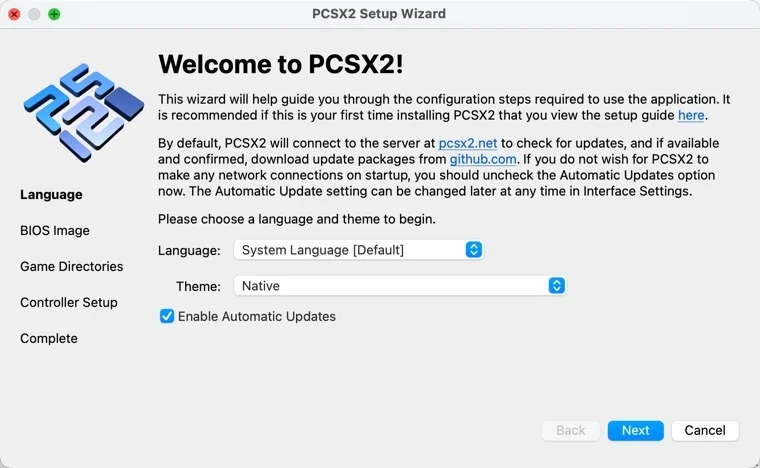
Select and launch a game in the main PCSX2 window by double-clicking on it.
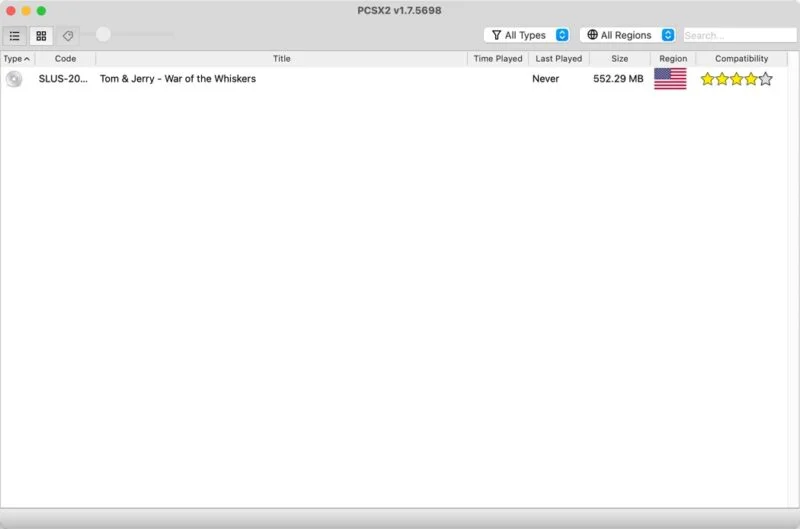
The author decided to play Tom and Jerry in War of the Whiskers , his favorite childhood movie. The game launches instantly on the 16GB MacBook Air from 2020 and runs at a steady 60 frames per second.
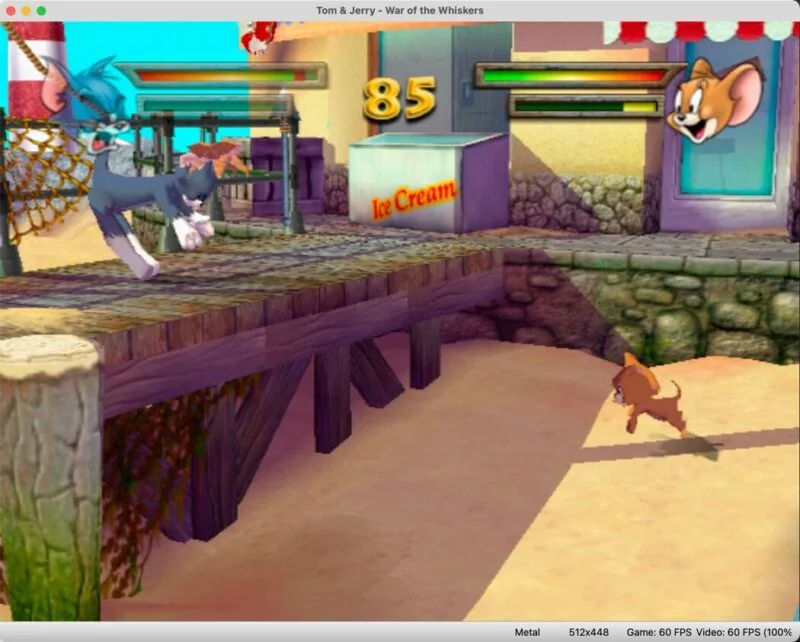
You should read it
- 10 best software emulators for gaming consoles
- The 5 best video game emulators on iOS
- PS2 emulator for Android, runs God of War II smoothly at 60 fps
- 8 best PSP - Play Station Portable emulator software for Android
- 4 free open source game emulators for Windows PC, Linux and macOS
- Top 5 Game Boy Advance (GBA) emulator apps on Android
 Compare Steam Deck vs Nintendo Switch: Which device should you choose?
Compare Steam Deck vs Nintendo Switch: Which device should you choose? Tips for using Shadow fruit in Blox Fruit
Tips for using Shadow fruit in Blox Fruit Dragon Ball Xenoverse 2 will have two new characters this year
Dragon Ball Xenoverse 2 will have two new characters this year How to fix PS5 WiFi problems
How to fix PS5 WiFi problems What is the right GPU temperature for gaming?
What is the right GPU temperature for gaming? Top 10 best Warcraft 3 Map download websites in 2024
Top 10 best Warcraft 3 Map download websites in 2024