How to play Playstation 2 on Linux with PCSX2
Playstation 2 is arguably the best game console ever created. The survival of this game is like a legend and it is in the list of the best games. In short, PS2 revolutionized gaming.
Now, the PS2 is like a 'historical monument' in the hearts of game lovers. But that doesn't mean that hundreds of great games for this console can be forgotten. Users can play almost all of their favorite PS2 games right on the Linux PC using PCSX2. Join TipsMake.com to learn how to do the following article.
Instructions for playing PS2 on Linux
- Install PCSX2
- Ubuntu / Debian
- Fedora
- Arch Linux
- OpenSUSE
- Solus
- Set PCSX2
- System BIOS
- Control PCSX2
- Play a game
Install PCSX2
PCSX2 has been around for a while and the development for this tool is still evolving on the emulator. Most major distributions include PCSX2 in the repository by default, so users often have no trouble installing it.
Ubuntu / Debian
Both Debian and Ubuntu have PCSX2 in the repository. Please install it with Apt.
sudo apt install pcsx2 Fedora
Fedora does not include PCSX2, but RPM Fusion does. Add repo to the system, if it is not already available.
sudo sudo dnf install https://download1.rpmfusion.org/free/fedora/rpmfusion-free-release-$(rpm -E %fedora).noarch.rpm https://download1.rpmfusion.org/nonfree/fedora/rpmfusion-nonfree-release-$(rpm -E %fedora).noarch.rpm Then install PCSX2 with DNF.
sudo dnf install pcsx2 Arch Linux
Ensure that multilib repository is enabled and PCSX2 can be installed with Pacman on Arch.
sudo pacman -S pcsx2 OpenSUSE
OpenSUSE provides PCSX 2 in a normal repository. Please install it as usual.
sudo zypper in pcsx2 Solus
Solus is also available PCSX2 in the default repo. Please install it with eopkg.
sudo eopkg it pcsx2 Set PCSX2
PCSX2 has a full graphical interface. Users can launch it under the list of games on the desktop.
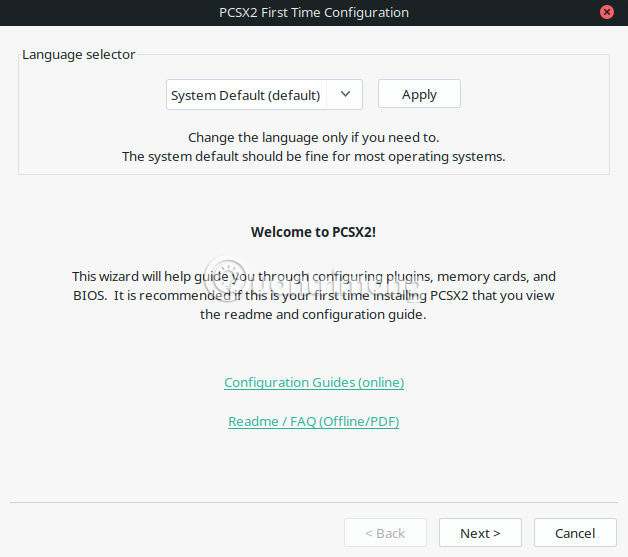
When it first starts, it will ask the user to configure some settings, starting with the language selection.
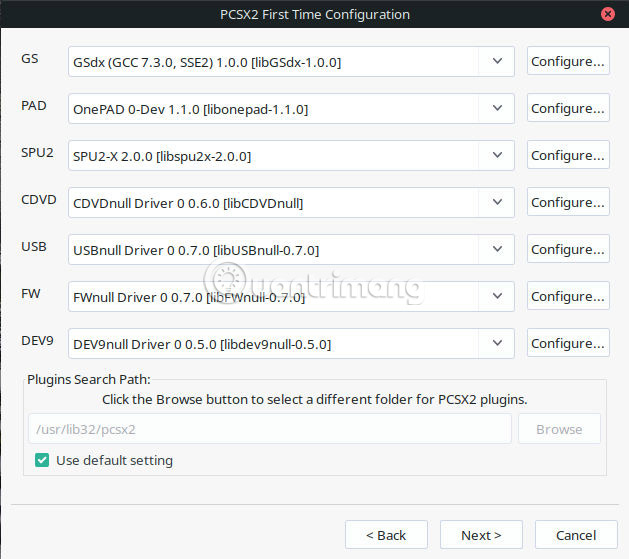
Next, it will ask to choose the plugin. It is possible to change these at any time and the default option is always the best starting point.
System BIOS
The next screen will require selecting the PS2 BIOS. Of course, you haven't set those up yet, so it's time to put everything in their place. There are two options to get the PS2 BIOS. The best way is to use PCSX2 BIOS Dumper on the PS2 console to extract the BIOS files to the USB drive and copy them to the computer. It helps to get BIOS directly from the source and it will generally be more complete. But users can also download online on the Internet. This method is definitely not recommended and may be illegal in your area.
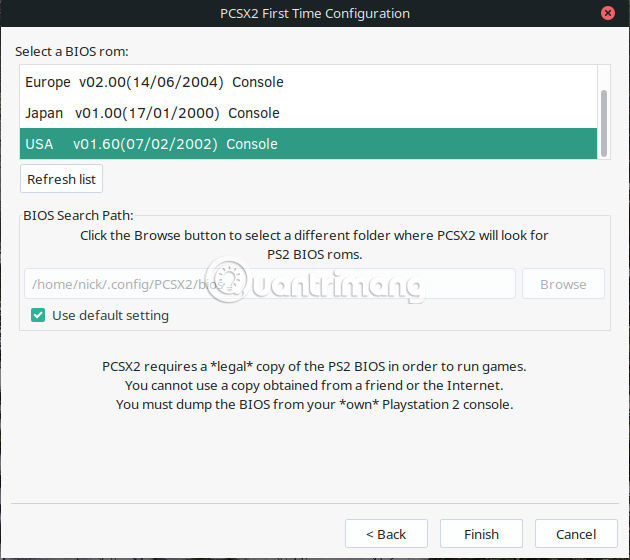
Once you have the BIOS, place them in the '/home/username/.config/PCSX2/bios' and click Refresh list . You will see your system BIOS at the top of the screen. Select them and complete the setup.
Control PCSX2
The default control features for PCSX2 seem a bit 'clumsy' and make you uncomfortable. Click the 'Config' tab at the top of the PCSX2 window. Look for the 'Controllers' option in the menus and select 'Plugin Settings'.
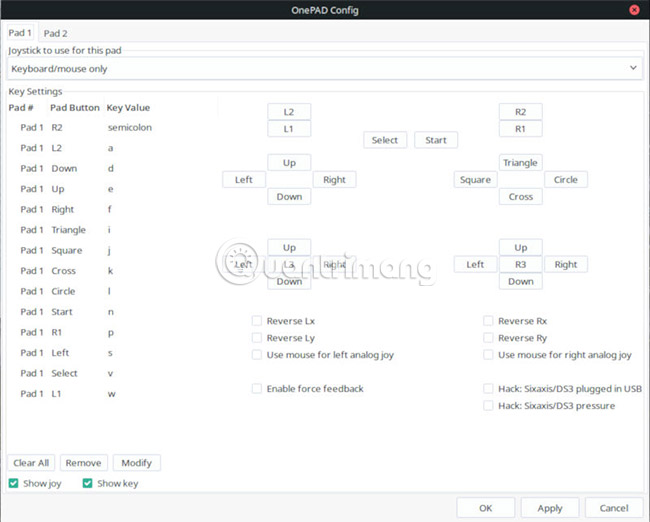
A new window will open, enabling the configuration of the virtual driver or the attached USB driver.
Play a game
PCSX2 mainly works with ISO files. Fortunately, users can easily convert PS2 games into ISO files with regular DVD drives and DVD burning programs, such as Brasero. Insert the DVD into the computer and choose the option to create a copy of the DVD in the program. Select the output as ISO.

Once you have a game to play, select 'CDVD' in the emulator's top menu. Then, browse to the ISO file in 'ISO Selector'.
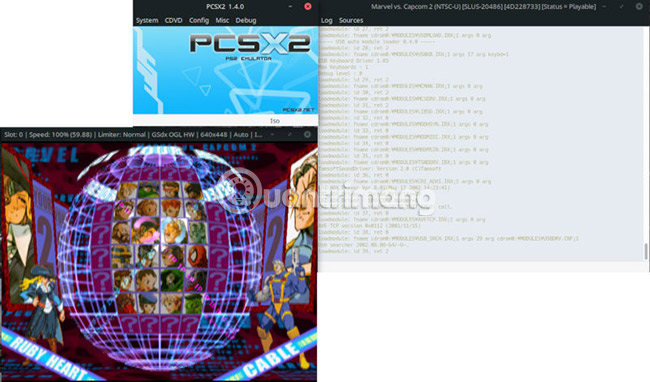
Next, select the System tab at the top of the window and choose one of the options to boot the virtual system. PCSX2 will start with the selected game. You can save the game progress as usual. PCSX2 also uses a virtual PS2 memory card.
All work is complete! You can extract your PS2 library and start playing your favorite games on Linux. PCSX2 will continue to receive new updates through the distribution's repository, but don't expect big changes. The emulator works with a large number of PS2 games.
Hope you are succesful.
You should read it
- How to play PlayStation games on iPhone, iPad
- PlayStation Classic was hacked by hackers to play comfortable games from USB after only 1 week of launch
- How to play Game Boy games on Linux Terminal
- How to use the Share Play feature on Sony PS4 and PS5
- Already able to play PlayStation 4 games on iPhone
- Compare the Difference Between PlayStation Plus and PlayStation Now
 5 great themes for Ubuntu
5 great themes for Ubuntu How to create customized Potassium ISO
How to create customized Potassium ISO Disabling unnecessary services for faster boot Linux
Disabling unnecessary services for faster boot Linux Set up automatic mode in Linux with Crontab
Set up automatic mode in Linux with Crontab How to schedule Linux to turn on automatically
How to schedule Linux to turn on automatically How to secure Ubuntu using Uncomplicated Firewall
How to secure Ubuntu using Uncomplicated Firewall