How to email videos on Gmail
Today's messaging apps all have the option to send animated images to make them more engaging. And if you like, users can send video with many different topics in Gmail, as short videos from Vlipsy repository when installing Vlipsy for Gmail utility.
Besides, the service also has the option to create personal videos, when users access Vlipsy to create videos. The video created can also be taken with the embed code or downloaded for use. The following article will show you how to send videos in Gmail.
- How to send large video over the network?
- How to send an email that exceeds the size limit?
- Instructions for using secret mode when sending email on Gmail
- How to insert links to images on Gmail
Instructions for sharing short videos in Gmail
Step 1:
Users install Vlipsy for Gmail utility under the link below to install on Chrome.
- Download Vlipsy utility for Gmail Chrome
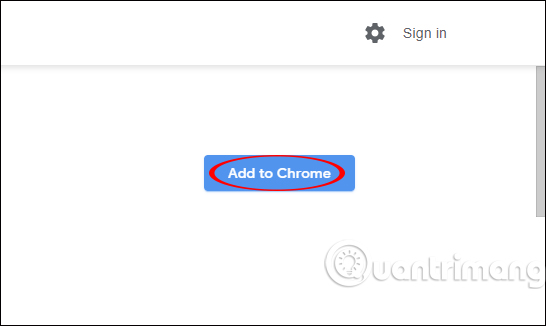
Step 2:
Next we open a personal email and then click the Compose message button as usual. In the compose interface you will see the elephant icon of Vlipsy for Gmail utility.
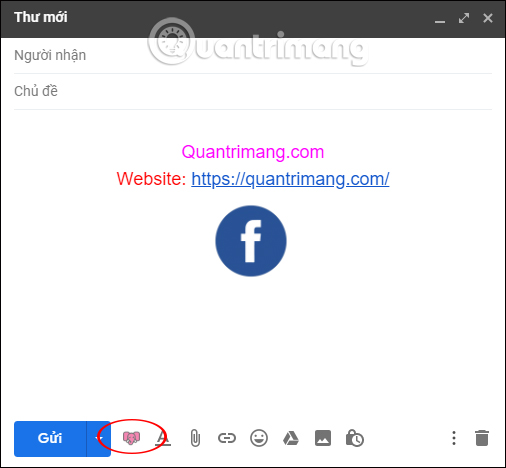
When we click on the elephant icon will display a list of short videos that Vlipsy for Gmail utility supports. New videos are always displayed at the top of the list. You can enter the keyword topic of the video you want to find.
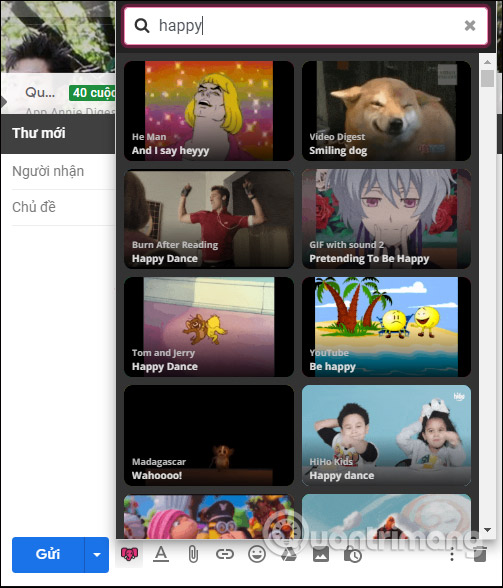
Step 3:
Display the video interface, click Insert into Email to insert the video into the email content.
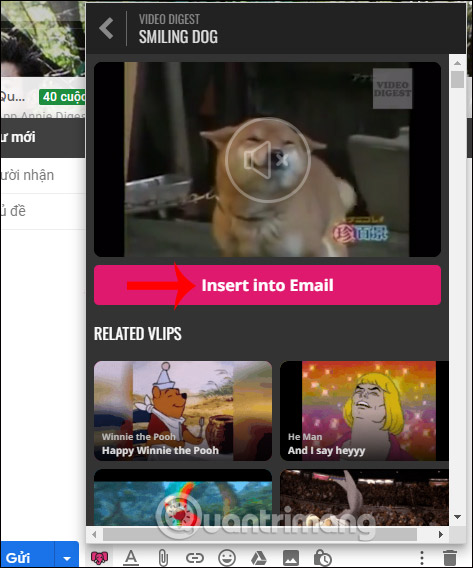
Video when inserted into Gmail will display as an animation and no sound.
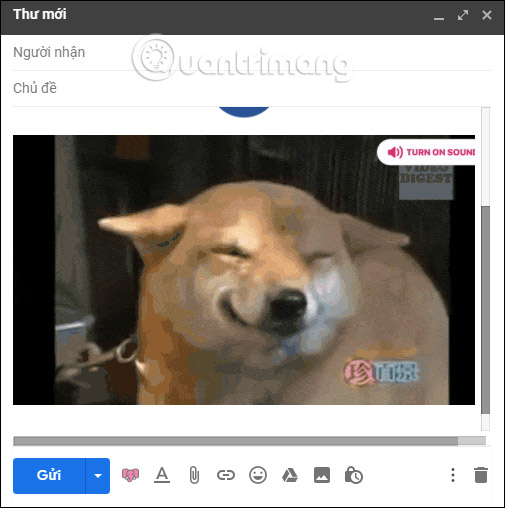
When the recipient sees the email, they can access the Vlipsy website to watch and listen to video audio if there is audio.
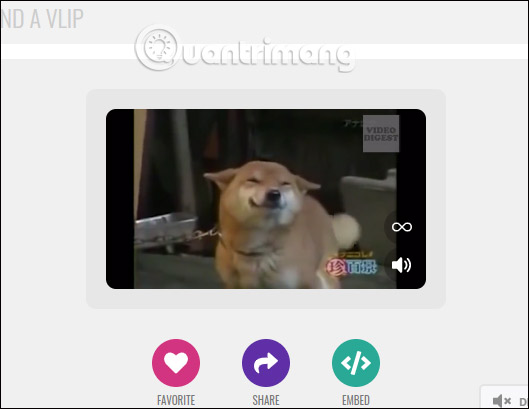
Step 4:
To create your own video, users access Vlipsy homepage and click Sign up to create personal account. Subscribers need to confirm their account via email. Or we can register via Facebook account.
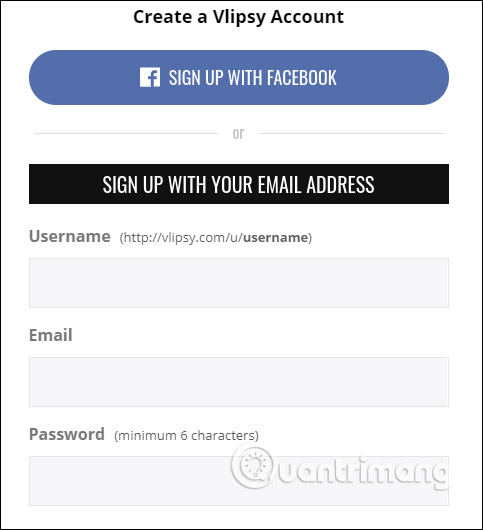
At the video interface, click on Create Your Own to create a personal video.
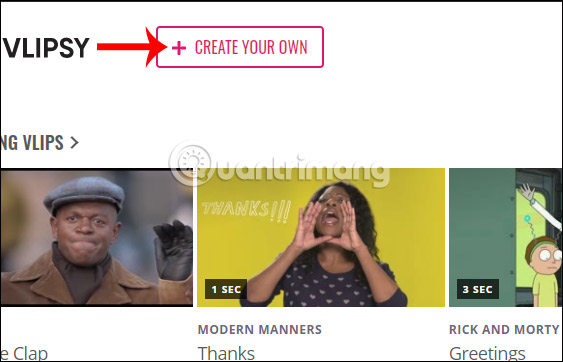
Step 5:
Next, enter the YouTube video URL and then press Process to proceed with selecting the video.
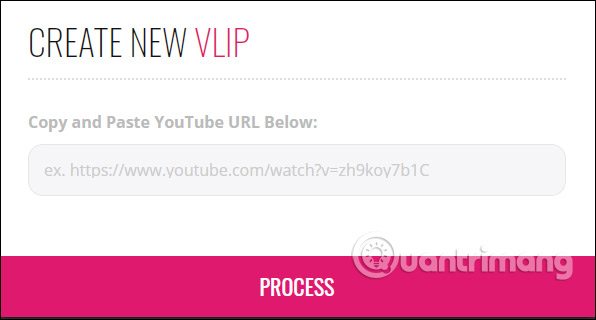
Display the new interface, you select the 30-second dark skin for video and then click Video Clip.
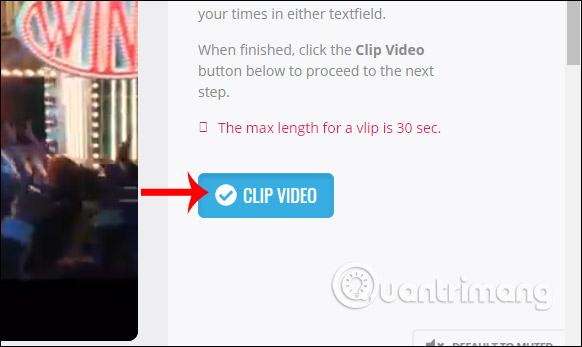
We select the thumbnail for the video through the timeline, select the segment below. After selecting, click Set Thumbnail as shown.
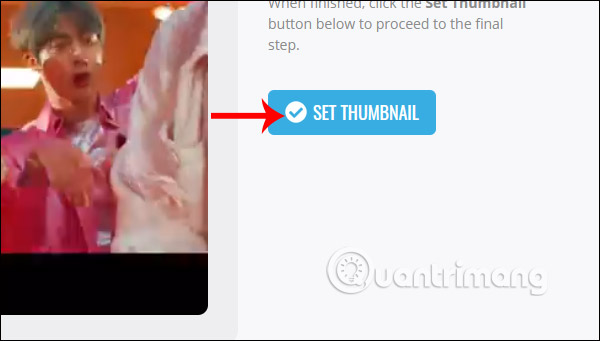
Finally, users add information about the video and click Save Info & Publish to proceed to export the video.
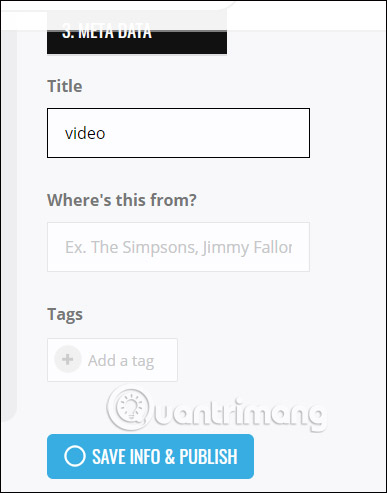
In the video playback interface, click on the share icon and select Download vlip if you want to download the video.
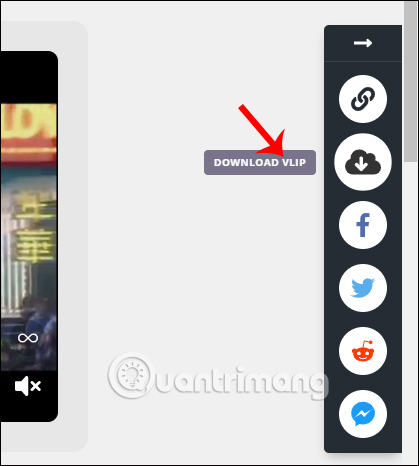
Vlipsy for Gmail utility creates additional content options to send new emails to users. The videos displayed in the email are defaulted and when you click the video you will hear the full sound.
I wish you all success!
You should read it
- How to set up SMTP server to send email from Gmail account
- How to Send Large Video by e-mail
- Instructions for recovering email sent on Gmail iPhone / iPad
- Become a player using Gmail with the following 5 tips
- 14 useful tools for Gmail should not be ignored - P2
- Instructions on how to send mail with Gmail
 How to check the link security embedded in the email
How to check the link security embedded in the email Instructions for creating Google Group
Instructions for creating Google Group How to send an anonymous anonymous email on Eskiimo
How to send an anonymous anonymous email on Eskiimo 21 Gmail tips on the new interface you should know
21 Gmail tips on the new interface you should know 5 best email signature creators today
5 best email signature creators today How to sign up for email sending on your computer
How to sign up for email sending on your computer