How to enable Gmail's Undo Send feature?
You are worried when you press the button to send an email with errors in Gmail and are confused about how to "recall" it like? Rest assured because Gmail has built-in "send back mail" feature, this is an extremely useful feature if you misspelled an email to someone.
All you need to do is activate this feature. When enabled, each time you send an email, there is an Undo option to retrieve the email and prevent it from being sent. This Undo button will display for a period of 5-30 seconds depending on your settings. If you do not know how to do it, you can refer to our guide below.
Step 1:
Log in to your Gmail account, click the gear image and select Settings
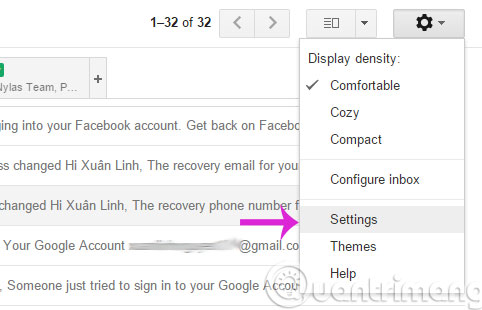
Step 2:
In the Settings interface, select the General tab and scroll down to the Undo Send section

- Check the box Enable Undo Send
- Select the time interval in the Send cancellation period line
Step 3:
Scroll to the bottom of the page, click Save Changes to save the changes
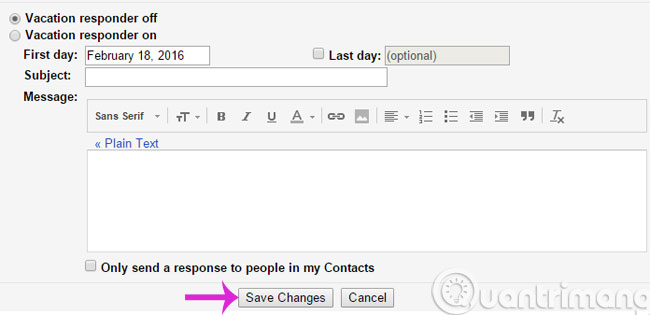
Step 4:
Please send any mail, when you press Send to send, you will see an Undo button next to the message Your message has been sent . Click Undo to retrieve the mail.
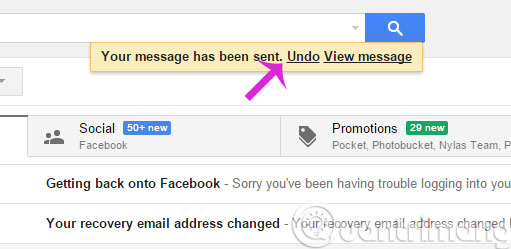
From now on, whenever you send an email you can block it and retrieve it by clicking the Undo button. Note that this Undo button is only displayed for the time you set. After that time, you will have no way to retrieve the email sent.
- Recover deleted Gmail messages in just 3 steps
- Instructions for quickly transferring Gmail accounts with the address bar
- How to display a preview in Gmail?
Good luck!
 Signs show clearly that your system is being hacked
Signs show clearly that your system is being hacked Instructions for setting up Windows send email notifications every time you log in
Instructions for setting up Windows send email notifications every time you log in 5 Shift shortcuts are extremely useful when using Gmail
5 Shift shortcuts are extremely useful when using Gmail Instructions for setting up Outlook data protection password
Instructions for setting up Outlook data protection password How to block an email address on Outlook
How to block an email address on Outlook Instructions for adding Gmail accounts to Outlook 2013 and 2016 using IMAP
Instructions for adding Gmail accounts to Outlook 2013 and 2016 using IMAP