How to Edit Video
Any Video Editor
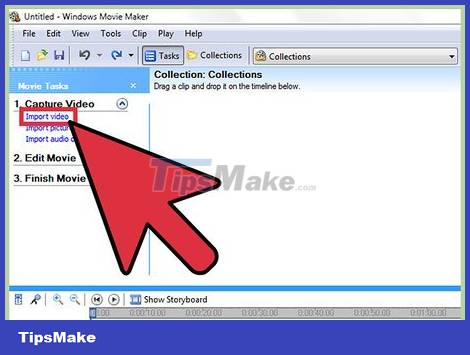
Open the video in your favorite editing program. You can choose any system you want, from free programs like Windows Media Maker and iMovie to paid programs like Avid or Final Cut. You can even edit simple videos on your smartphone or tablet with apps like Vee for Video or Magisto. Your choice is completely dependent on your needs:
If you want to add or join a video, add a title and/or background music, use basic effects, cut the beginning, end; then the free software can completely meet your needs. You can use many free online editing programs like YouTube's short video editor.
If you want to add special effects or transitions, sound effects, colors, lighting, or have tight control over the entire edit, you should use professional editing software.
Mobile software is often easy to post to Youtube or Vimeo, allowing you to shoot, edit easily, upload videos with just the light.

Click "File" and select "Save As" to copy the original video. Always back up the original unedited video just in case. Editors often save a new version each time they edit, so they keep the old version if something goes wrong.

Drag all the footage you want to add to the video to the "Timeline". All editing software has a timeline, where you sequence the footage for the final product. If you're only editing a clip, you'll still have to drag it to the timeline.

Click and drag the movie's ending point to shorten or lengthen the opening and ending. Basic video editing is pretty intuitive. You move, drag, and cut clips on the timeline and the final product looks exactly the same. If you merge more than 2 clips, you can refer to the quick user guide online if you are still confused.
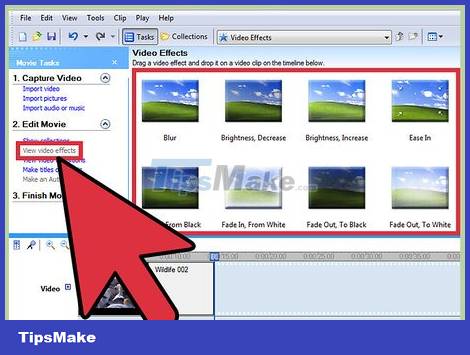
Add music and effects to the video after editing. When you're done with your video, you can click "File" → "Import" to add background music, or choose "Effects" or "Filters" to try out some special effects. . Save your changes when you're done editing -- it's a good idea to save any major changes before you continue editing.
Remember that you cannot use copyrighted music without permission if you intend to sell the video or use it for profit.
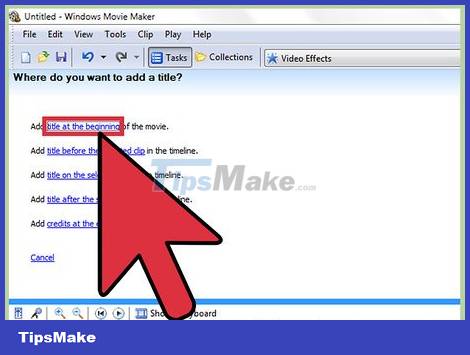
Add a title in the "Title" or "Text" dialog box. Title titles on each software will be slightly different. Place the title before the video, effects, and music in the timeline -- so the title won't be affected by other changes.
Place the title at about 1/3 of the screen to look more professional.

Export the final video to use whenever you want. Normally, you go to "File" → "Export" to send the video to the world. While there are many options, the most common video formats are .mov, .mp4, and .avi. These are 3 formats that can be played on YouTube, Vimeo and most other online sites or computers.
Some programs have a "Save As" button, you'll see a menu to choose a video style when you click that button.
Edit like a pro
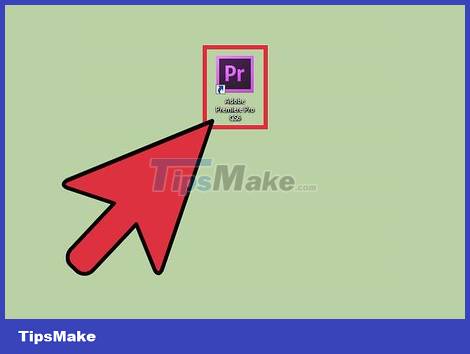
Use professional-quality, non-linear editing software. Non-linear editing (NLE) is just a fancy way of saying that you don't have to manually edit the footage. The term refers to high-quality, high-end editing software with effective controls and features. You can choose the appropriate software:
DaVinci Resolve: New, free and open source video editing software. The software changes all the time, but the price tag is well worth a try.
Adobe Premier: One of the classic choices, Premier works well on Mac and PC. If you use other Adobe products like Photoshop, you'll find Premier very easy to use and intuitive.
Final Cut X Pro: This is a special version of Final Cut, considered the industry "standard" for a long time, although later updates are not as powerful as before. This software is very popular on Mac.
Avid: The standard of many professional movie editors, Avid has the full functionality of its competitors and an interface suitable for working on large-scale projects.
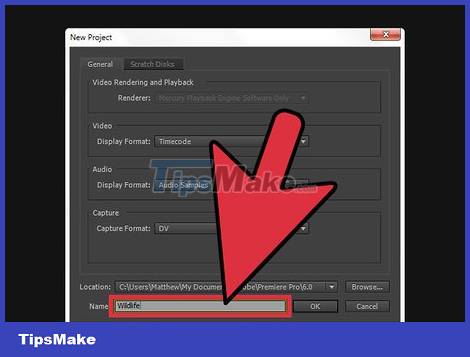
Think about the "story" you want to convey. What is the content of the video? Does it convey a story or script? Or just an interesting incident you came across the other day? An eloquent speech that you recorded? Figure out the purpose of the video -- how would you like the viewer's mood to change after watching the video? A good editor will clarify the idea and based on that to decide which direction to edit.
What is the idea, image, main point of the video? How to show that?
Not every video needs a story -- you just need the ideas and the visuals to bring everything together.
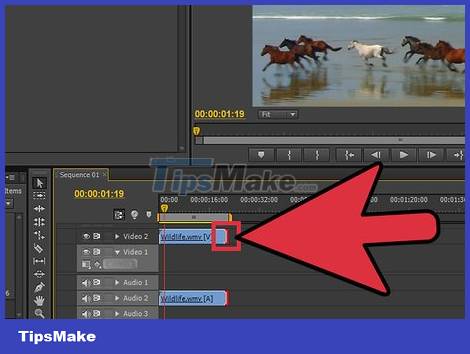
Make the video short but without losing quality. If the video, moment, or photo doesn't add meaning to the story, remove it. With a good video, every frame has a purpose -- this isn't a movie, it's just a short clip, so you need to keep your audience's attention throughout the video.
Using only one angle, you can hide flaws or slow moments with well-placed background music and text.
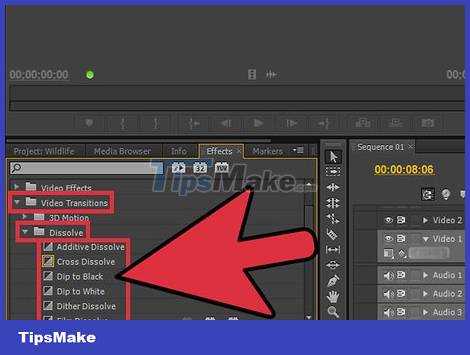
Transitions should be smooth and unobtrusive. Flashy and crude transitions show the editor's weakness. Skip the attention-grabbing transitions and use simple fades, fades, or transitions between clips. If you want to use your favorite effect, you should use it at the beginning or end of the video.
Never use fancy cuts or transitions like "Star Wipe". They distract the viewer.
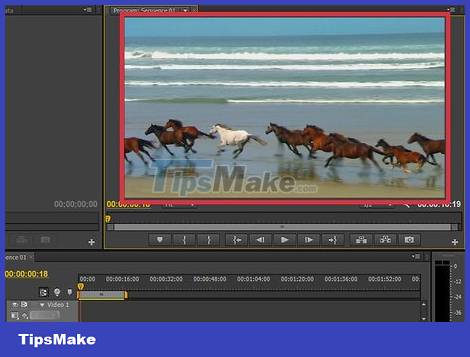
Remember the 3-part layout rule, especially when it comes to headings. The rule of three has its roots in photography and is used to frame beautiful frames for both film and photos. Silently divide the frame into 9 parts with 2 vertical and 2 horizontal lines. According to the rule of 3, a good photo will have the object lying on the lines. When captioning or editing photos, arrange text, horizon lines, or special effects according to this virtual rule.
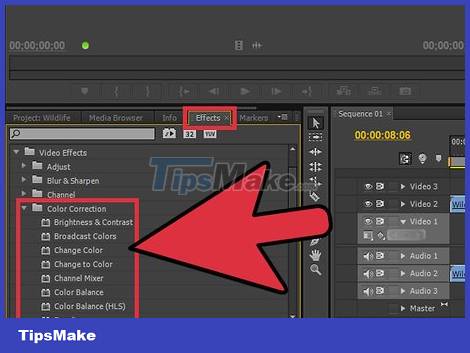
Balance color, sound, and music to make sure your content shines. The goal of a good editor himself disappears, and this is all the more true with short videos. Use basic color correction tools, such as the built-in "color balance" effect (available in any program) for smoother and more attractive images. Lower the volume of the background music to hear the sound from the camcorder. Make sure the sound is not too loud when playing at the same time. Remember, you want people to focus on the content, not on why the music is so loud or the video "so bleak".
You can adjust the audio to gradually increase, fade out like a video to hear it naturally.
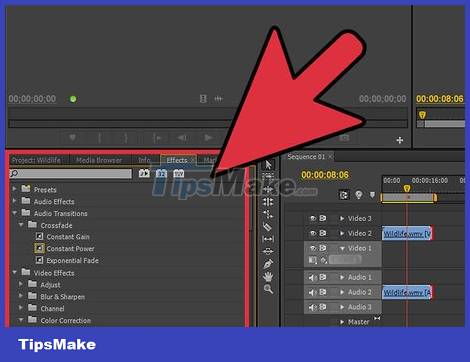
The next time you shoot a video, think about the editing process. If you only shoot simple videos, one angle, then skip this step. For other videos, just remember that you'll have to re-edit the video later so you'll use the camera more intelligently. Consider some of the following:
Always shoot the beginning and end of the movie, or spend the first 5 seconds and the end of the movie shooting nothing. That way you can edit important scenes to match other scenes.
Shoot some "panoramic" or set-ups around you, so you can cut out the mistakes in the footage.
Never skip the audio part. If possible, use a dedicated microphone instead of the camcorder's mic, or spend a few minutes recording the noise to edit later.
 How to Recover Deleted Photos
How to Recover Deleted Photos How to Take a Laptop Screenshot
How to Take a Laptop Screenshot How to Edit Videos with CapCut
How to Edit Videos with CapCut How to Import Sample Sounds into FL Studio
How to Import Sample Sounds into FL Studio Adobe Portfolio - Download the latest Adobe Portfolio here
Adobe Portfolio - Download the latest Adobe Portfolio here How to use Google Tasks in Gmail
How to use Google Tasks in Gmail