How to edit photos online on Doka.Photo
Besides photo editing software, online photo editing websites help users get the images they want, without having to install it on their computer. Doka.Photo is an online photo editing website, providing basic image editing options such as cropping images, rotating images with angles, and color correction of photos for free. We do not need to register an account to edit the image but do it right away. The Doka.Photo website interface is very simple, the editing options are right on the same interface to choose from. The following article will guide you how to edit photos online on Doka.Photo.
- Some online resize services
- How to use Photopea to edit photos online
- 30 tools for editing photos online without using Photoshop
- Instructions for resizing photos with Pic Resize online
Instructions for editing photos on Doka.Photo online
Step 1:
Users access to the homepage of Doka.Photo follow the link below.
https://doka.photo/ At the homepage, click the Select a picture button to upload photos to the Doka.Photo homepage.
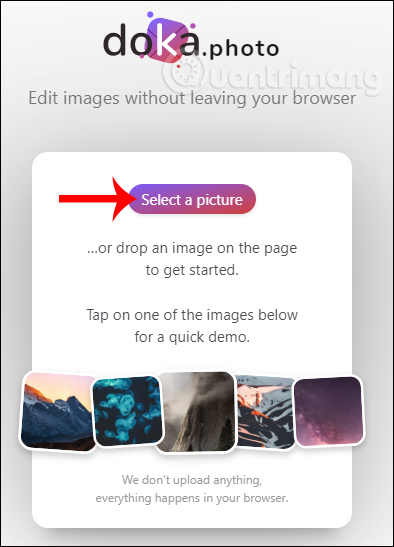
Step 2:
Display Doka.Photo interface for users to choose image editing tools. The image editing tool is divided into 2 parts, the top 5 main editing tools are Crop, Filter, Colors, Markup, Resize and below are options for each tool.
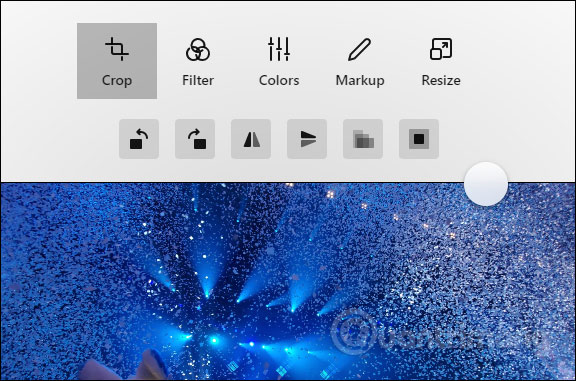
Step 3:
When clicking on Crop we have 4 points at the 4 corners of the image to drag the frame to crop. Additionally users have the option to rotate the image at different angles and directions to crop.
The degree bar below to rotate the image at an optional angle. The image when clicking edit is automatically saved.
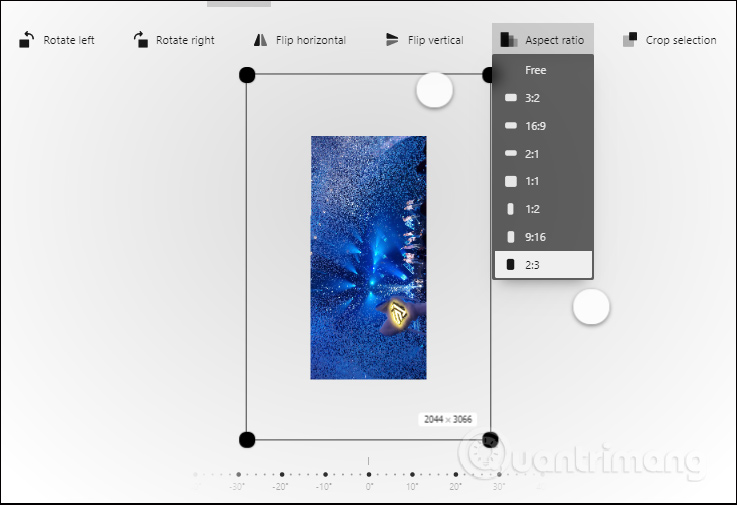
In case the user wants to return to the original image , click the clock icon rotate next to the word Close.
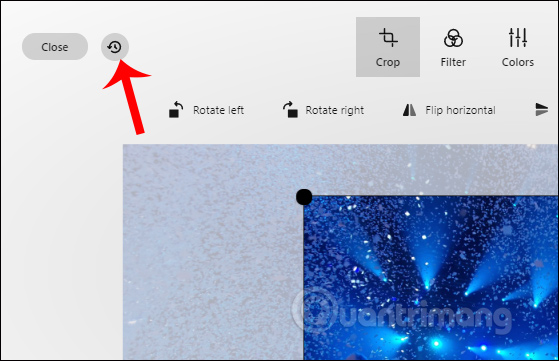
Step 4:
Continue to click Filter to select a new color filter for the image with 4 new color filters: Chrome, Fade, Mono and Noir.
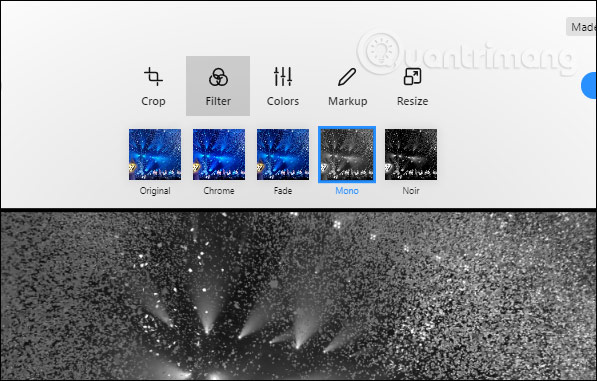
Step 5:
At Colors , the bars adjust the light level, contrast, exposure for images, color saturation in the image.
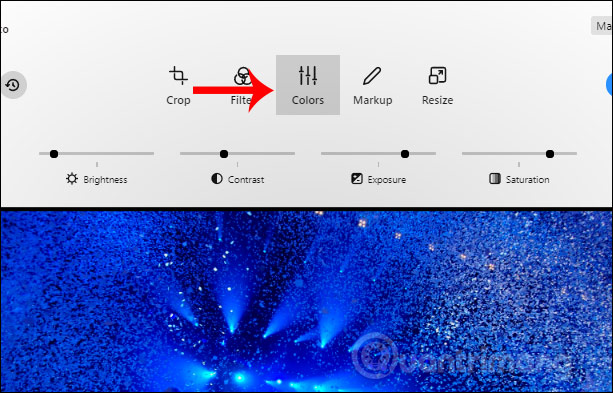
Step 6:
With the Markup tool, you have the options to draw additional shapes on the image or add text to the image. With the icon cubes will have colors and sizes selected. Particularly for words, there is a Font section below the image. Click Remove to delete the drawing.
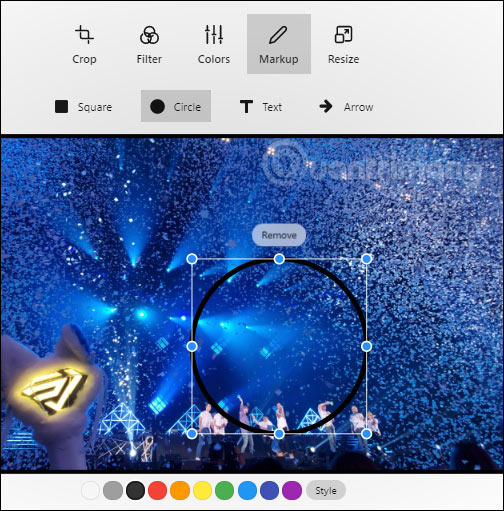
Part Font has relatively few styles to choose, the font size will be from XS to XL.
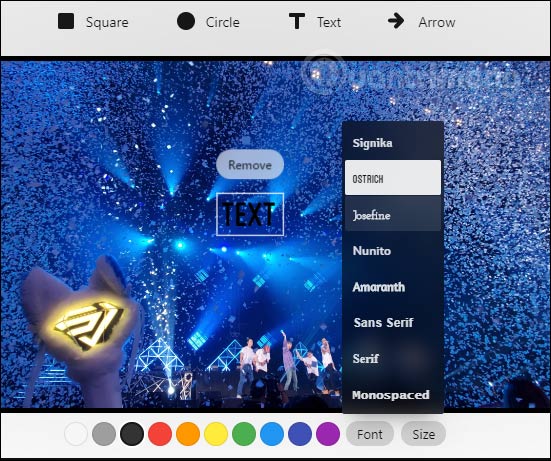
Step 7:
Finally, the Resize option to resize the image. If you want to adjust the fixed image size , let Doka.Photo adjust the image itself, then resize it . Then the size is adjusted accordingly.
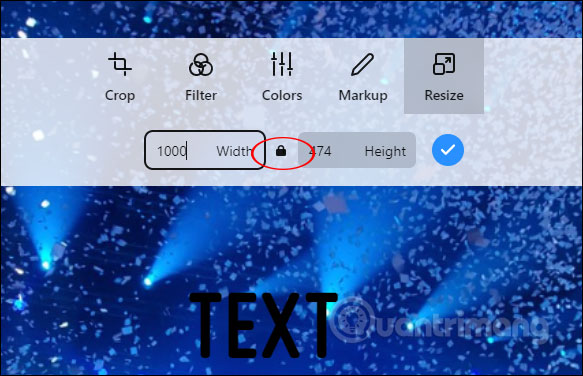
If you want to fill the size yourself , we unlock and then enter the size for width and width. When you have completed the size, click the checkmark to save the new size.
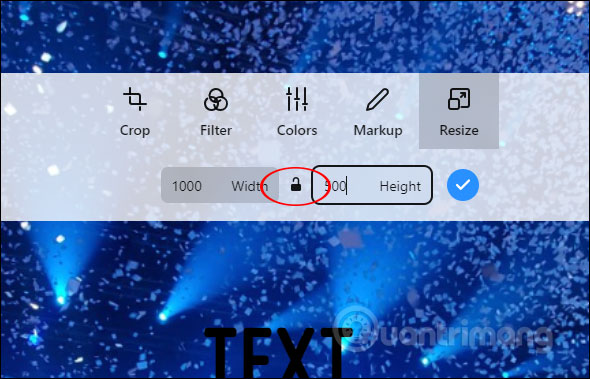
Step 8:
If you have completed all changes, click the Download button to download the newly edited image.
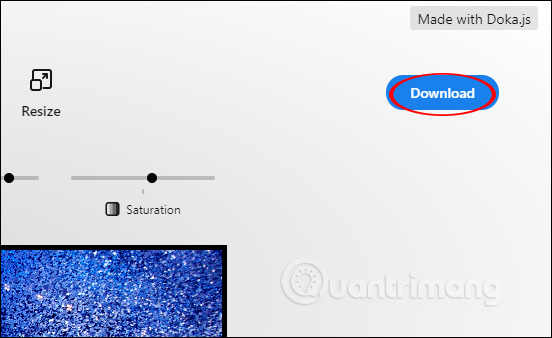
In general, Doka.Photo doesn't have many advanced photo editing tools, but it is enough for you to change your image to a new one. The repair process is very simple and quick without having to register for an account.
I wish you successful implementation!
 How to edit and enhance screenshots with MS Paint
How to edit and enhance screenshots with MS Paint How to create text borders in Photoshop
How to create text borders in Photoshop How to use Resizing online photo editing
How to use Resizing online photo editing How to blur photos in Paint
How to blur photos in Paint How to delete shadows from photos
How to delete shadows from photos How to install fonts on GIMP
How to install fonts on GIMP