How to use ILoveIMG to edit photos online
Along with photo editing software, online photo editing services are now widely used by many people. You can photoshop online without installing, free to use and some services do not require user account.
ILoveIMG is a completely free online image editing service. The tool possesses many basic image editing features, including image cropping, image compression, image format conversion, image editing, etc. Especially, ILoveIMG supports Vietnamese interface to make it easier to edit images. The following article will guide you how to use ILoveIMG to edit photos.
- Simple way to delete online photo backdrops
- How to sharpen images in Photoshop in 2 ways
- Learn how to use Paint to edit photos on Windows
Instructions for photo editing on ILoveIMG online
- 1. Compress images online
- 2. Change the image size
- 3. Cut the image
- 4. Convert images to JPG
- 5. Convert images from JPG
- 6. Photo editor
- 7. Stamp image copyright
- 8. Meme creation tool
- 9. Rotate the image
This is the main interface of ILoveIMG. Users will see many features that the service provides to edit images.
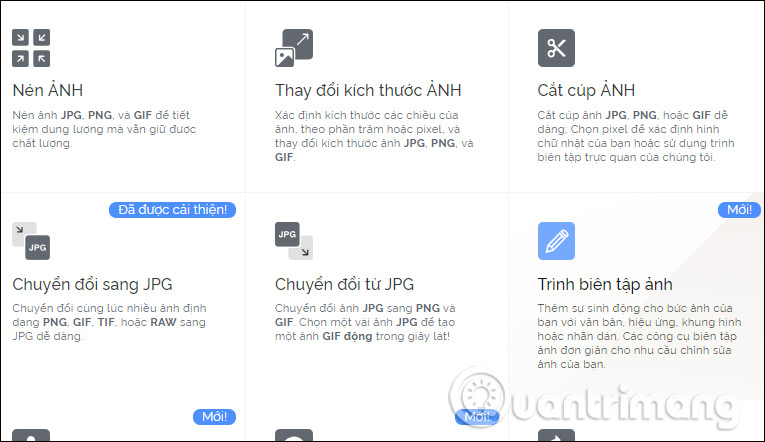
1. Compress images online
This feature will reduce the size of JPG, PNG and GIF images to save storage space without affecting image quality.
Step 1:
Click Choose photo to upload the image or you can download the image from Google Drive or Dropbox. We can download multiple photos at once.

Step 2:
After uploading the image, we will see the whole image at the interface. Here users can download additional photos when clicking the plus icon. Each thumbnail also has the option to rotate images and remove images.

Step 3:
Click the Image Compression button below. Image compression will take place shortly thereafter. Users will know the initial capacity of the total number of images and capacity after compression.

Photos will be automatically downloaded to your computer using a zip file. You can also upload photos to cloud storage services, delete photos or get a photo sharing link.

2. Change the image size
Photos will be reduced in bulk with JPG, PNG, SVG, GIF formats. Users can reduce image size in percentage or optional pixels.
- By Percentage: Change in percentage with three levels of 25%, 50%, 75%.
- By Pixels: You enter specific values for the height and width of the photo.
Note, in case of changing the image size to a specific size, users should select images with the same image size for ease of adjustment.
Finally click Resize the image to make the image resize.

3. Cut the image
With this feature, users will only download 1 photo to the service, in JPG, PNG, GIF format. Users will be able to choose the size of the cropped image and the cropping position they want.
Finally click Cut the image below to resize the image.
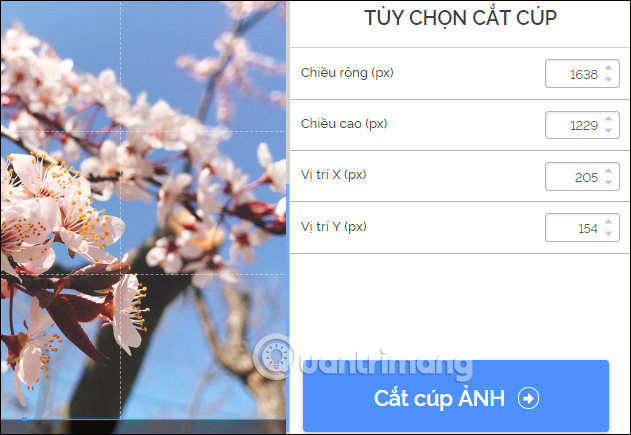
4. Convert images to JPG
This feature will convert images from PNG, GIF, TIF, PSD, SVG, WEBP or RAW formats to JPG. After uploading the image, click Convert to JPG to conduct image conversion.

5. Convert images from JPG
With this feature, we can convert many JPG images at the same time to PNG and GIF formats. After uploading photos, users will have 2 options, change to PNG format or GIF image.Converting images to PNG is easy, just press Convert image format below to finish.

Converting JPG to GIF will see two options: Static GIFs and animated GIF images that merge uploaded images into animations. With the option of moving GIF images, users need to enter the number of seconds displayed per image, from 2 seconds or more.

6. Photo editor
This feature will insert various effects or details, such as text, effects, frames, stickers, etc. into the image.
Above the interface will display image editing tools. Click on the content you want to apply to the image.

The clock icon will return to the previous image status. Users can then select the image format to save to png or jpg. Finally click the Save button below

7. Stamp image copyright
We will be choosing how to stamp images, images or text on images.
Logo images can adjust transparency, position and size on images. The content of the text inserted into the image also adjusts the size, font style, transparency, etc. After editing, click Picture copyright .

8. Meme creation tool
This is a new feature of the service with available meme templates on the system, or using the meme effects you have available. Users press Upload photos to select available meme images, or Choose a sample meme from the service.

In the edit user interface add text, add optional images. Finally click Create meme .

9. Rotate the image
The service allows rotating many JPG, PNG, GIF images horizontally or vertically at the same time. Uploaded images users can choose to rotate right, left at the same time, or rotate vertically, horizontally on each image. Finally click Rotate the image below.

Above is a detailed tutorial on how to use ILoveIMG, edit images online. With ILoveIMG users will have most of the basic image editing tools, from photo cropping, image rotation to image format conversion, image compression, .
See more:
- Alternative graphic editing software for Illustrator
- Free software to replace Photoshop
- 15 best photo editing apps for Android
I wish you all success!
 How to design a simple logo in Photoshop
How to design a simple logo in Photoshop Halloween applications help turn ordinary photos into scary ghost photos
Halloween applications help turn ordinary photos into scary ghost photos Don't miss out on these 11 beautiful free brushes for GIMP
Don't miss out on these 11 beautiful free brushes for GIMP How to automate GIMP by script
How to automate GIMP by script How to fix common color problems in Photoshop
How to fix common color problems in Photoshop Simple way to delete photo backdrops
Simple way to delete photo backdrops