How to edit photos online on IMGBOT
Although not as advanced image editing as photo editing software, but many online image editing tools also help users a lot in changing images. IMGBOT is an online photo editing website that supports you with simple operations including cropping images, compressing images or inserting watermarks into images. IMGBOT does not require a user account, so users only need to access and edit photos. The following article will guide you how to edit photos on IMGBOT.
Instructions for editing photos on IMGBOT
Step 1:
Users access the homepage of IMGBOT by following the link below.
https://www.imgbot.ai/ Step 2:
To resize the image, click Resize Image . We click on the blue box or drag the image you want to edit into this interface. Maximum image size 100MB.
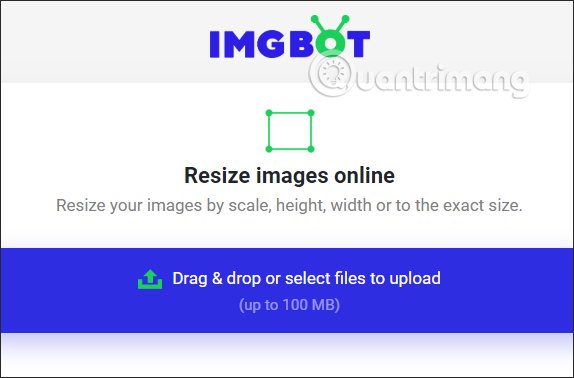
Step 3:
Uploaded images will have change options including:
- Resize Mode
- Scale: Resizes the image according to the percentage.
- Longest side: Resizes the longest length of the photo.
- Width: Resizes the image width.
- Height: Resize the image height.
- Exact size: Customize the height and width of the image as you like.
Then you choose to save the image as JPG or PNG and then click Resize Images to start resizing the image.
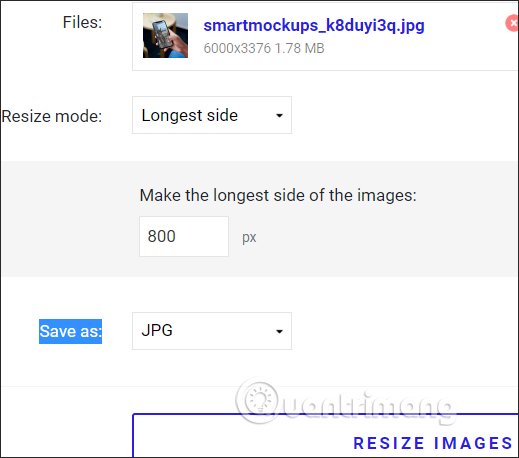
Step 4:
To crop the image, click Crop Image . If you want to crop the image area to a fixed size, enable Exact size. Or you can also move the blue frame to crop the image as you like. Also select image format and click Crop Images to crop.
There are also tools to enlarge, reduce the image, flip the image horizontally and flip it vertically.
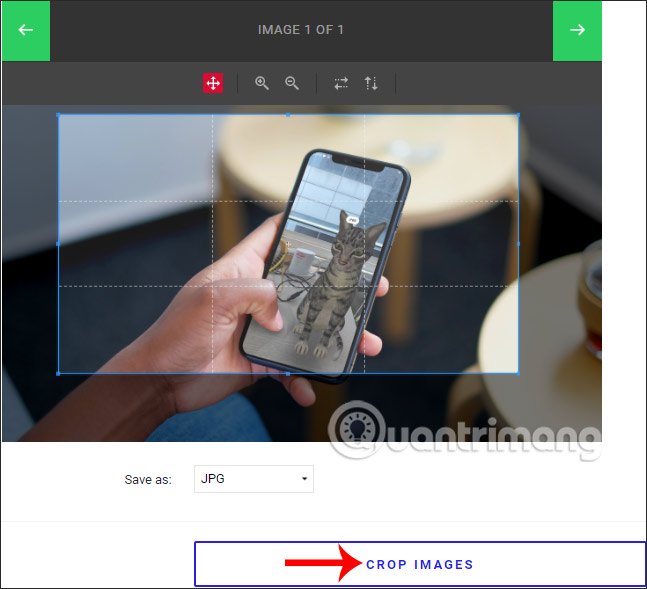
Step 5:
To compress the image size, click Image Compress , then upload the image. You can upload multiple images to compress at the same time. We will see the image size after compression, the option to download each image and download all images in zip format.
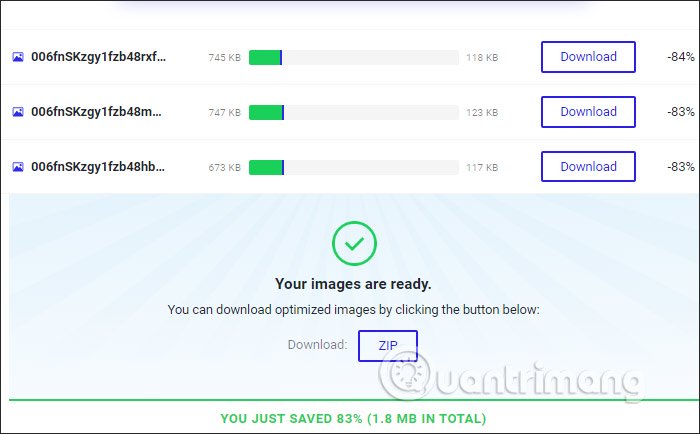
Step 6:
To add watermark to the image , click Watermark Image . We can insert text by clicking Text and then adjusting the contents as shown below.
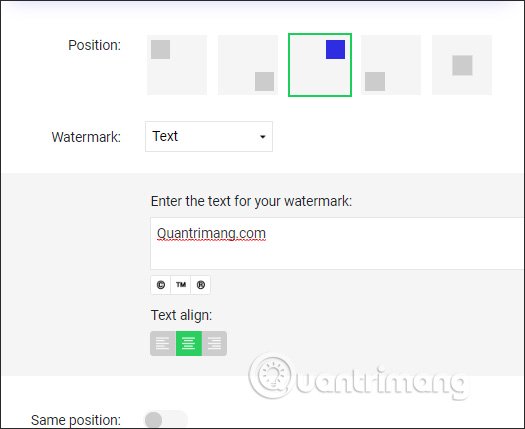
If inserting watermark with image , transfer to Imgae and upload image.
Section Same position to stamp words or logos on the same position has been set for multiple images. Finally click Add watermark is done.
Overall, the way to edit photos on IMGBOT is very simple and doesn't have too many settings.
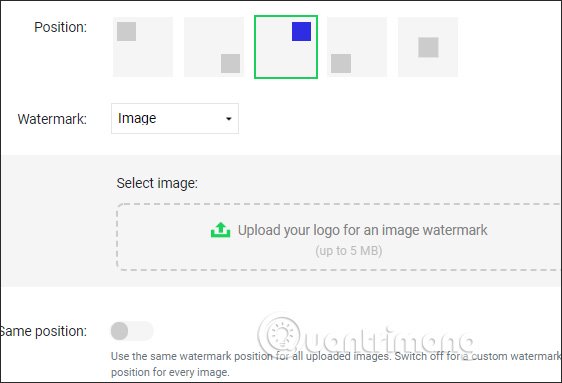
 How to use Google Arts & Culture to create your own 'painting masterpieces'
How to use Google Arts & Culture to create your own 'painting masterpieces' How to add fonts to Photoshop
How to add fonts to Photoshop How to combine layers in Photoshop
How to combine layers in Photoshop Download the new Gradient palette for Photoshop
Download the new Gradient palette for Photoshop How to adjust photos without downloading on Control V
How to adjust photos without downloading on Control V How to create heart beat effect text on Photoshop
How to create heart beat effect text on Photoshop