How to edit PDF files online on LightPDF
In addition to PDF editing software, online PDF editing services are also used by many people. You do not need to install, can be used for free with a simple implementation and many support features.
LightPDF is an online PDF file editing service, without a registration account. The program owns many other PDF file handling features such as convert Word to PDF or vice versa, set PDF file password, unlock PDF files, merge PDF files, etc. The following article will guide you how to use the tool. LightPDF tool online.
- Top 5 quality PDF reading software
- Instructions for creating a PDF file from multiple image files on Windows
- How to edit PDF file using FormSwift online
Instructions for using LightPDF to edit PDF online
- Convert from PDF files on LightPDF
- 1. Convert PDF to Word
- 2. Convert PDF to PNG
- 3. Convert PDF to JPG
- 4. Convert PDF to PTT
- 5. Transfer PDF to TXT
- Convert to PDF file
- 1. Transfer Word to PDF
- 2. Convert from Excel to PDF
- 3. Convert from PowePoint to PDF
- 4. Convert from PNG to PDF
- 5. Convert JPG to PDF
- PDF content editing tool
- 1. Editing PDF files (Edit PDF)
- 2. ORC
- 3. Merge PDF files (Merge PDF)
- 4. Split PDF file (Split PDF)
- 5. Create a signature in a PDF file (Sign PDF)
- 6. Insert logo into PDF file (Watermark PDF)
- 7. Rotate PDF files (Rotate PDF)
Convert from PDF files on LightPDF
Users access the link below to visit LightPDF's homepage.
- https://lightpdf.com/
At the main interface of the tool, users will see a lot of different PDF editing features.
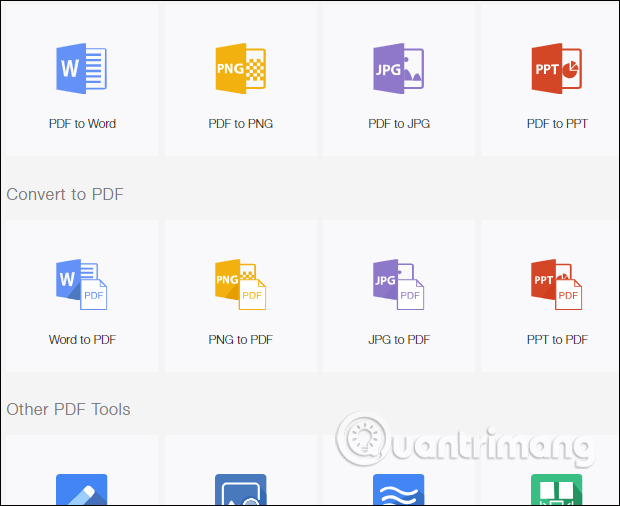
1. Convert PDF to Word
- How to convert PDF files to Word simply, without font errors
Users simply click Choose file to download the PDF file to the interface.

Wait for the file download process to succeed, after that we will see the Word file after transferring. Click the download icon to download the text file. The file will be converted to docx format. If you want to convert docx to doc, users can use other conversion tools, or convert right on Word.
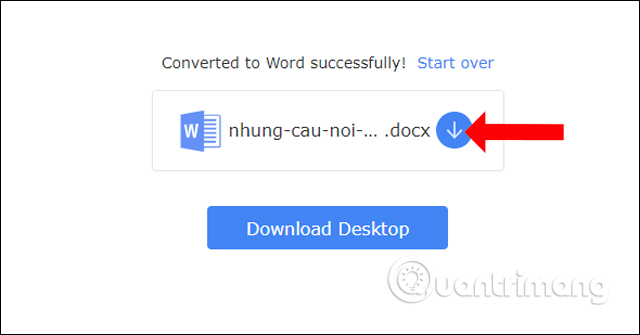
2. Convert PDF to PNG
PDF files converted to PNG will be compressed into zip files. The conversion process is fast or slow depending on the size as well as the number of PDF pages.

3. Convert PDF to JPG
This conversion process is similar to the above. JPG files will be compressed into zip files.
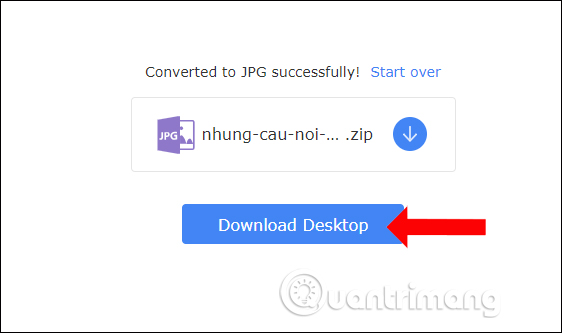
4. Convert PDF to PTT
After uploading the PDF file to LightPDF and conducting the conversion successfully, click the download icon to download the PTT file.
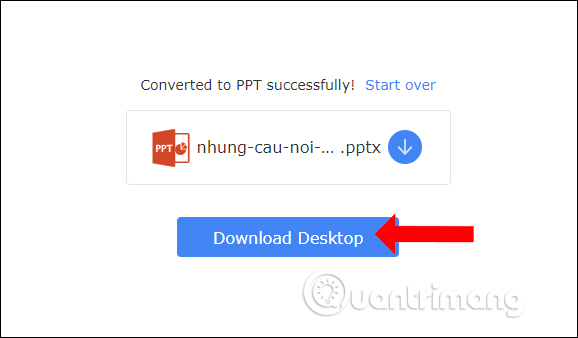
5. Transfer PDF to TXT
Also click the download icon to save the TXT file after successful conversion from PDF.

Convert to PDF file
1. Transfer Word to PDF
- How to reduce the size of PDF files convert from Word files
Click Choose file to upload the Word file and then wait for the tool to convert to a PDF file. When the conversion file is successful, the user clicks the download icon.
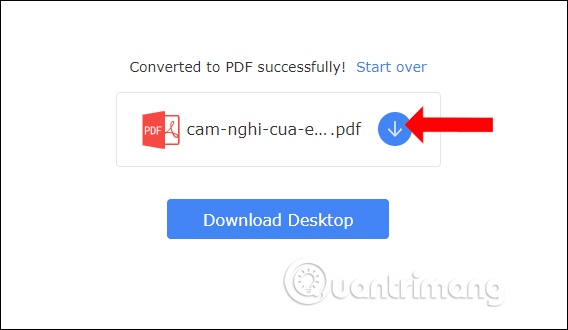
2. Convert from Excel to PDF
- Simple way to convert Excel files to PDF
- 4 steps to convert PDF files to Excel online
After converting from Excel to PDF, users click the download icon to download the file.
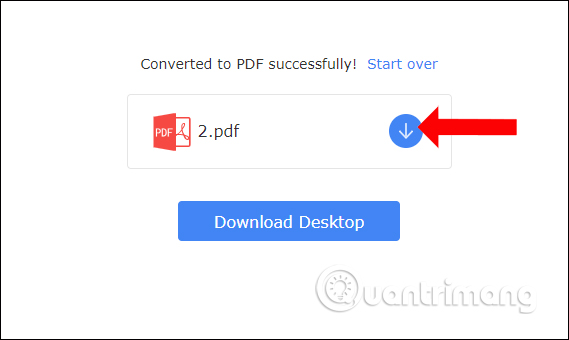
3. Convert from PowePoint to PDF
You download PowePoint file with ppt format, pptx to LightPDF. After conversion, click the download icon to download the file.
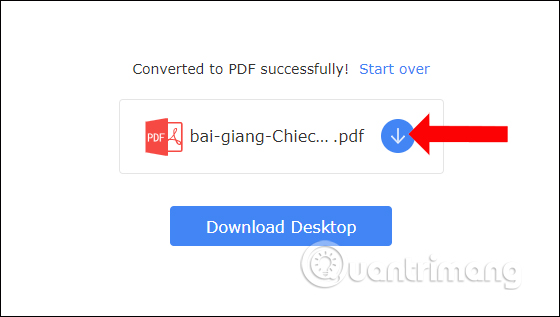
4. Convert from PNG to PDF
- How to convert PNG images to PDF files
With PNG image format, users can select 1 or more images to convert to PDF. First, click Choose file to upload a PNG image. Then click on the plus icon to download other image files. The tool does not support uploading multiple photos at once.
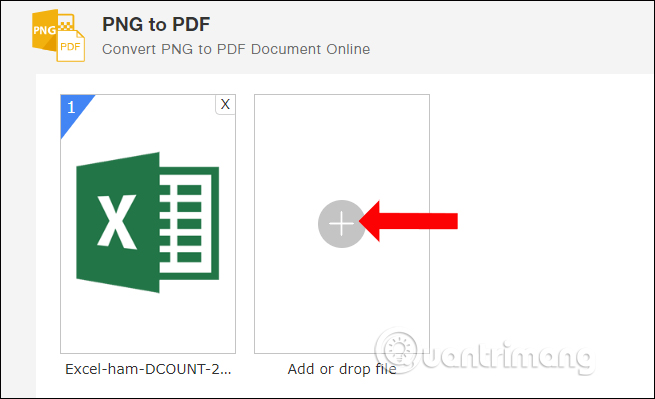
Next to the user set up PDF content including quality, page size, display mode, alignment and click the Convert button.

5. Convert JPG to PDF
First, upload a JPG image to the page, edit the PDF page and click the Convert button below to convert it.
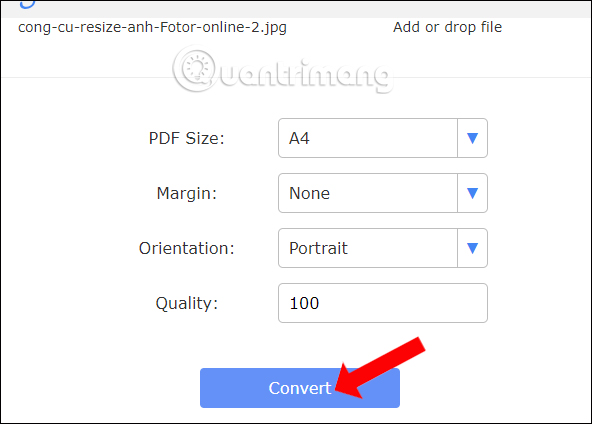
PDF content editing tool
1. Editing PDF files (Edit PDF)
After uploading the PDF file to LightPDF, you will have the tools to edit content such as adding drawings, text, etc. The editing tools will be on the same interface.

2. ORC
This feature helps to extract text in PDF, images (PNG, JPG) saved to txt text.
Because we are using LightPDF for free, we will use the OCR Basic converter. First click Choose file to upload the PDF file. Select the language in the content. Currently the tool does not support Vietnamese. Finally click the Convert button below to change.

3. Merge PDF files (Merge PDF)
After downloading a PDF file to the interface, click on the plus icon to download other files.
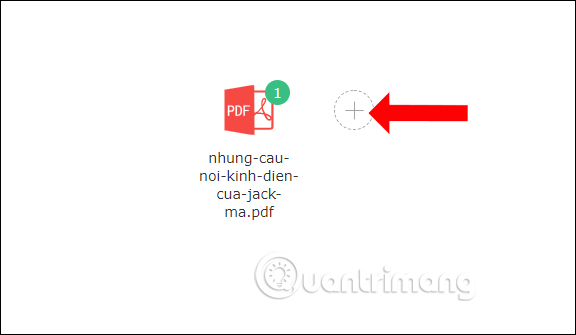
Next click the Merge button to join the files together. You need to note the selection order relative to the location displayed within the join file, and you will not be able to change the order after uploading the file. Wait for the file connection process to complete.
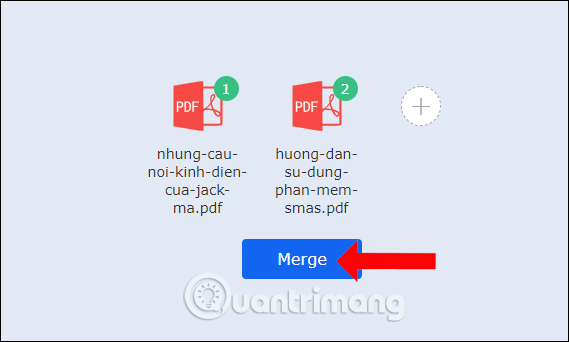
4. Split PDF file (Split PDF)
After downloading the PDF file to the page interface, users will be given the option of separating the file including:
- Extract every page into a PDF: Separate all pages in PDF.
- Select pages to extract: Only separate specific pages. You enter the page number in the bar below, if it is the next page, put a dash between those pages.
Finally click the Split PDF button to split the PDF file

5. Create a signature in a PDF file (Sign PDF)
In the signature insert content on the file, click the brush icon and select Create Signature .
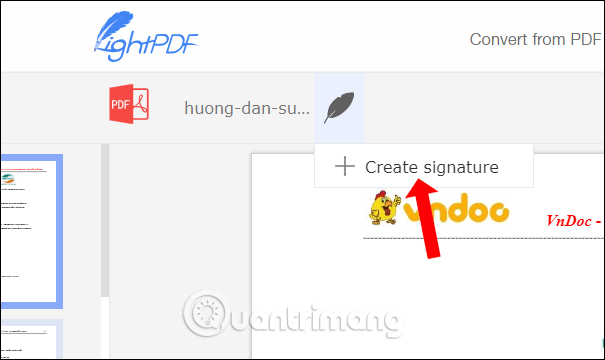
Here you can choose to insert the signature into the content.
- Draw signature: Signature by drawing pictures.
- Upload image: Image signature.
- Certificate: Certificate-type signature, available only on installations.
Finally click the Save icon to save.
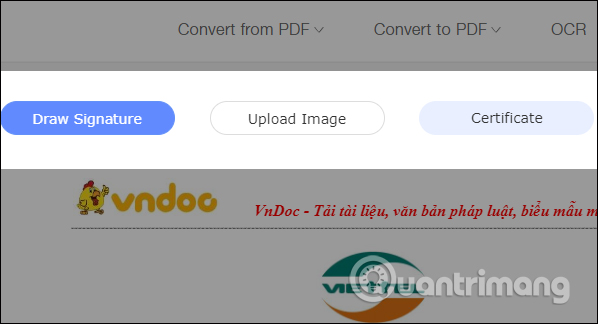
6. Insert logo into PDF file (Watermark PDF)
In the PDF content interface, the user selects the type of logo inserted into the content, image or text. Each type of logo will have different options. Finally click the Add button to add a logo.
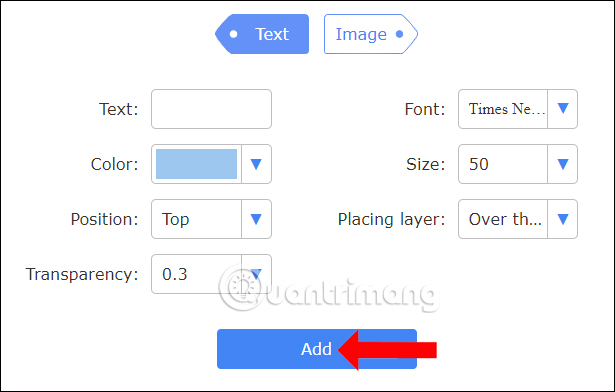
7. Rotate PDF files (Rotate PDF)
In the PDF rotation interface, users can choose to rotate all PDF pages in the same direction, press Right / Left to select the rotation direction.
Or users can select individual pages and then select the desired dimension icon. Finally click the Apply button to save.
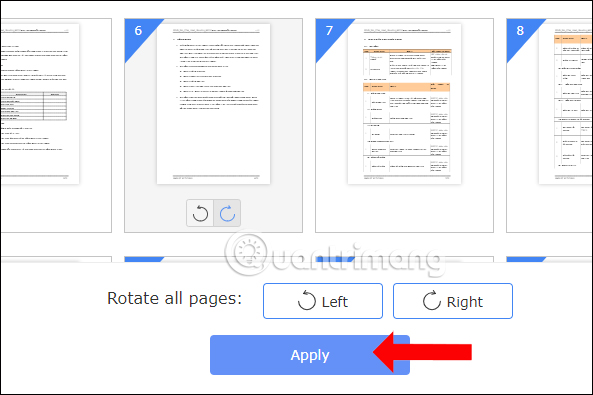
Above is how to use LightPDF, an online PDF editing service. Currently LightPDF also has a version installed on the computer with full functionality when you use LightPDF online.
See more:
- Convert PDF format to EPUB, MOBI or HTML
- How to split PDF file without Vietnamese error
- How to compress PDF files on macOS does not reduce quality
I wish you all success!
 How to combine 2 columns Full name in Excel does not lose content
How to combine 2 columns Full name in Excel does not lose content How to turn on the outline of the outline on Google Docs
How to turn on the outline of the outline on Google Docs Instructions on how to create diagonal lines in Excel box
Instructions on how to create diagonal lines in Excel box How to display 0 in front of a number in Excel
How to display 0 in front of a number in Excel How to reverse data in columns on Excel
How to reverse data in columns on Excel How to use DCOUNT function on Excel
How to use DCOUNT function on Excel