How to edit PDF on Sejda online
In addition to the familiar PDF editing software, users also have a wide selection of online PDF editing sites. The online PDF editing website offers users a lot of options for editing, changing the PDF content as well as merging or splitting, reducing the size of the PDF file. The following article will guide you how to use Sejda to edit PDF files online.
Instructions for editing PDF online
Step 1:
Users access the homepage of Sejda by following the link below.
https://www.sejda.com/ In this interface, users will see the option to edit PDF content first. If you want to choose another tool, scroll down and see more than 30 PDF editing tools.

Step 2:
Next to switch to the new interface we click Upload PDF file to download the PDF file you want to edit. In addition, users also have the option to download PDF files from other storage services such as Dropbox, OneDrive, Google Drive or via URL.

Step 3:
Switch to the video content editing interface. Here you can delete or add other content. When clicking on the content will display more custom content bar as shown below.
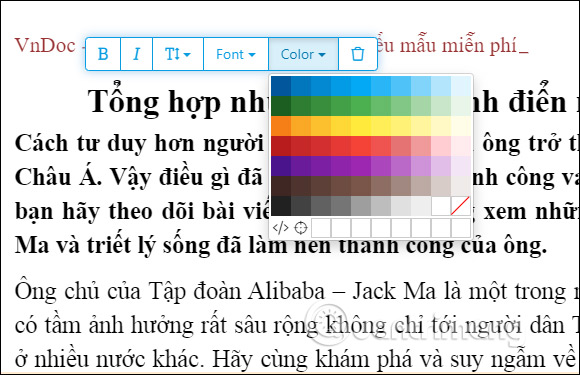
Step 4:
At the top there is an option bar to add other content to the PDF file , such as adding images, signatures, shapes, etc.
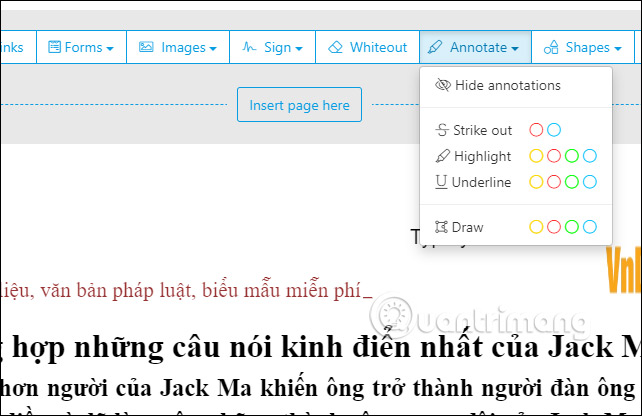
Step 5:
To add a new PDF page to the PDF file, click Insert page . Then display a new blank page for us to insert content into the PDF file.
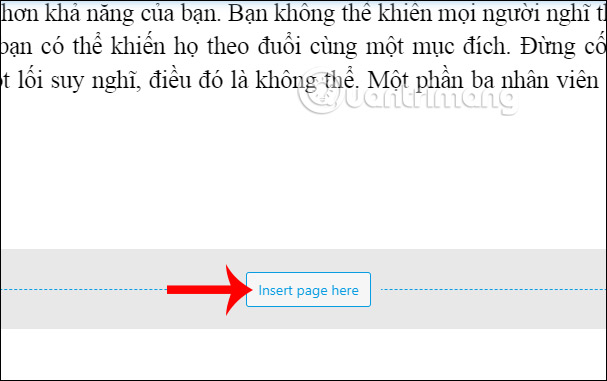
If you want to delete any PDF page , click on it and select the trash icon in the rightmost bar.
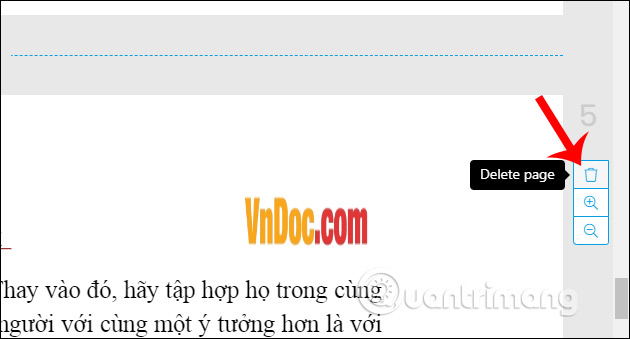
Step 6:
All changes when done, click Apply changes to save. Finally, just click the download icon to download a new PDF file , or upload it to other hosting services.
The other editing items we perform as instructions and also saved as above.

 How to create a beautiful online signature
How to create a beautiful online signature How to blur text appears in PowerPoint
How to blur text appears in PowerPoint 7 ways to take advantage of Google Forms
7 ways to take advantage of Google Forms How to create a checklist in Google Docs
How to create a checklist in Google Docs How to insert multiple effects for a PowerPoint object
How to insert multiple effects for a PowerPoint object How to create spaces between letters and cell borders in Excel
How to create spaces between letters and cell borders in Excel