How to make great movie trailers on iPhone
Regardless of genre, movie trailers provide interesting insights into the plot and twists of a story. But which clips should be used to maximize impact? When to insert title tags? How to make sure the music matches all the images on the screen?
It sounds like a complicated task, but iMovie has helped simplify this task by providing you with movie trailer templates. In today's post, we'll look at how to easily create professional-looking movie trailers right on your iPhone using iMovie.
How to start a project to create movie trailers in iMovie
iMovie is a native Apple app that comes pre-installed on the iPhone. After launching iMovie, tap the Start New Project prompt .
Magic Movie is suitable if you want your iPhone to automatically edit movies. Movie is for people who want to start all over again when combining videos on their iPhone. To access movie trailer templates, select Storyboard .
Scroll to the bottom and tap Trailers. Next, choose a trailer template. Template styles are often divided by genre, such as Fairy Tale , Indie , Romance , and Scary . The example below has chosen the Family template . Then, click Create to start your movie trailer project.

How to add video clips to movie trailers
After you create a video project, you can add video clips to your movie trailer. Click the Storyboard tab . Here you'll see a template with various blanks with labels indicating the clip type and length you should use.
To add a clip, tap one of the boxes and select a video from your iPhone. Click the plus icon (+) to load your video into the template.
To specify exactly which part of the clip you want to use, tap the box again. Drag along the video to your favorites and tap Done . In this movie trailer project, rest assured that changing the selected part of the video will not alter your original clip in any way.
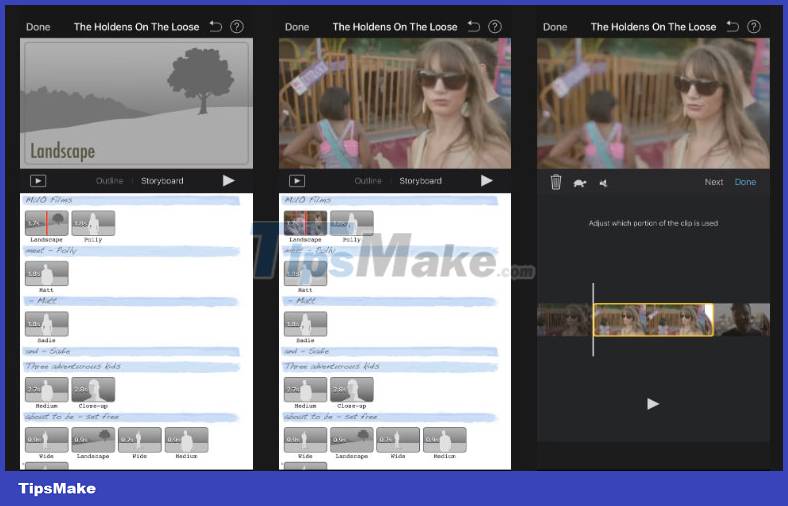
Repeat these adding and adjusting steps for every box until you have all the video clips needed for your movie trailer. Tap the Play icon next to the Storyboard tab at any time to preview what your movie trailer will look like.
How to edit title tags in movie trailers
The title tag can include the character's name or a very brief description of the plot or theme of the movie. The trailer template has title tags populated by default, but you can easily edit them to fit your story.
Tap one of the light blue bands above the video clips to edit the text. Enter the words you want and select Done .
To edit other types of text, such as logo and credit styles, you need to use the Outline tab . Then, click on each field to change the information.
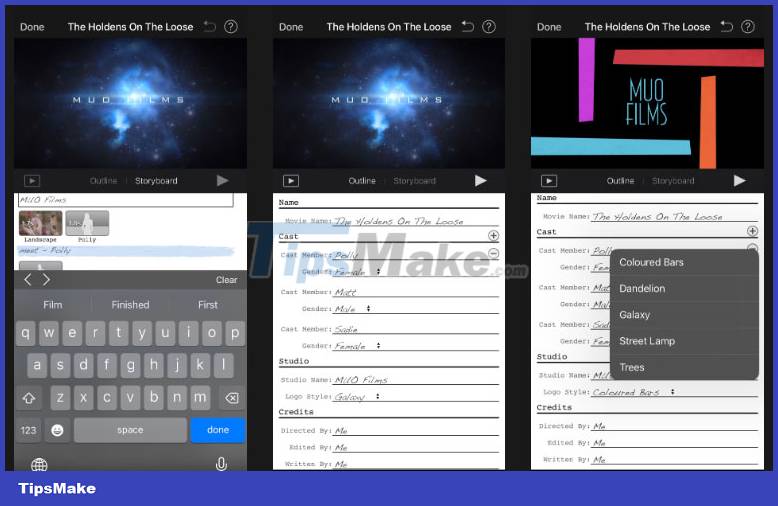
How to save and share your movie trailers from iMovie
Once you've added all the video clips and edited the text in your movie trailer, it's basically done! To save your movie trailer, tap Done in the top left corner. Then, click on the Share icon and select Save Video . Your movie trailer will be saved to the Photos app.
You can also share the video on social networks or with family and friends by selecting the corresponding app in your iPhone's Share Sheet.
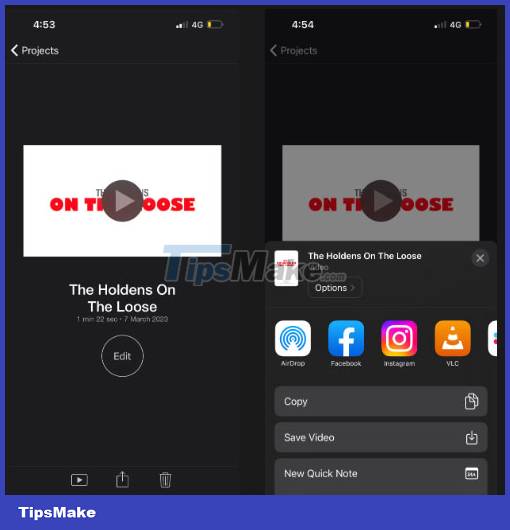
With iMovie, you don't have to worry about a limited video editing experience. The application's templates will help you create the impressive movie trailer you want. Even if you don't intend to shoot an actual movie, it's still fun to gather videos you've captured of family, friends or pets and turn them into a fun movie trailer.
Wish you have impressive creations!
 Which iPhones are updated to iOS 17?
Which iPhones are updated to iOS 17? How to generate QR codes with Me QR Generator on phones and computers
How to generate QR codes with Me QR Generator on phones and computers HMD Global launches Nokia G22, a smartphone that supports self-repair at home
HMD Global launches Nokia G22, a smartphone that supports self-repair at home How to repeat video on iPhone automatically
How to repeat video on iPhone automatically How to Get Websites on iPhone as HTML
How to Get Websites on iPhone as HTML Smartphone cameras will gradually replace DSLR cameras completely
Smartphone cameras will gradually replace DSLR cameras completely