How to drop WhatsApp message emoji
With this feature, you can easily express your feelings to the other person's message or to the message in the WhatsApp chat group, creating a much more interesting conversation. The following article will guide you to drop WhatsApp message emoticons.
Instructions to drop WhatsApp message emoticons
Step 1:
At the WhatsApp message interface where the user wants to drop the emoticon, we press and hold on the message . Now display the emoji bar with several emoticons for you to choose from.
To add another emoji selection , click the plus icon at the bottom.

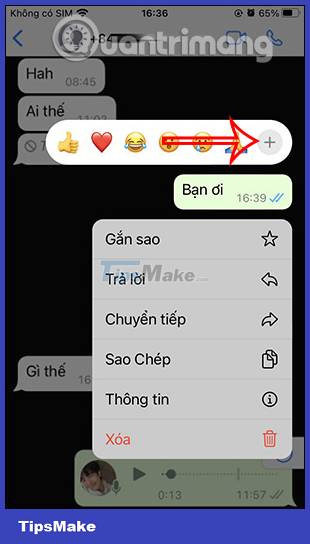
Step 2:
Now you see emoticons with different themes for us to choose. If you want to send an emoji for the message, click on that emoji . Emoji results for WhatsApp messages as shown below.
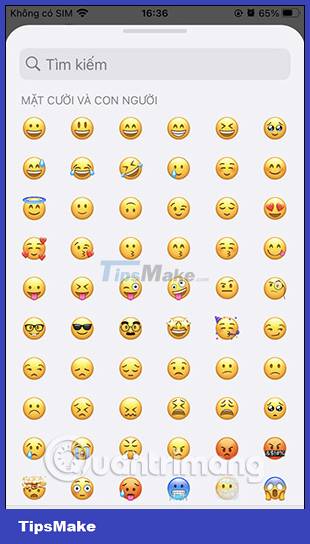

Step 3:
Emojis on WhatsApp are many with different themes. You can click on each emoji theme below to see different emoticons.


Step 4:
You can tap the emoji in that message to see how many people dropped the emoji, if in a WhatsApp chat group. Here you can remove the message emoticon by clicking on the line of this icon .
The resulting emoticon has been withdrawn from WhatsApp messages.
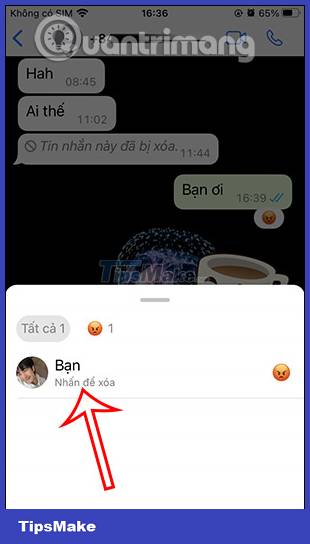

 How to fix Zalo messages sent on phones and computers
How to fix Zalo messages sent on phones and computers How to hide message content on Telegram
How to hide message content on Telegram How to turn off online status on WhatsApp
How to turn off online status on WhatsApp Instructions for sending GIFs on Telegram
Instructions for sending GIFs on Telegram How to block a specific WhatsApp chat
How to block a specific WhatsApp chat Instructions to block accounts from discovering friends on Zalo
Instructions to block accounts from discovering friends on Zalo