How to download Zalo
How to download and install Zalo on your computer
How to download Zalo and install Zalo on Windows computer
Step 1 : Download the Zalo application from the website: https://zalo.me/pc .
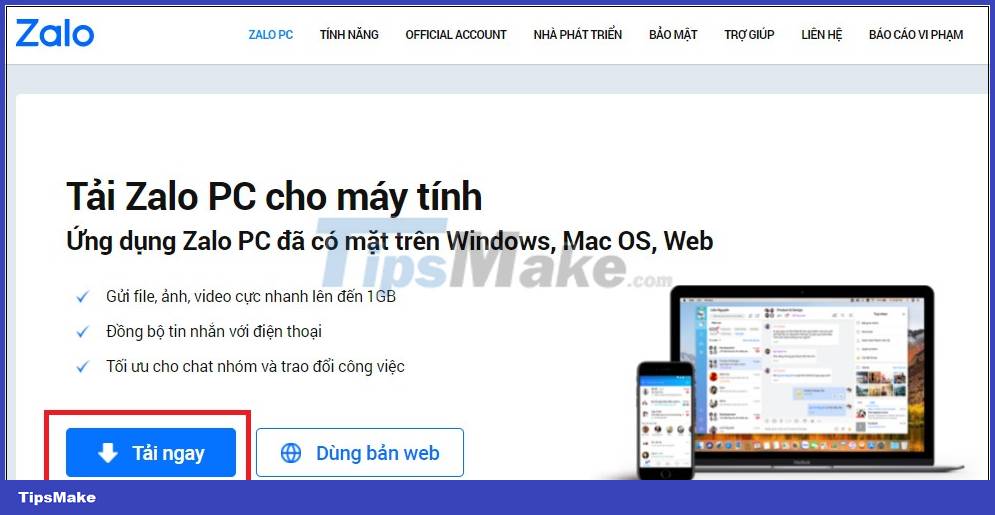
Step 2 : After downloading, open the file you just downloaded to your computer. To proceed with the installation, double-click the left mouse button or right-click and select Open.
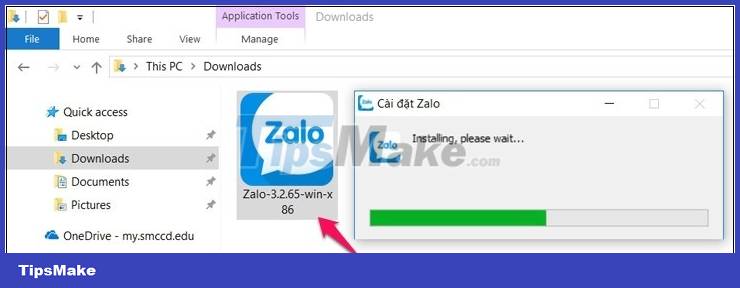
Step 3 : After installation is complete, open the Zalo application, usually on the external screen (Desktop) and log in.
How to download and install Zalo on Macbook
Step 1 : Download the Zalo application from the website: https://zalo.me/pc .

Step 2 : The user chooses a location to save the file and click Save.

Step 3 : Next, find the location to save the file and then double click on it. Continue dragging the Zalo icon into Application.

Step 4 : Finally, double click on the Zalo icon, the Zalo application will automatically open.

How to download Zalo and log in to Zalo on your computer
How to log in to Zalo on a web browser
If you need to use Zalo as quickly as possible without downloading or installing it in time, you can log in directly with the web version the same way you log in to your Facebook account on a web browser. Using Zalo on a web browser is suitable for those who mainly use it on their phone and only occasionally need Zalo on their computer so they don't want to install it much.
Step 1 : Please visit the Zalo homepage https://zalo.me/pc . Then choose to log in using the Web version if you use a PC or computer.

Step 2 : You can choose the same ways to log in to Zalo as when you logged in with the software as instructed in section 1.

How to log in to Zalo using QR code
You can also log in via your phone (pre-installed and logged in to Zalo) with the QR code as follows:
Step 1 : Open the Zalo application on your phone > Select QR scan in the upper right corner of the main screen.

Step 2 : Select scan QR code and bring the phone close to the QR code displayed on the computer to scan the code. Then, click accept to log in to your computer.

How to log in to Zalo with password
If you already have a Zalo account and password, you just need to enter that information as shown below. Then, verify that 3 friends are in the friend list on your account to be able to log in successfully.
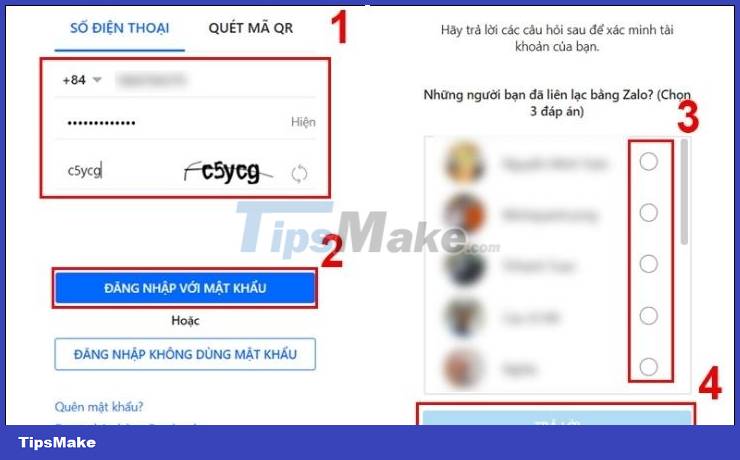
Note : When logging in with a phone number, you need to remember 3 people who have contacted you via Zalo because if you enter it incorrectly, you will not be able to log in.
Some notes and common errors when logging into Zalo on the computer
Zalo cannot download
Normally, users often encounter Zalo not being able to load for many reasons. Here are some basic causes of this condition:
- Conflict between Zalo and other software : Sometimes Zalo can conflict with other software on the computer, causing errors or slow startup.
- Blocked by antivirus tools or Windows Virus & Threats program : Windows antivirus tools or security programs may mistake Zalo as malware and block it.
- Incompatible installation (32 bit or 64 bit) : If you install a version of Zalo that is incompatible with your computer's operating system (32 bit or 64 bit), you may encounter errors when logging in.
- Internal memory capacity is full : If your computer does not have enough internal memory capacity, Zalo may not operate normally.
- Insufficient RAM capacity : If your computer's RAM is not enough to run Zalo, you may encounter errors or experience slowdowns or crashes when logging in.

Users who cannot download Zalo may be due to many objective reasons coming from the system
Zalo cannot log in
Some common reasons why Zalo cannot log in may be due to subjective issues with the application system. Specifically:
- Error due to Zalo system : It may be because Zalo is having technical problems or an error from their system, in this case you should try logging in again after a while.
- Zalo PC application error : It may be due to a problem with the Zalo application on your computer, such as an installation error, configuration error or error during the login process. You can try restarting the application or reinstalling Zalo to fix this problem.
- Because the Zalo version is too old : If you are using the old Zalo version, you may encounter an error when logging in. Please check if the Zalo version on your computer is the latest version. If not, please update Zalo to the latest version to fix this problem.

Zalo not logging in is a situation that often occurs due to problems with the application's system.
Instructions on how to download Zalo and install Zalo on iPhone and Android phones
How to install Zalo on your phone is one of the steps that helps you make calls and chat with friends for free anytime, anywhere. With the simple, quick and effective installation method above, I wish you success.
How to download Zalo and install the Zalo application on Android phones
Step 1 : Open the CH Play application on your phone > In the search bar, type the keyword "Zalo" and conduct a search > Select the "Zalo" application > Select "Install".
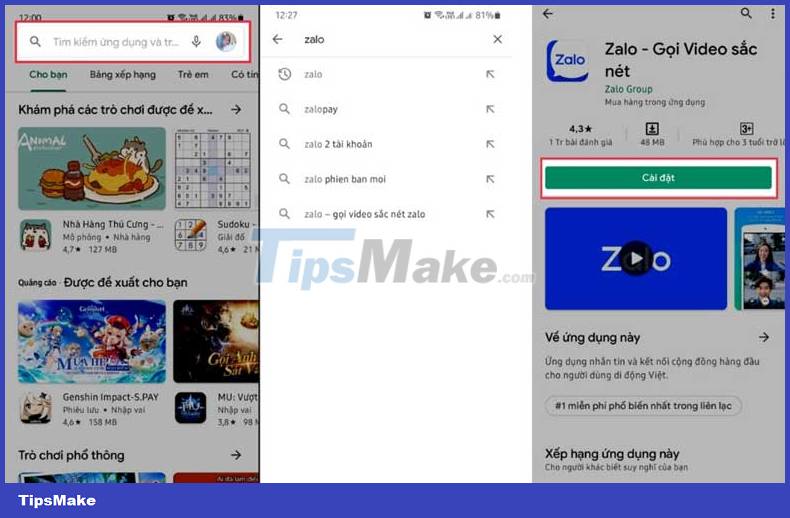
Step 2 : Wait for the application to be downloaded and installed on your device. Next, you do a few setup steps and from now on you can freely call and text for free.

How to download Zalo and install Zalo on iPhone
Step 1 : Open the "App Store" application on your iPhone > In the search box, enter the keyword "Zalo" > Click "Search".
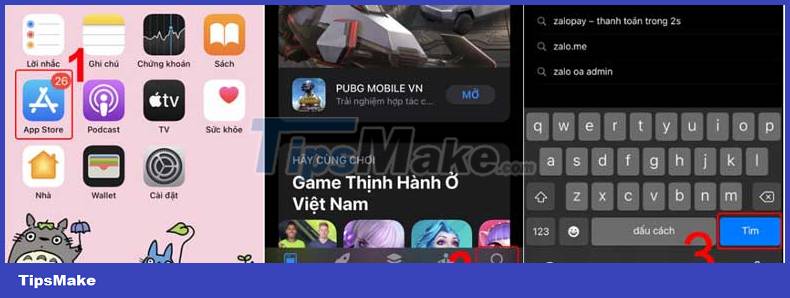
Step 2 : Click "Get" to download the application to your device. Wait for the application to be downloaded and installed on your device.
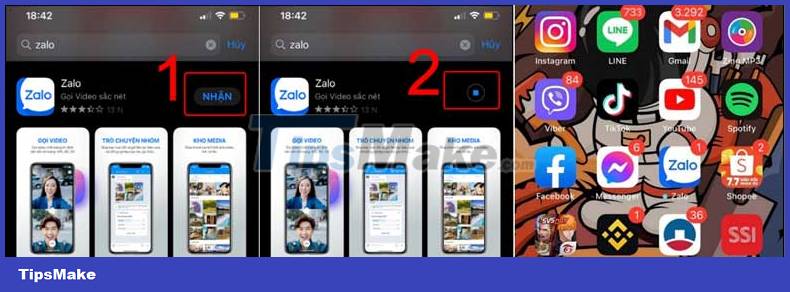
Initial steps to set up Zalo
After completing the installation of Zalo on your phone, continue with the following setup steps to start experiencing this application!
Step 1 : First, when opening the Zalo application, if you do not have an account, select "Register" and complete the information input operations and then log in. If you already have one, click the "Log in" button and continue with step 2.
Step 2 : Zalo announces "Allow Zalo to make and manage phone calls", depending on your needs, click "Allow" or "Deny"
Step 3 : Next, Zalo displays "Allow Zalo to access your phone call log", similar to above, click "Allow" or "Deny".

Step 4 : Fill in information and log in. Now, when you have successfully logged in, you will see the functional menu interface below including: Messages, contacts, application games, time log,.
Conclude
Zalo is a communication application that ensures fast, stable, convenient and private connection for users anytime, anywhere. Zalo is very fast and stable! Above are the simplest and newest ways to download the Zalo application in 2024. Hopefully this information will help you use Zalo easily and quickly!
You should read it
- How to fix the error of not sending messages on Zalo
- How to download New Year's sticker on Zalo
- Zalo could not access it again, the entire VNG system collapsed
- How to send Tet greetings on Zalo
- Tips for using Zalo are useful for users
- How to use Zalo Web without installing software
- How to insert stickers into videos, images on Zalo
- How to read newspapers on mobile using Zalo Channel
May be interested
- How to insert stickers into videos, images on Zalo
 zalo now has provided 2 new features that are moments of sharing photos, videos inserting unique stickers to friends and zalo confided to zalo.
zalo now has provided 2 new features that are moments of sharing photos, videos inserting unique stickers to friends and zalo confided to zalo. - How to read newspapers on mobile using Zalo Channel
 zalo channel is a feature available on zalo, serving users to read different types of news from social, cultural and entertainment.
zalo channel is a feature available on zalo, serving users to read different types of news from social, cultural and entertainment. - Experience with 4 exciting new features on Zalo
 in the new version on zalo for ios devices, there are many updated features that bring a rich experience when using chat, texting and calling applications.
in the new version on zalo for ios devices, there are many updated features that bring a rich experience when using chat, texting and calling applications. - How to pin a conversation to the top of the Zalo PC
 to increase the new experience for users of zalo computer version, the conversation pin feature has been updated recently. with this feature, we can quickly access any favorite conversation.
to increase the new experience for users of zalo computer version, the conversation pin feature has been updated recently. with this feature, we can quickly access any favorite conversation. - Zalo has a version for Windows, Mac and Ubuntu
 most computer users can download zalo. this application has a version for all three popular platforms: windows, mac os x and ubuntu.
most computer users can download zalo. this application has a version for all three popular platforms: windows, mac os x and ubuntu. - How to lock Zalo, set a password for Zalo to secure the message
 the following article will guide you to read how to lock zalo on iphone by setting a password for zalo application to help your zalo message not be viewed by others accidentally.
the following article will guide you to read how to lock zalo on iphone by setting a password for zalo application to help your zalo message not be viewed by others accidentally. - Instructions to turn off notifications on Zalo effectively
 besides a lot of useful features, user-friendly, zalo still has some annoying drawbacks, one of which is a notification message. but you can completely overcome it by turning it off very simply. if you still don't believe, please follow our article below.
besides a lot of useful features, user-friendly, zalo still has some annoying drawbacks, one of which is a notification message. but you can completely overcome it by turning it off very simply. if you still don't believe, please follow our article below. - Combine shortcuts on the computer version Zalo
 zalo keyboard shortcut with computer version will help us to manipulate and perform faster, when calling, texting with friends or simply opening a new tab.
zalo keyboard shortcut with computer version will help us to manipulate and perform faster, when calling, texting with friends or simply opening a new tab. - Instructions for sharing messages on Zalo
 on zalo computer has added message sharing feature, forwarding messages for other zalo accounts or for zalo chat group.
on zalo computer has added message sharing feature, forwarding messages for other zalo accounts or for zalo chat group. - Instructions to delete and revoke messages on Zalo
 how to delete a zalo message or retrieve a message zalo when you accidentally send a wrong message to a friend on zalo, we can return the message zalo sent. thus, the message will disappear at the conversation interface of both the receiver and the sender.
how to delete a zalo message or retrieve a message zalo when you accidentally send a wrong message to a friend on zalo, we can return the message zalo sent. thus, the message will disappear at the conversation interface of both the receiver and the sender.










 5 ways to create and share WhatsApp profile links
5 ways to create and share WhatsApp profile links How to recover locked WhatsApp account
How to recover locked WhatsApp account Effects on Messenger when video calling is lost, what to do?
Effects on Messenger when video calling is lost, what to do? Why do Stories fade after so long? Find answers
Why do Stories fade after so long? Find answers Zoom doesn't have a virtual background on your phone, what do you need to do?
Zoom doesn't have a virtual background on your phone, what do you need to do? Why can't I send Instagram photos via Messenger?
Why can't I send Instagram photos via Messenger?