How to download multiple files on Google Drive without extracting
Google Drive allows users to download multiple files at once, and files will be combined into zip files. Users need to use decompression software such as WinRar or 7Zip to extract files. However, if the decompression tool has a problem, or the user does not want to perform further decompression steps, it is possible to use the Drive Multiple Downloader tool.
Drive Multiple Downloader will download multiple files on Google Drive at the same time, but users do not need to extract files as before. The files will appear in the list on the application so we can choose to download. The following article will show you how to download the Google Drive file on Drive Multiple Downloader.
- How to change folder ownership in Google Drive
- How to limit the time of sharing links on Google Drive
- How to create music list in Google Drive
Download Google Drive files using Drive Multiple Downloader
Step 1:
Users accessing Drive Multiple Downloader follow the link below.
- https://softgateon.herokuapp.com/multidownload/
Step 2:
In the page the user clicks on Select files, folders from Google Drive to select the Google Drive storage service and then click Login & Authorize this hosting service.
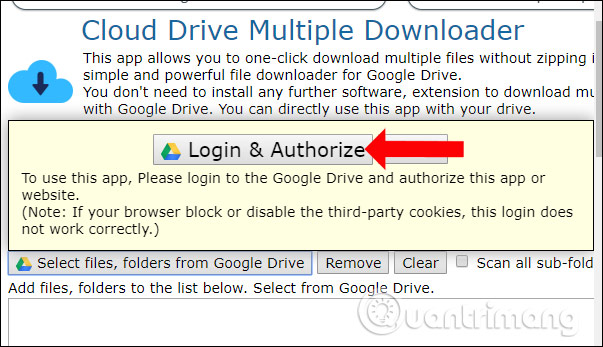
Next to the user enter their personal Google Drive account information.

Step 3:
The application will require users to allow access to Google Drive accounts, click Allow to agree.
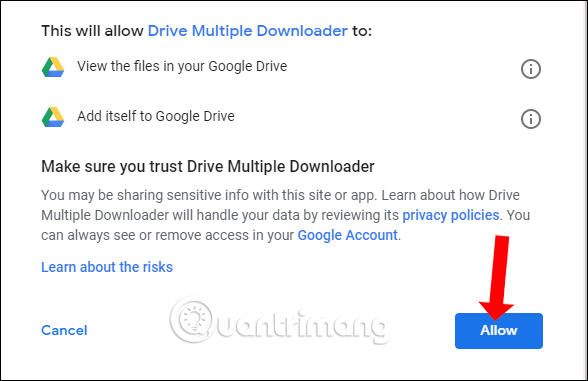
Step 4:
Return to the Google Drive interface. Here the user will see all the files stored on the account. The first Google Drive interface will be files stored outside the interface. If you click on the second Google Drive item, it will create the created folder. Press Ctrl and click on the files you want to download, click the Select button below.

Step 5:
The files that the user wants to download will appear in the list on the Drive Multiple Downloader interface, with the file name and file format. When you click on the file in the list, it will display the link of the file name below to open the preview file in another interface, with the folder containing the file if available. The preview interface will apply to all file formats, including text files.

Step 6:
To download all files, click on Save this file list and name the download list and click OK. When creating a list of downloaded files, users can view and reload if desired. The list will be saved. If you want to delete any list, press X to delete, or Clear all to delete all lists.
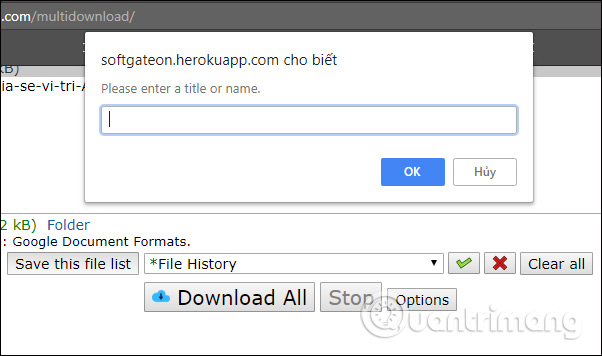
Step 7:
Next when clicking on the Options button above will display additional download options.
Download from the beginning up to enter a corresponding number of file order you want to download starting from it. Default number 0 to download all. The order will be arranged as a list of files displayed on the Drive Multiple Downloader interface.
Prefered Export Formats for Google Docs to choose download formats for document files into pdf, docx, odt, rtf, txt, zip.
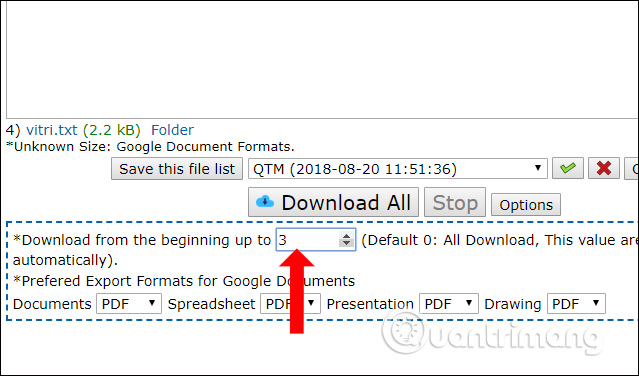
Step 8:
Finally click the Download All button to proceed to download the files. Now the application will need users to download multiple files at once, click Allow . Immediately the file download process will take place shortly thereafter. Also the downloaded files will be displayed on the Drive Multiple Downloader interface. The Down button in each file will be a separate download link for that file.
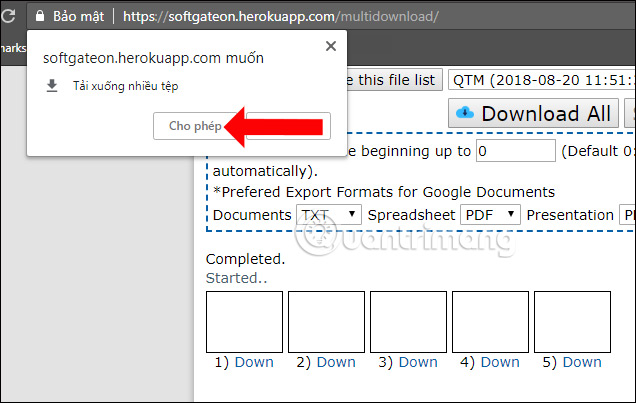
So with Drive Multiple Downloader service, users will not need to download multiple files on Google Drive in zip tail format. Each file will be downloaded at the same time, or users can choose to download the file they want on the list on Drive Multiple Downloader.
See more:
- Keep the sharing link intact when renaming the Google Drive file
- How to turn off Quick Access on Google Drive
- Trick to search on Google Drive
I wish you all success!
You should read it
- Download files and websites directly from Google Drive in Chrome browser
- How to fix errors do not upload files to Google Drive
- Google Drive 4,2021.46200, Download Google Drive here
- How to fix the error can't download files from Google Drive on Windows
- How to download PDF files on Google Drive is blocked download
- How to block downloading files and videos on Google Drive
 How to register a video copyright on YouTube
How to register a video copyright on YouTube How does YouTube get a black screen error on the browser?
How does YouTube get a black screen error on the browser? How to download photos from Dropbox to iPhone, iPad or Mac
How to download photos from Dropbox to iPhone, iPad or Mac Learn about Public Cloud, Private Cloud and Hybrid Cloud
Learn about Public Cloud, Private Cloud and Hybrid Cloud Collection of the best free online data storage websites today
Collection of the best free online data storage websites today Which cloud storage service do you choose?
Which cloud storage service do you choose?