How to download movies on iPad or iPhone
Stream without WiFi will be very expensive. Instead, you should learn how to download movies to iPad or iPhone. That way, you can watch movies whenever and wherever you want.
When you download movies to your device, they will be available offline and at the highest quality.
Here are all ways to download movies to iPhone or iPad to watch offline.
How to download movies from the Apple TV application
The Apple TV app replaces the Videos and iTunes Store apps on iPad or iPhone. You can use it to find out current popular movies, buy or rent movies and watch your purchased content.
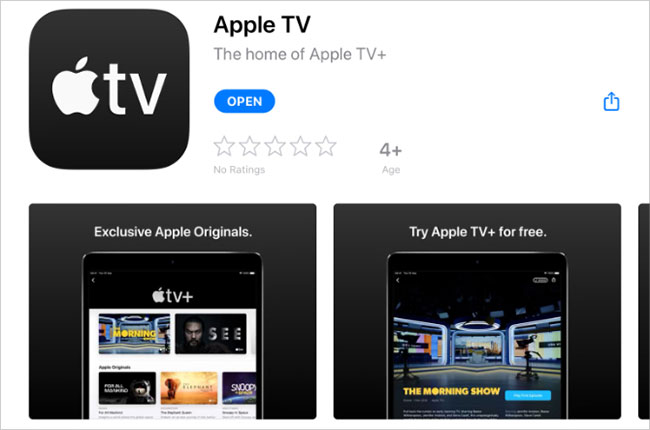
You need to have the Apple TV app on your device. If not, download it from the App Store.
- Download Apple TV for iPadOS and iOS (Free)
Here's how to buy and download movies on iPad or iPhone using the Apple TV app:
1. Open the Apple TV app on iPad or iPhone.
2. Go to Watch Now or Search to find the movie you want to buy.
3. Click Buy or Rent to buy the movie. (Rented movies are available for 30 days or 48 hours after you start watching them.)
4. Enter your Apple ID details or use Face ID or Touch ID to confirm the purchase.
5. Click Download to start downloading the movie or visit Library and click on the cloud icon to download the previously purchased movie.
6. Keep the device connected to the Internet while downloading.
7. Go to Library> Downloaded to view all the movies you have downloaded.
After watching a downloaded movie in the Apple TV app, find it in the library and click on the device icon to see the Remove Download option . It's a good idea to keep some space on your device.
How to download movies from Netflix
If not, download the Netflix app on your iPad or iPhone. You also need to sign up for Netflix to watch and download movies.
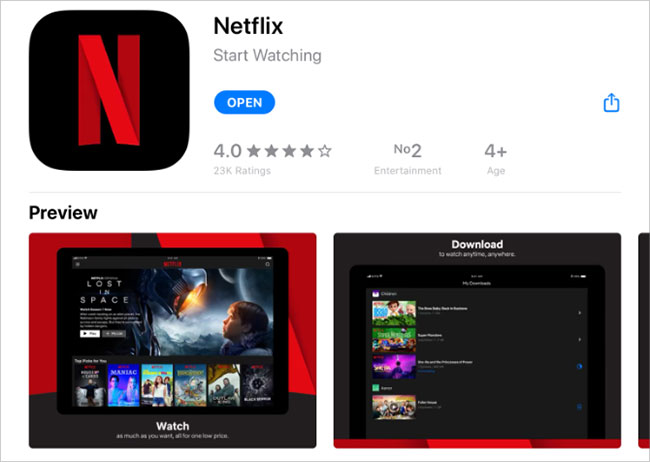
It should be noted that not all movies and TV shows are available for download from Netflix. If you don't see the download button, then that content is not available for download.
- Download Netflix for iPadOS and iOS (Free, requires registration)
Follow these instructions to download Netflix movies to iPad or iPhone:
1. Open Netflix on your iPad or iPhone.
2. Press Home or Search to find the movie you want to download.
3. Select the movie, then press the Download icon (down arrow). If you don't see the Download icon, that means the movie is not available for download.
4. Keep the device connected to the Internet while downloading.
5. Click Downloads to view all downloaded movies and TV shows.
After watching downloaded movies on Netflix, visit the Downloads page and swipe left to display the X button. Click on it to delete the downloaded movie.
If the movie you want to download is a YouTube video, please refer to the way in the article: How to download YouTube video to iPhone.
 How to bring stock photos to iMessage
How to bring stock photos to iMessage How to flag emails in different colors on iPhone and iPad
How to flag emails in different colors on iPhone and iPad How to refresh the location in Find My application
How to refresh the location in Find My application How to use the application 9999 Tet, Tet Canh Ty information store
How to use the application 9999 Tet, Tet Canh Ty information store How to use App Exposé in iPadOS
How to use App Exposé in iPadOS How to share folders in Notes app on iOS
How to share folders in Notes app on iOS