How to download movies on Netflix to your phone
Netflix has introduced the ability to download certain movies and TV shows on its app for iPhone and iPad. This is great when you're on the go and don't want to worry about streaming over the cellular network or accessing the Internet on the flight.
- Download the Netflix app for iPhone
Follow the steps below to start downloading videos from Netflix.
How to download an episode or TV show on Netflix
Although you cannot download all available programs or movies on Netflix, there are now many options for this feature, including the original content of the service.
- Open the Netflix app.
- Click the menu button in the upper left corner. It is three stacked horizontal lines.
- Click Available for Download .

- Click the program or movie you want to download.
- Click the download button next to the movie or episode you want to download (arrow image).

How to delete movies or TV episodes downloaded from Netflix
When you have finished watching a program or a movie and want to free up space on your device, deleting the download is quite simple.
- Open the Netflix app.
- Click the menu button in the upper left corner (three stacked horizontal lines).
- Click on the title if you are trying to delete the episodes of a program.

- Click Edit .
- Click the delete button (' x ') next to the items you want to delete.

Good luck!
See more:
- How to view hidden categories on Netflix?
- Instructions for downloading movies from Netflix in Windows 10
4 ★ | 1 Vote
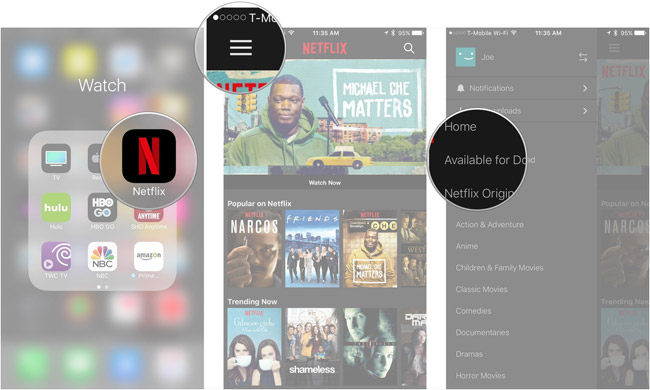


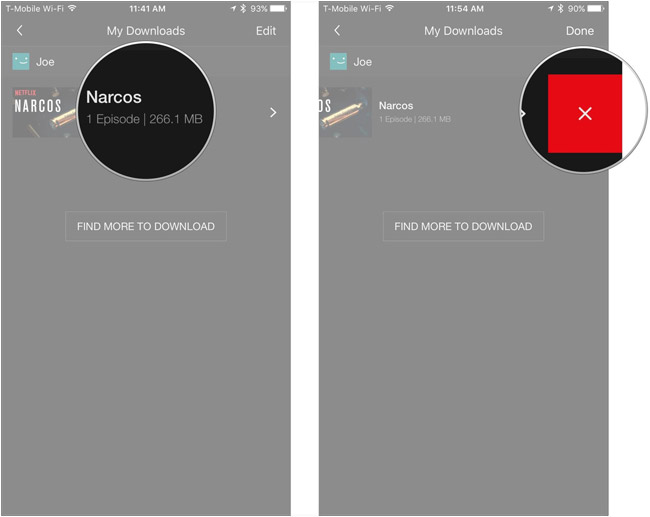
 How to take photos to remove fonts on old phones
How to take photos to remove fonts on old phones 6 best 360 degree cameras in 2019
6 best 360 degree cameras in 2019 How to preserve and prevent moisture for simple cameras at home
How to preserve and prevent moisture for simple cameras at home What is a filter? How to use Filter in photography?
What is a filter? How to use Filter in photography? How to turn the photo into a more artistic minimalist style
How to turn the photo into a more artistic minimalist style Turn on the secret of long exposures in photography
Turn on the secret of long exposures in photography