How to download a Windows installer, Office directly from Microsoft
In the previous article TipsMake used to show you how to download the original Windows installer from the Microsoft homepage.
That is how to use the script to detect the download link on the Microsoft storage server, but unfortunately 2 of the 3 ways that the admin introduced to you previously have been fixed by Microsoft, so now it no longer works.
That is why Mr. Kien has uploaded the alternative ISO link that he downloaded and uploaded for you to download, which is also a good way and does not worry about deleting the link from Microsoft.
However, if you still want to download the original Windows or Office installer (original link from Microsoft), this is the article for you.
Today I will introduce to you a tool to download the original ISO file from Microsoft's Server developed by technology blogger Wzor.
All ISO files are taken directly from Microsoft's servers, not through any third party.
#first. Download the original Windows or Office installer
+ Step 1: First you access this website.
This is the main interface of the website. As you can see, the website interface is very intuitive and simple.
All you have to do is choose the product, version and download it. In this tutorial I will take the example of downloading Windows 7 - 32bit version.
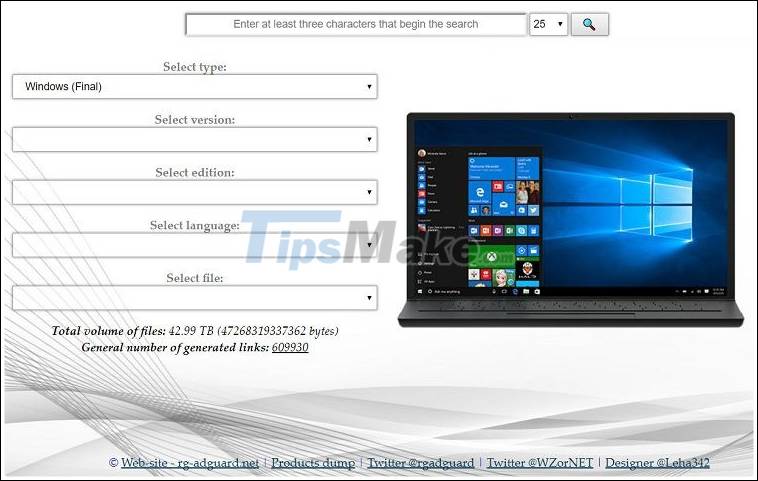
+ Step 2: Select Type
Select the file type and installer you want to download (you can choose Office or Windows, and Insider for you too).
Since I want to download the Windows 7 installer, I will choose Windows (Final).

+ Step 3: Select Version
Here, select the version of Windows you want to download. There are many and complete for you to choose from.
Note: This is a March 2017 update for Windows 7 that has included the raging anti-Ramsomware Wannycry patch for a while.
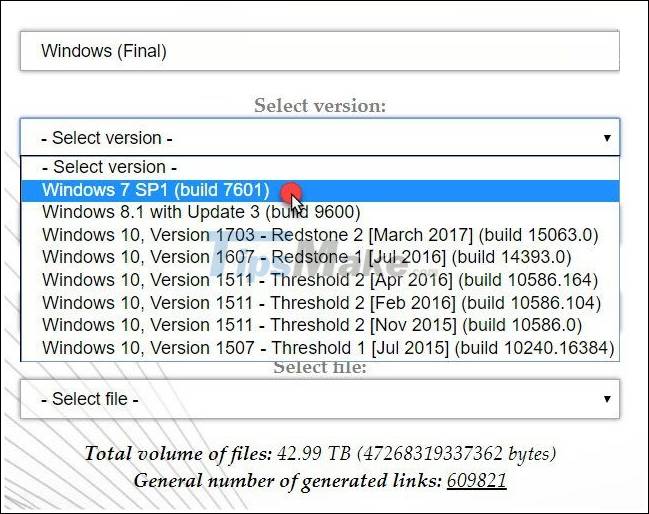
+ Step 4: Select Edittion
Select the release, here you can choose the version of Windows Home, Pro or Ultimate .
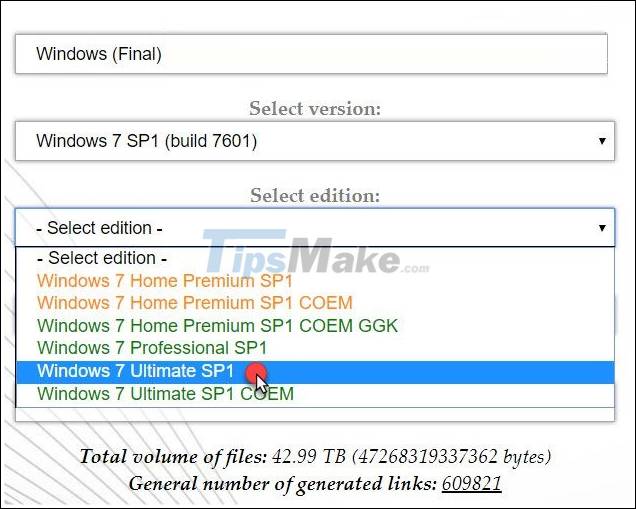
+ Step 5: Select language
Select language, you can choose as English.
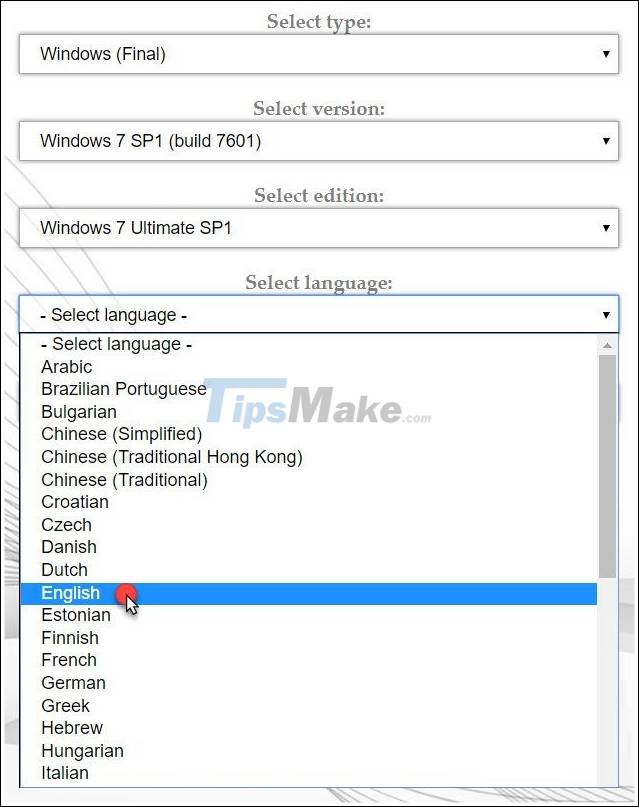
+ Step 6: Select file
In this section, choose the platform (32bit or 64bit) you want to use.
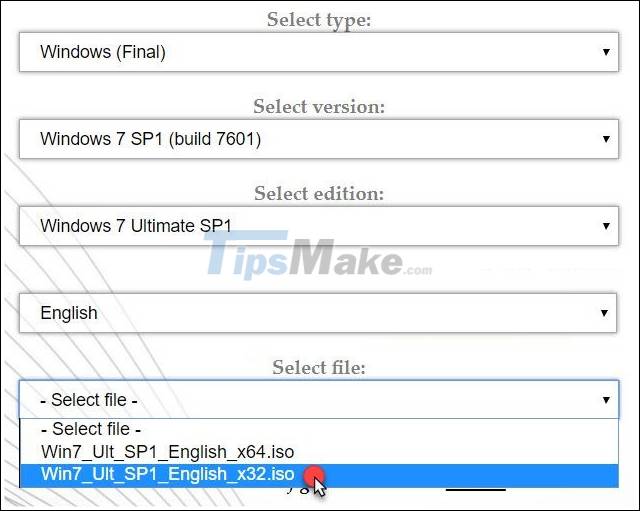
+ Step 7: Okey, after selecting all the necessary information, the website will give you the download link, and provide detailed information about the ISO you are about to download (for example, date release, capacity, .)
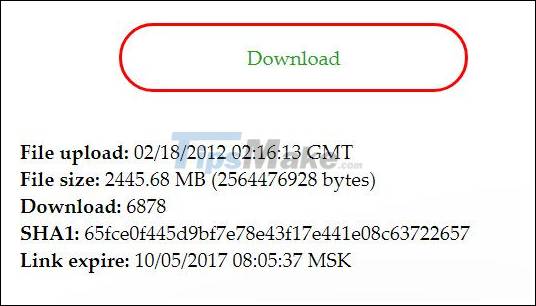
Because the file is leeched directly from Microsoft's server, it is very stable and always Max Speed when downloading. If you use idm download accelerator software, the speed will be quite fast (~ 4.5Mb / s).
Tips: You can see as shown below, the link is leech directly from the Microsoft Server.
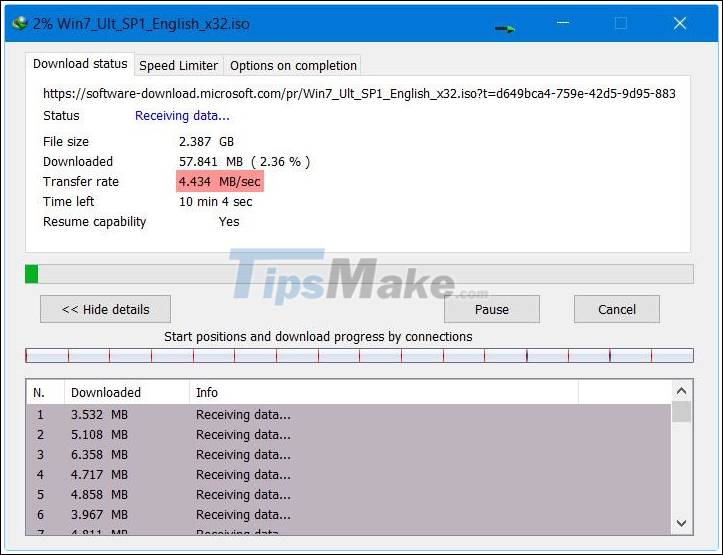
#2. Update adds a way to download the Windows installer from the home page of Microsoft
Note: This way you can only download the latest version of Windows from Microsoft, you will not be able to choose older versions or Windows 7, 8 or 8.1.
+ Step 1: First, please access the following address here.
1. Use MediaCreationTool
+ Step 2: At the main interface, click the Download tool now button to download the Media Creation Tool provided by Microsoft.
This is the only way Microsoft makes it available to users for download. Later I will guide the trick to download without using this Media Creation Tool.
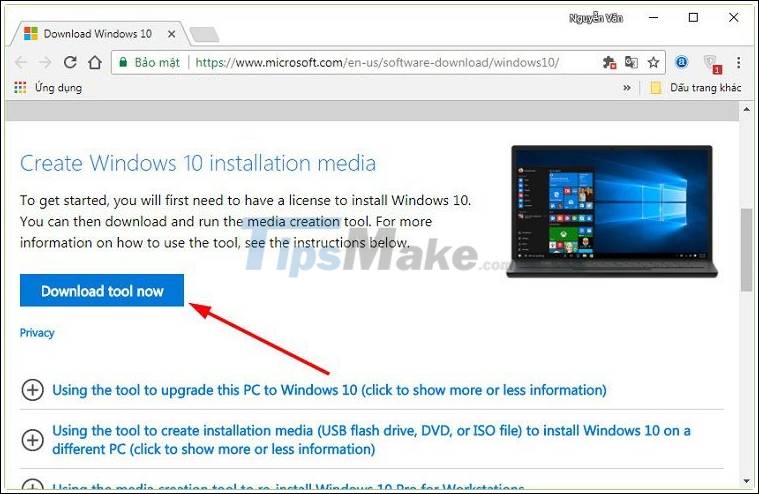
+ Step 3: After downloading the MediaCreationTool.exe tool, run the file. A window appears as shown below, click Accept to agree.
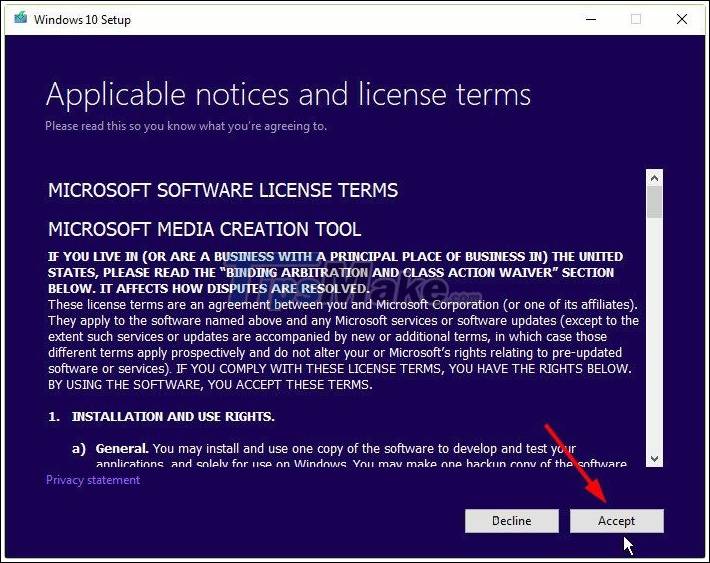
+ Step 4: Click on the line Create installation media . as shown below.
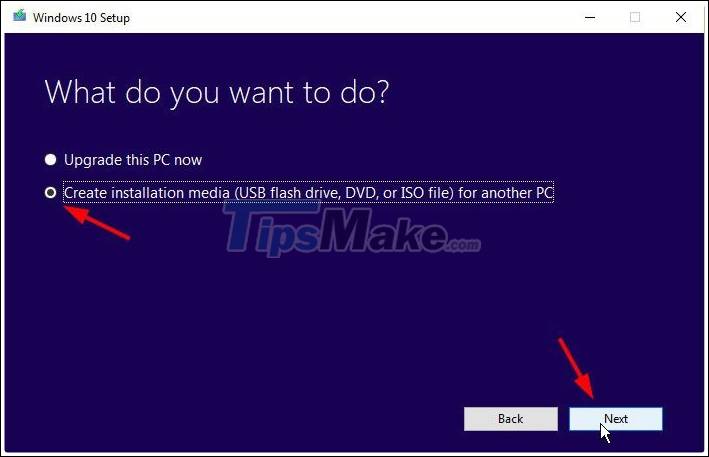
+ Step 5: In the next window, select the appropriate information, for example:
- Language: Select language.
- Edittion: Select the version, actually there is only 1 version of Windows Edition, contains many versions in it already.
- Architecture: Choose the 32bit or 64bit Windows platform.
After selecting, click Next to continue.
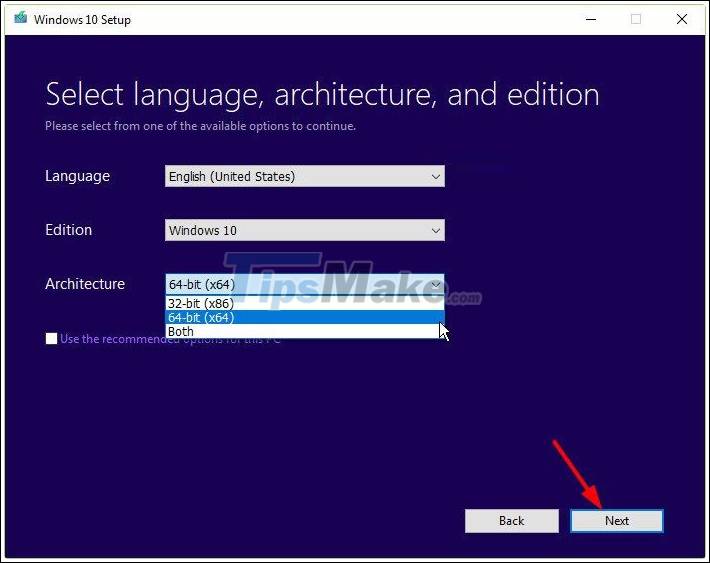
+ Step 6: Select the type of file you want to download. Please tick the ISO file line so we will load the installer with * .iso format.
Note: When using the MediaCreationTool tool, the installer will be the install.esd file, not the install.wim file as the usual download method, the reason is because the file with * .esd format will be compressed better than format * .wim.
You can read this article to understand more 'Why does the installer Win 10 not have the install.wim file, but the install.esd file'?
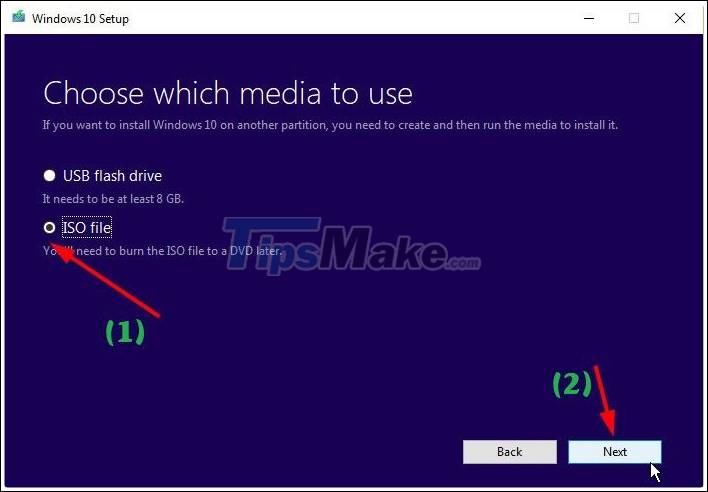
Finally, click Next and you can download it.
2. Trick to download the latest Windows installer without MediaCreationTool
After entering the link in Step 1. Press Ctrl + Shift + I or right-click on the website (using Google Chrome web browser) => select Test to enter developer mode .
Then you choose to view the website with any mobile device. For example, I choose Galaxy S5 for example, then press F5 to reload the web page.
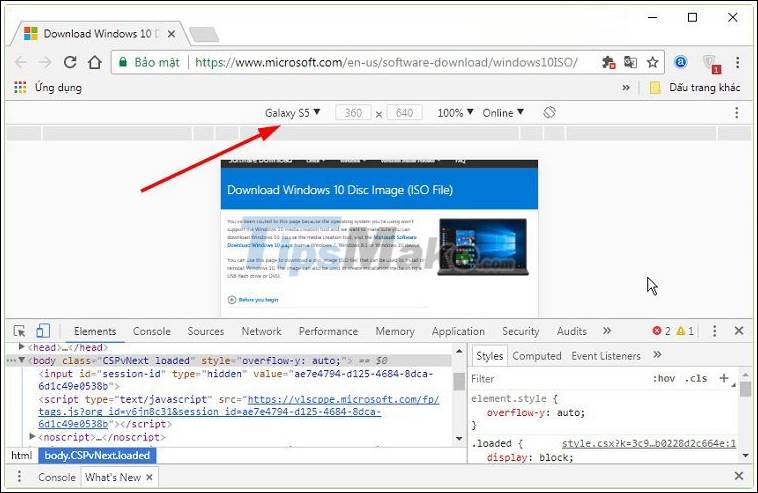
Next, click on the Toogle device toolbar feature or use the key combination Ctrl + Shif + M.
OK, now there will be a Select editon section appear for you to select download link => select Windows 10 => click Confirm
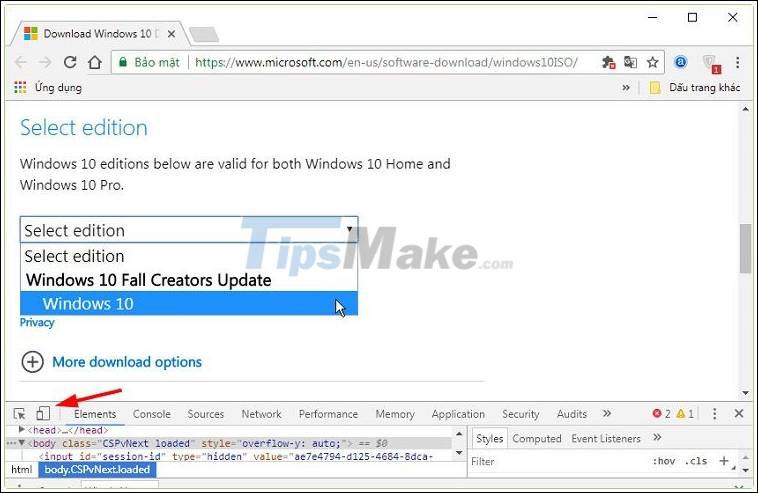
In the next step, choose a language and then continue to click Confirm.
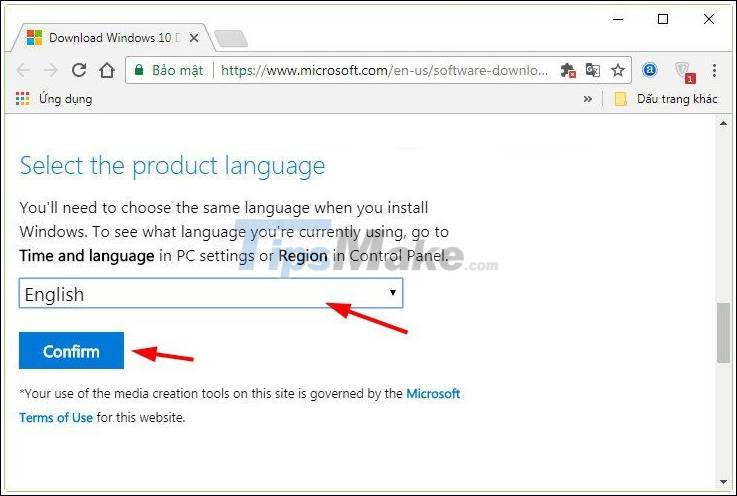
Finally, select the Windows platform that you want to download and you're done.
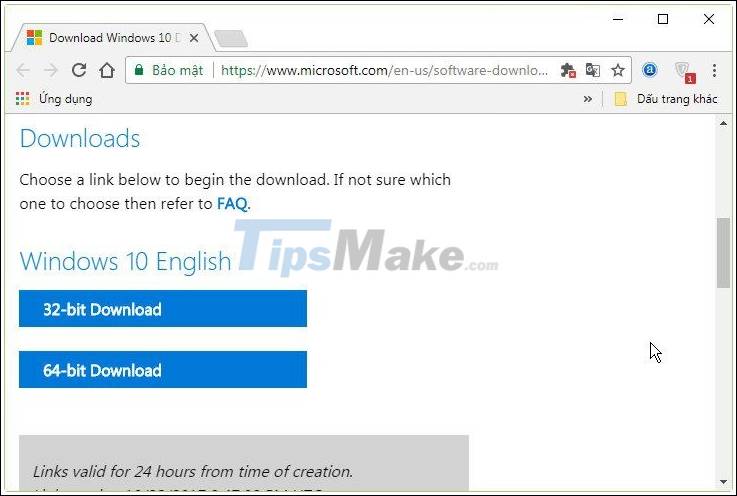
Yes, so I have detailed instructions on how to download the original Windows installer from Microsoft's server. Thanks to Wzor for sharing this very helpful site.
Hope this article will be useful to you, wish you success!
You should read it
- How to turn off Windows Installer to block MSI package
- How to download the Edge Chromium offline installer
- How to download the macOS 12 Monterey installer with gibMacOS
- How to fix corrupted macOS installer errors
- Please download and install the leaked Office 2016 Technical Preview suite
- App Installer on Windows 10 was used to install BazarLoarder malware
 Link to download the ISO file Windows 10 20H1 directly from Microsoft
Link to download the ISO file Windows 10 20H1 directly from Microsoft How to create Hiren's BootCD PE using ISO2USB
How to create Hiren's BootCD PE using ISO2USB Fix error that cannot install Windows, cannot Format computer
Fix error that cannot install Windows, cannot Format computer How to install Windows 10 with USB is quick and simple
How to install Windows 10 with USB is quick and simple How to split hard drive, Set Active, Fix MBR before GHOST
How to split hard drive, Set Active, Fix MBR before GHOST Learn the Windows 10 installation process
Learn the Windows 10 installation process